What is Eduratsu.in?
Eduratsu.in is a new link that has been spreading on WhatsApp. Your family, relatives, or someone in your contacts probably sent it to you following the New Year’s event.
Since dangerous links and scam advertisements are made similarly to how this website advertises itself in messages, at first it could seem suspicious.
However it is not entirely the case, given that the link may be unfamiliar to web users, there may be a great number of contacts who have sent you this message with regards to the New Year’s event.
It shows itself as a surprise message or a holiday card once you click on the link, you will be greeted by a New Year’s card with creative animation and fireworks audio. The image below is an example of what Eduratsu.in shows to users who click the link.
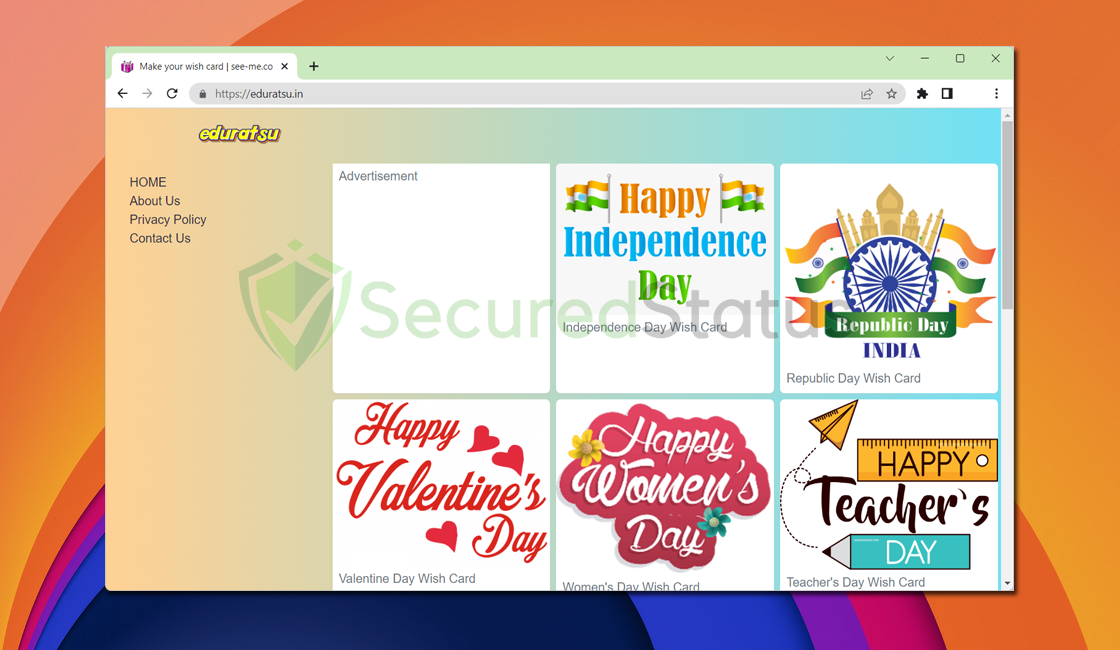
It also seems strange how many people all of a sudden find this page. Although we have no reason to believe that Eduratsu.in is trying to spread malware it has sneaky methods to steal your data, you can still use the removal instructions below if you think the site might be dangerous or for some peace of mind. Although the best thing users can do is to make sure their social media, finance accounts, and credit cards are secured.
Following the removal instructions provided below, you might discover further malware hiding on your computer. Given that computer and mobile web browsers are remarkably similar, computer users can likewise follow the same instruction.
How to Remove Eduratsu.in
This procedure will assist you in removing malware lurking in the device. You can rest assured that the information provided below has been tried and tested.
Step 1: Remove Suspicious Pop-ups from Browser
You might see pop-up ads from clicking unknown links and they may have interfered with your web browser settings. The problem will almost definitely be resolved by reverting the changes made in the browser preferences.
 Google Chrome
Google Chrome
- First, open Google Chrome then go to the upper right corner of the browser and click the three dots menu button.
- From the shown menu, select Settings.

- Scroll down and click Site Settings under the advanced section.

- Once the Site settings menu appears, click Notifications.

- Find any unwanted websites from the websites list and remove their access by blocking them.

- To be safe just in case, go back to the Site settings menu and go to Pop-ups and redirects.

- Block Pop-ups and redirects from the browser.

- Go back to the Site settings again and go to Ads.

- Block Ads by toggling the switch off.

 Firefox
Firefox
- Launch the Mozilla Firefox browser then click the three horizontal dots in the lower right corner to open the menu.

- Click the Settings option.

- Hover over to the Privacy and Security section and click Site Permissions.

- Click Notifications from the Site Permissions menu.

- Set Notifications to Blocked.

Step 2: Remove Adware from the Device.
One of the causes of suspicious ads on the device could be because of advertising adware (adware). We should also delete the malicious application if one exists to deal with this.
- Go to the Settings application and head over to the application menu. It is the menu wherein installed applications are seen. Since many Android devices are different, there are also different locations for this menu.
 Scroll down the installed applications and find suspicious ones that you might not recognize or installed.
Scroll down the installed applications and find suspicious ones that you might not recognize or installed.
- Once you find the suspicious application, click it and uninstall it. For this guide, we are using Smart Cleaner Ultra as an example.

Step 3: Scan with Malwarebytes Anti Malware
Malwarebytes is a renowned anti-malware tool and it has one of the best threat detection. After removing malicious sites from the browser as well as uninstalling the adware, it is important to scan the device for potential threats just in case.
Every device should be scanned every once in a while. With this tool, not only Eduratsu.in but also other threats that are lurking on the device can also be eliminated.
- First, go to the Google Play store and install Malwarebytes Anti Malware. If you are using an Apple device, you can simply go to the App Store and download it from there.

- Once installed, it will ask you for permission to access files. Allow it access to manage the files on the device, it is needed to detect malicious threats

- Click Run a full scan to detect potential threats on the whole device. Since this may take a while, you can simply close the application and let it run in the background. You can see the progress of the scan through the notifications.

- After the scan is complete, the detected threats will be shown on the screen and all that is left to do is to eliminate them. Click the Remove Selected to get rid of the threats.
 We advise you to run a routine scan of the device to ensure that it is continuously malware free. We also recommend using Malwarebytes Real-Time Protection, which will secure your machine and detect any threats as soon as they appear.
We advise you to run a routine scan of the device to ensure that it is continuously malware free. We also recommend using Malwarebytes Real-Time Protection, which will secure your machine and detect any threats as soon as they appear.
Tips to be safe online
- It is preferable to avoid websites with unique domain extensions other than .com, .org, .net, and.edu. Because most infected websites have extremely distinct TLDs, always verify the last part of a domain to ensure that you are visiting a safe site, unless the site has been reputable ever since.
- Only visit websites that have a secured connection. A site with an HTTP connection does not encrypt the data it receives and therefore is not considered secure. Entering personal information such as email addresses, phone numbers, and passwords on a website with an HTTP connection is risky since it could be compromised and your information was stolen. Websites with HTTPS connections, on the other hand, are secure since data is encrypted and attackers are unlikely to gain access to information exchanged within the site.
- Only download from reliable sources. Everything you download from the internet cannot be guaranteed safe and malware free. It has been known ever since that one of the main ways malware can get into a device is through cracked downloads and torrents. It is preferable to download only from Google Play and similar verified markets. As wise people say, it is always better to be safe than sorry.
