What is Yahoo Tab Search Redirect?
Yahoo Tab Search Redirect is a browser hijacking malware that infects the primary browser of the user and causes it to do irregular actions. It will alter the homepage tab and search engine to Yahoo.
It is likely that you have installed a malicious adware application that caused the said malware to get installed in your browser.
Malware actors have created this malware infection with the goal of profiting by providing irritating advertisements, redirections, and potentially unwanted applications to users who have downloaded the adware program.
Furthermore, because it has the ability to modify browser settings and monitor a user’s web movements without their consent, it can be a concern to the computer.

It is a clear indication that your system is infected with this form of malware if Yahoo Tab Search Redirect appears on the internet browser program when it’s launched. Because adware programs are likely to change browser settings and install a different search engine in the user’s browser.
Similar to that, unwanted plugins are frequently installed, thus looking at new and unfamiliar plugins might help you figure out if you’re infected with adware.
Having Yahoo Tab Search Redirect will make the web program slower than before, and it will likely crash more frequently. If you notice any of those signs, your computer is most certainly infected with the browser hijacker.
How did I get infected by this virus?
Malware of all varieties typically spread in the same way. The same as to how Yahoo Tab Search Redirect infiltrated the computer system.
These malware can access a computer system in a number of techniques, but the following are the most typical ones:
Spam Email Attachments: It is the most common and widely used strategy. It deceives the intended recipient into downloading malicious software that is attached to the attackers’ email. The files are either bundled together or disguised as documents, movies, and voicemails in the attachments.
Drive-by Download: It occurs when a person visits an infected website that has been injected with a malicious script that causes a random piece of software to be downloaded. Malicious hackers can then use these flaws to obtain unauthorized access to targets’ systems once they’ve been opened. It is commonly associated with the installation of adware or potentially unwanted bundled apps.
Torrent files: It is used by millions of pirates all over the world to obtain pirated movies and records, as well as cracked versions of premium software. Since then, cyber thieves have used the torrent community to propagate their dangerous.
Yahoo Tab Search Redirect Removal Procedure
The methods provided below will assist you in removing any potential malware, trojans, rootkits, and viruses from the computer system, in addition to getting rid of the malicious Yahoo Tab Search Redirect browser hijacker.
Removing malware from the system and the browser should be thorough and carefully executed; therefore, please follow every step provided. We've verified that the provided steps are current and effective.
We made the instructions below easy to understand so non-tech-savvy users can still remove the browser threat without needing help from tech support or a computer technician.
Please inform us using our Contact Page if you come across a method that does not appear to be working. We value the feedback you provide and will address the issue as soon as possible.
Step 1: Reset the browser to its default settings
Resetting the browser includes complete reversal and wiping out history, homepage settings, default search engines, and browser permissions, which may be used by cybercriminals to hijack the browser and redirect searches to the Yahoo Tab Search Redirect domain.
In addition, the browser reset does not include the favorites tabs, bookmarks, or saved passwords in some cases. To reset your browser to its default settings, please follow the steps below for the browser you are using.

Google Chrome
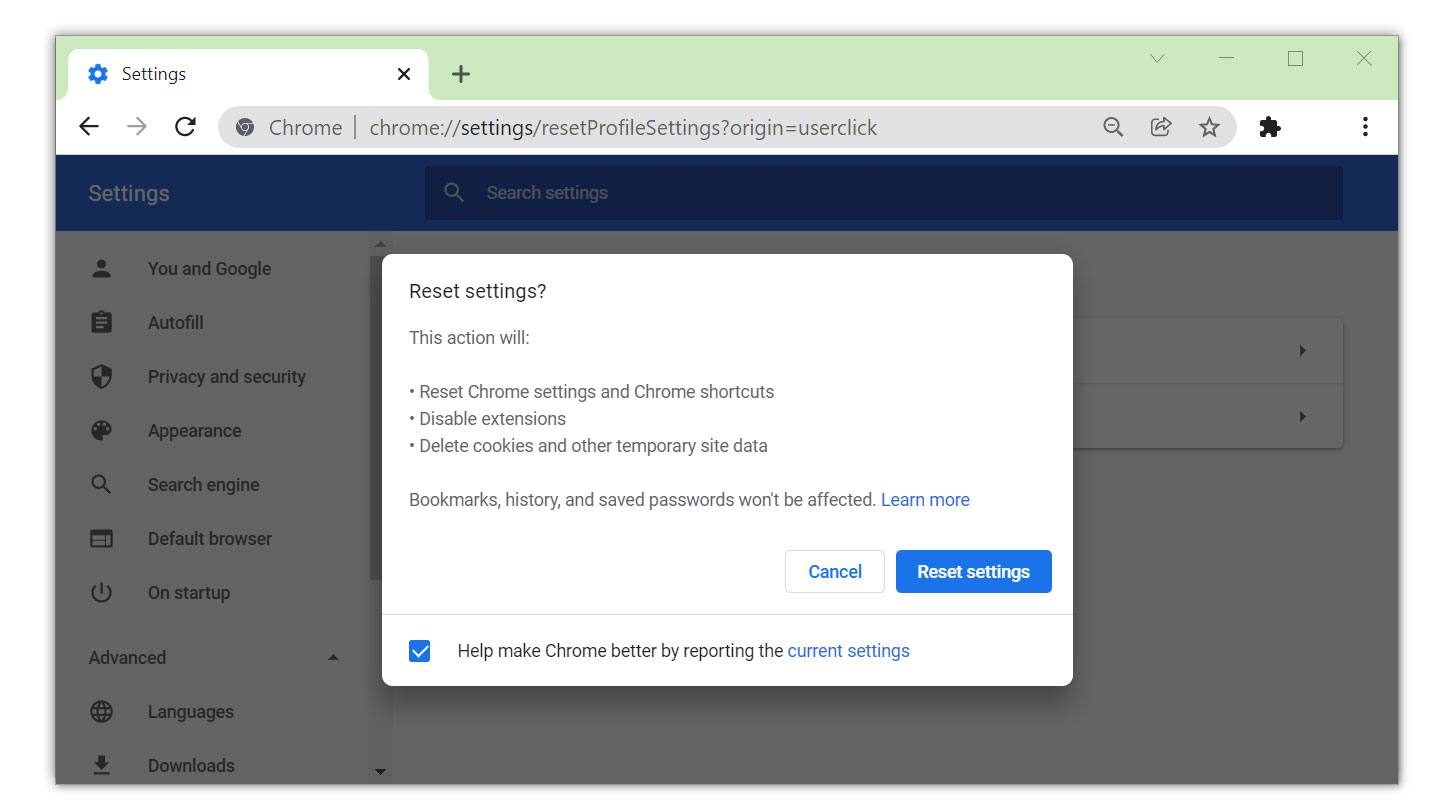
1. Open the Google Chrome browser and click the three dots in the upper-right corner of your screen to access the drop-down menu.
2. From the menu presented, select the Settings button, then click the Advanced menu on the left side of the screen from the settings.
3. On the drop-down menu presented on the screen, select Reset and Clean up.
4. Click on the Restore settings to their original defaults.
5. Then a small confirmation window will appear; click the Reset Settings.

Mozilla Firefox
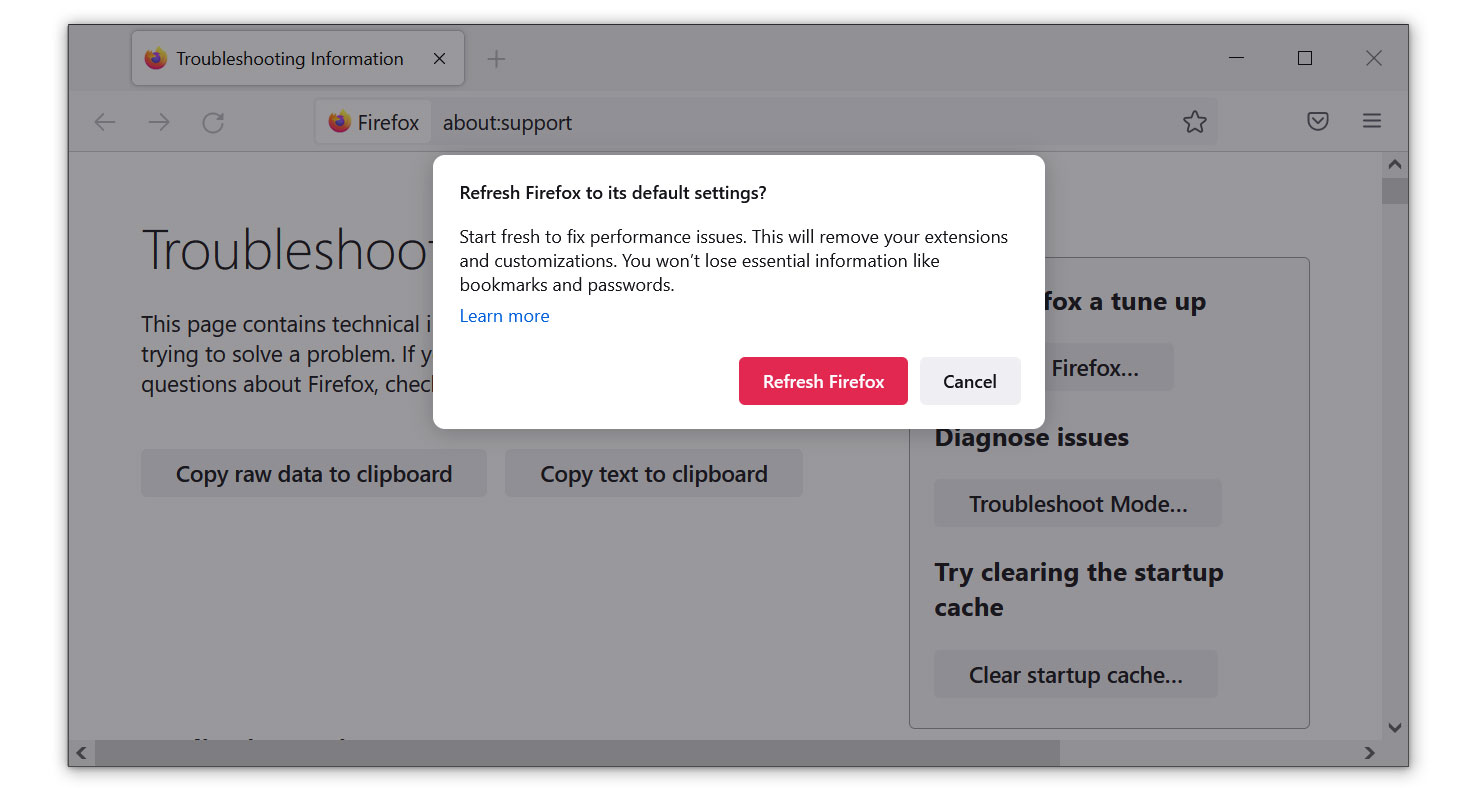
1. Launch the Mozilla Firefox browser, then open the menu by clicking on the three horizontal lines located in the upper-right corner.
2. Navigate down and click Help, then select More Troubleshooting Information from the options given.
3. Select the Refresh Firefox button. Then click Refresh Firefox on the confirmation window that appears.

Microsoft Edge
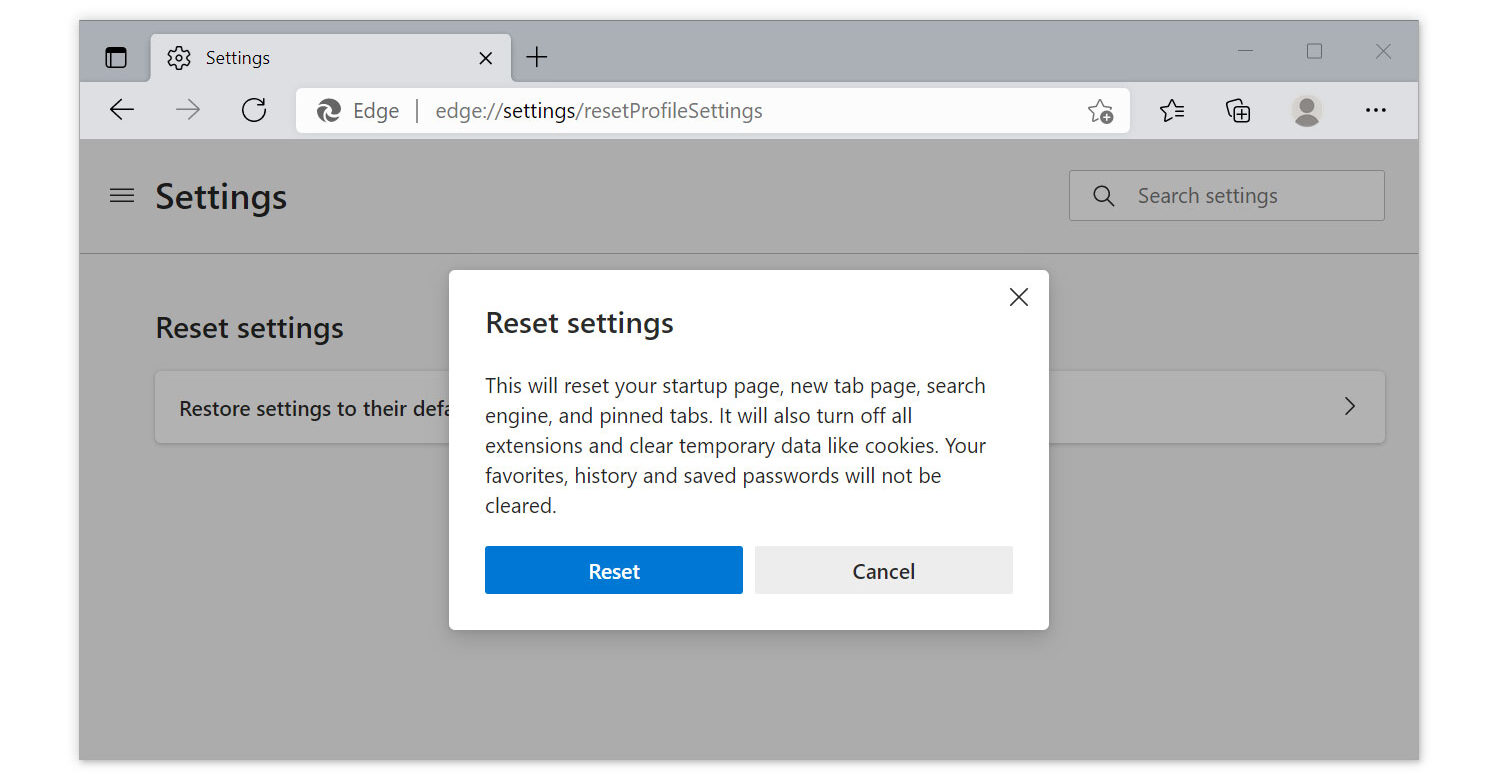
1. Run Microsoft Edge on the computer and click the three-dot icon in the upper-right corner.
2. Click on the Settings button from the drop-down menu.
3. Find and click Reset Settings from the left sidebar. Then click on the option Restore settings to their default values.
4. A warning window will appear, telling you that you are about to reset the browser. Click Reset, and the browser should return to its default settings.
The configurations added by the Yahoo Tab Search Redirect browser hijacker have all been removed, and your browser has now been entirely reset to the settings it had when you initially installed it. You can use your browser with complete security now. Rest assured that Yahoo Tab Search Redirect redirections won't resurface again.
Step 2: Uninstall unwanted programs from the computer
Adware, often known as advertisement-supported software, can also be the main culprit behind most browser-related issues, which can include the installation of Yahoo Tab Search Redirect browser hijacker. If the problem persists even after the browser has been reset, adware may have been installed on the system.
Many users may not know this, but adware can automatically configure the browser to show pop-ups and redirect web pages. When it detects that users have removed the current configuration, it will immediately replace it again without requesting the users' consent.
How will I know what to uninstall?
Giving the exact name of the malicious program may be complicated, but there are ways to make it easier to detect it. One of which is to simply remove all unknown programs you do not recognize or think you have not installed. You may have applications that you don't even know the use for; that is a sign that they can be malware.
Unless it is a system process, which you can see by checking the developer of the application, some trojan viruses also use recognized and legitimate names to obfuscate their programs. If the publisher name or source of the program is unknown to you, it is best to uninstall it.
Another thing to do is to look at the version number; the majority of adware and dangerous programs will have version 1.0 because they don't need to be updated and are merely running as background applications.
To remove malicious programs from your computer, we have provided two ways to do so: one is through normal uninstallation, and if that does not work, we also provide an advanced uninstall method to make sure it will be removed without issues.
Remove software via the Control Panel
The most common way to remove malware from your computer is to uninstall the program through the Control Panel. You may view all of your installed apps as well as the developer's name in the list of applications.
You can eventually remove the source of Yahoo Tab Search Redirect browser hijacker and other adware-related browser troubles by uninstalling the programs you do not recognize.
1. From the Windows search bar at the bottom of your screen, search for Control Panel and click the result that matches the same application.
2. You will see different options, such as System and Security, as well as User Accounts. But what you want to click is the Uninstall a program under the Programs section. Depending on your Windows version, hovering over the uninstall section will be relatively the same.
3. Now that you are on the Programs and Features page, it will show you all the installed programs. There will be filters you may want to use, such as viewing them in lists with details such as the publisher, version number, and when they were installed.
4. Right-click the suspected virus program and click Uninstall to get rid of it (We will be using Adaware as an example). It will then proceed to remove the application, or you will be presented with an uninstaller that will guide you to remove it; either way, it will be removed.
There is a chance that the program may not be uninstalled successfully, and when that happens, it is important to use the power of an uninstaller program such as Revo Uninstaller.
It is widely known to be enough to remove malicious programs that are evading uninstallation. If you encounter such an issue when proceeding to uninstall the app, you may utilize the uninstaller to do the job for you.
Alternative option: Uninstall programs with Revo Uninstaller
For computer users who are not sure of what to do. You may resort to using Revo Uninstaller since it is much more effective and easy to use. Revo Uninstaller is a handy tool for Windows users.
This uninstaller not only removes programs from the computer but also deletes their changes from the Windows Registry, Host File, etc. The steps below will guide you on how to install and use Revo Uninstaller to get rid of the source of the Yahoo Tab Search Redirect browser hijacker virus.
1. Click the button below to proceed with installing Revo Uninstaller on your computer since we have made an in-depth guide on how to use it on the following page. On the other hand, you can also head over to Revouninstaller.com and download it from there.
2. After the setup file (revosetup.exe) has finished downloading, run the installation wizard, read the license agreement, and click agree to proceed to the next step of the installation. Follow the procedure and wait until the installation of the software is complete.
 3. Once the software has launched, find the unwanted application that needs to be removed and double-click the program to uninstall it. (We will be using the Mozilla Firefox browser as a demonstration.)
3. Once the software has launched, find the unwanted application that needs to be removed and double-click the program to uninstall it. (We will be using the Mozilla Firefox browser as a demonstration.)

4. Click on the Continue button and follow the procedure to start uninstalling the program. It is also advised to make sure that a System Restore Point is made before the uninstallation, just in case.

5. You will be prompted to choose a scanning mode. From the three options available, select Advanced mode, then click Scan. 6. A window will pop up and show all of the leftovers and changes made by the uninstalled program. Click the Select All button and hit Delete to remove the leftovers found in the Windows Registry.
6. A window will pop up and show all of the leftovers and changes made by the uninstalled program. Click the Select All button and hit Delete to remove the leftovers found in the Windows Registry.

Once the window closes, you have successfully removed the malware threat from your system. We believe with absolute certainty that once the malicious program has been removed, the Yahoo Tab Search Redirect browser issue will now be fixed, and you can now continue browsing the web with ease and comfort.
Step 3: Scan with powerful malware removal software
Yahoo Tab Search Redirect browser hijacker may only seem to impact the web browser, but leaving it there makes the symptoms worse and could soon infect the computer as a whole. Not to mention, sensitive data can also be stored in the browser, which can be stolen by cybercriminals.
Highly damaging malware could have been installed on the computer. They can conceal themselves within the system files and registry, making them resistant to browser reset and software uninstallation.
An antivirus application is a one-stop shop for dealing with malware and potentially unsafe websites. It acts as both a preventative and corrective measure, immediately detecting and removing malware from your device.
We cannot overstate the importance of utilizing antivirus software when facing threats such as the Yahoo Tab Search Redirect browser hijacker.
Furthermore, any malware that may have been installed on your computer unwittingly will be intercepted, and any downloads will be stopped as soon as they begin.
Having antivirus software on your computer offers several significant benefits, including:
- Detection, filtering, and automatic removal of malware ranging from harmless adware to extremely severe ransomware.
- Providing caution and notifications for possibly risky websites that you may visit, helping you in mitigating online risks.
- Antivirus threat databases are regularly updated to ensure the detection of new viruses and the protection of your device.
- Keeping your operating system clean by protecting all files on your computer, assuring their safety and integrity.
But which antivirus should I use?
The answer is based on how you use your computer, as several antivirus software on the market have advantages and disadvantages. Because the majority of them detect and remove malware at the same rate, we recommend making your selection based on research.
For example, if you use your computer for resource-intensive tasks like video editing, you may wish to avoid resource-hogging antivirus software.
Fortunately, various reviews provide detailed comparisons of each antivirus's advantages and disadvantages. However, for the best of all worlds, we recommend one of the antivirus applications listed below:
The majority of free versions are already sufficient for removing and blocking viruses from your computer. Some antivirus products also provide free trials that allow you to learn more about its capabilities before making a purchase choice. However, in the end, the free version usually provides everything needed to remove malware.
For a better and safer web browsing experience, we've provided a few security measures and advice below that will safeguard your browser and computer from harmful threats like worms, malware, trojans, keyloggers, stealers, and other kinds of computer viruses that will harm user data.
Protective measures for better overall security
Removing trojan viruses and malware from the device is one thing; keeping it secure for the future and for a long period is a different thing and will require certain things to make sure you are secured, especially if you do not know most of the ins and outs of the device you are using.
Cybercriminals are always stepping up their game to make sure they infect users and extract data and money from them.
We encourage you to take the actions listed below to ensure complete security before leaving this page because we strongly promote web security and having a secure online presence.
Safeguard your data and privacy online by using a VPN application
VPNs, also known as virtual private networks, guarantee your safety and complete anonymity while you browse the internet.
In contrast to a firewall, which monitors and blocks potentially harmful connections in the network, A VPN hides the user's connection via a tunnel so that it would appear to third parties as a different IP address and location.
This ensures that your data won't be leaked because the program hides it. Be aware that visiting infected websites may cause your IP address and location to be disclosed; however, if you use a VPN, this will prevent your true IP address from being revealed to malware actors.
Utilize an adblocker when browsing the internet
Installing an adblocker on the browser is the best way to prevent hijacker viruses such as Yahoo Tab Search Redirect as well as other threats such as pop-ups, redirects, and unwanted toolbars.
Additionally, by blocking malicious websites before users can even access them, it is possible to prevent malware from being downloaded.
In this case, we recommend uBlock Origin, which is an open-source AdBlock extension that comes at no cost and is free forever. It is one of the most reliable plugins out there, ensuring that every advertisement on a webpage will be blocked.

For Google Chrome
1. Go to the Chrome Web Store and search for the browser extension, or click here to go directly to the extension page.
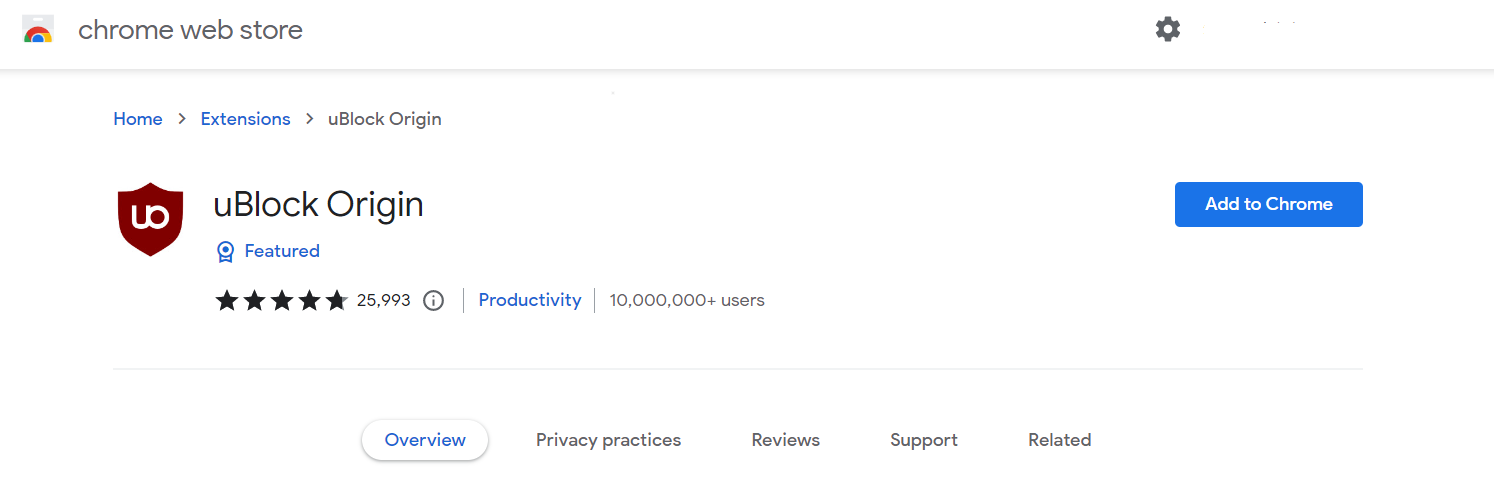
2. Click the Add to Chrome button. Then click Add extension when the confirmation window appears.
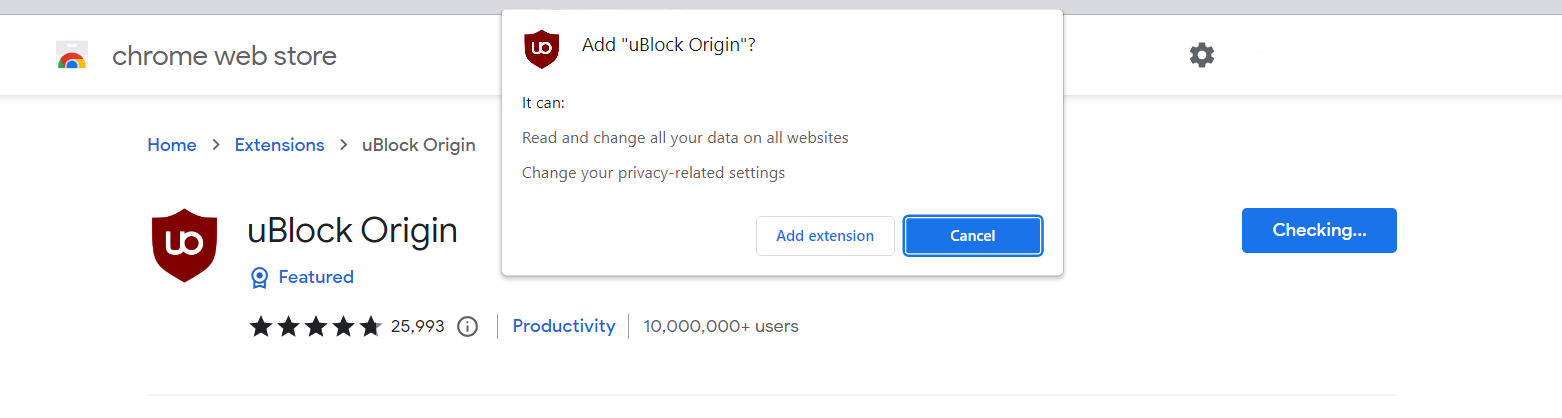
3. uBlock Origin is now installed in Google Chrome. The adblocker is turned on by default; you can click the power button if you wish to turn it off for a while. The menu can be found by clicking the puzzle icon in the upper-right corner next to the search bar.
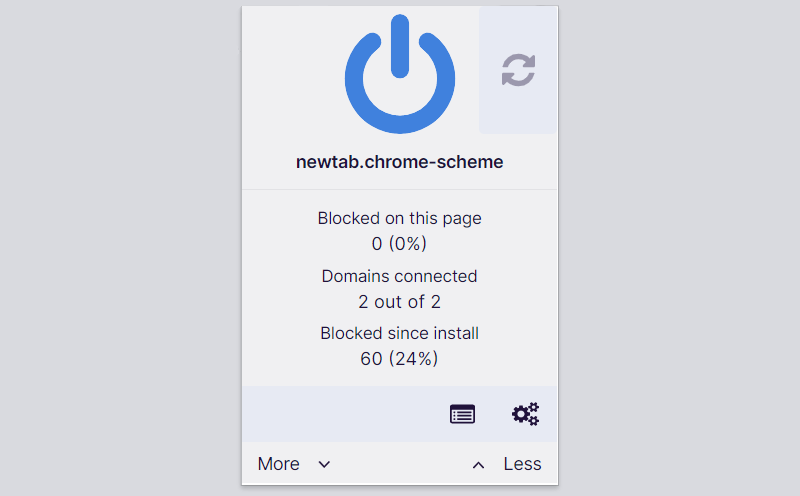

For Mozilla Firefox
1. Visit the Firefox Add-ons Store and search for uBlock Origin, or click here to automatically go to the extension's webpage.
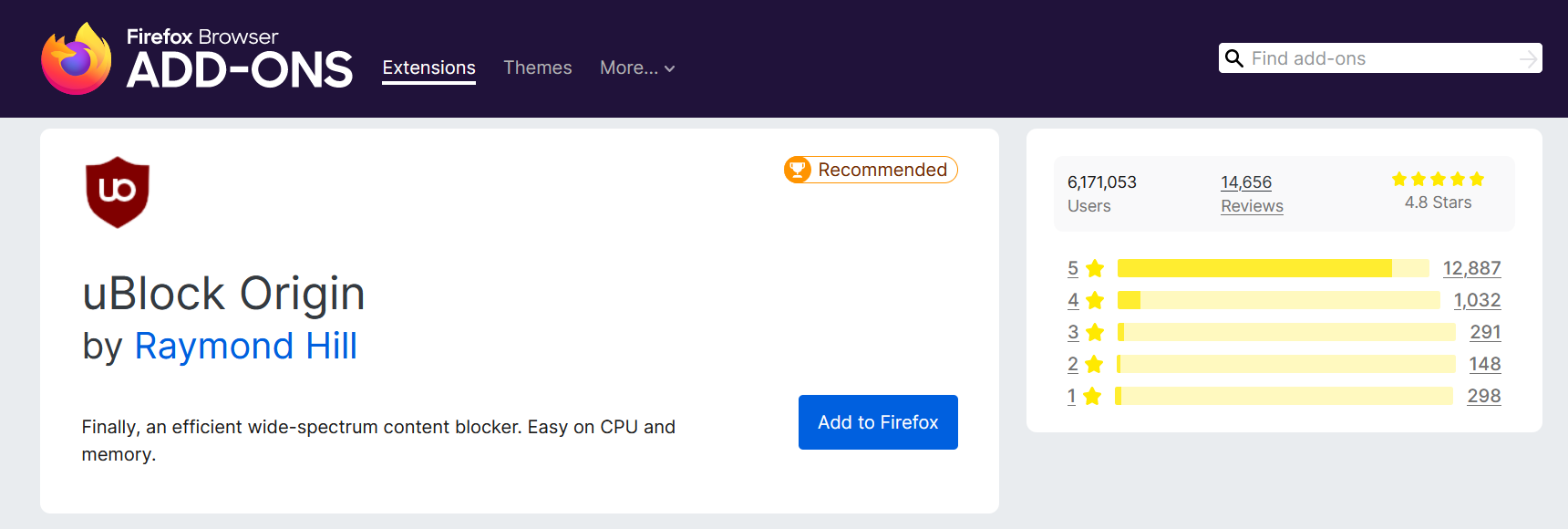
2. Click Add to Firefox, and after that, a confirmation window will appear stating the permissions it will grant the addon. Finally, to add it to the browser, click Add.
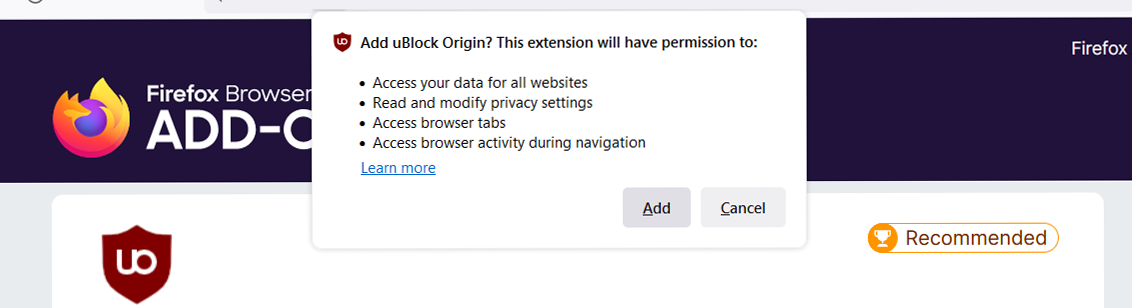
3. Mozilla Firefox now has uBlock Origin installed. The adblocker is activated by default; if you want to disable it for some reason, simply click the power button. The menu can be found in the upper-right corner of the web browser, next to the search bar.
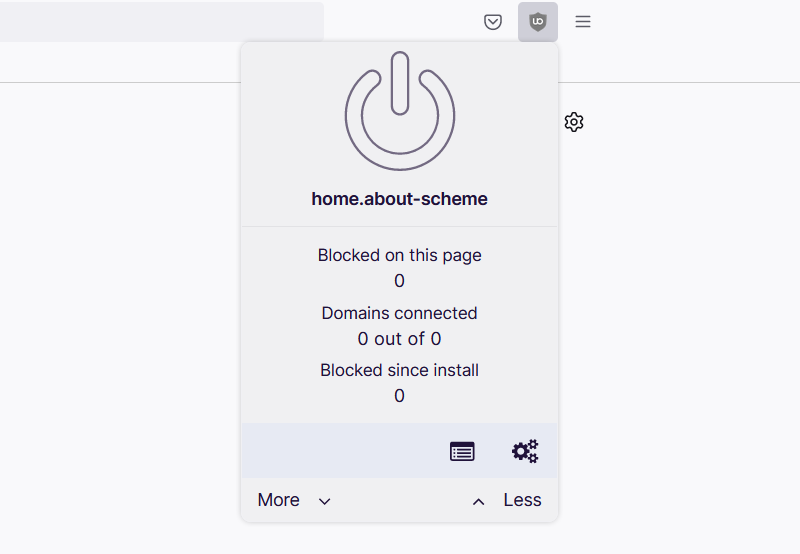

For Microsoft Edge
1. Go to the Edge Addon Store and search for the said browser extension. You can also click here to go directly to the plugin page of the Adblocker.
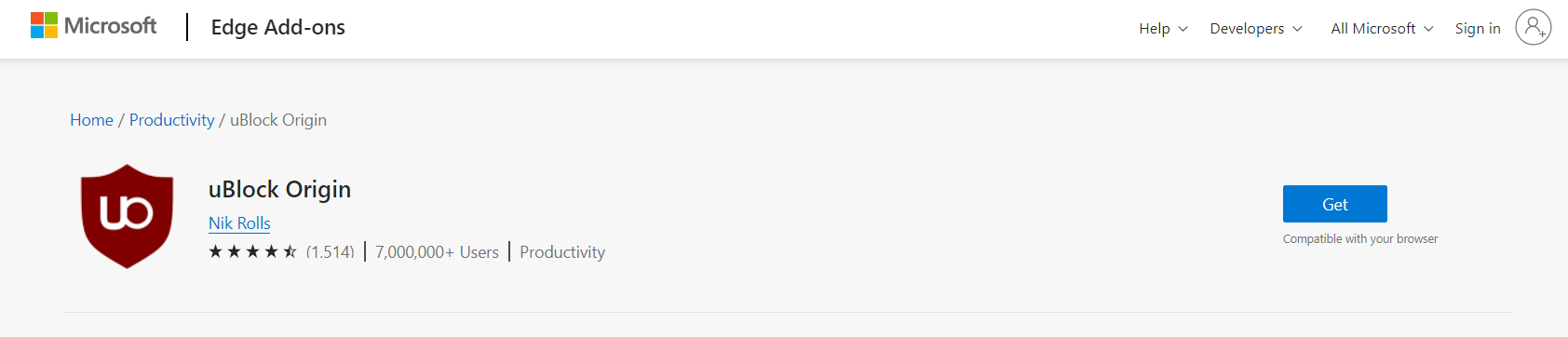
2. Click the Get button, and a confirmation window will appear. Continue installing the extension by selecting Add extension.
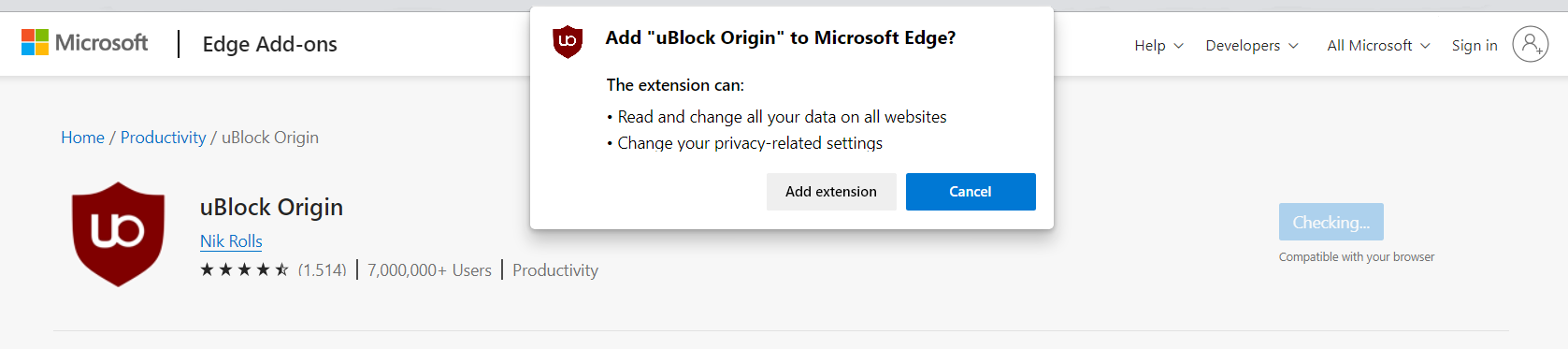
3. Now that uBlock Origin is installed on the browser, you can choose to disable the Adblocker by clicking the power button. The menu can be accessed by hovering over the extension's icon next to the search bar.
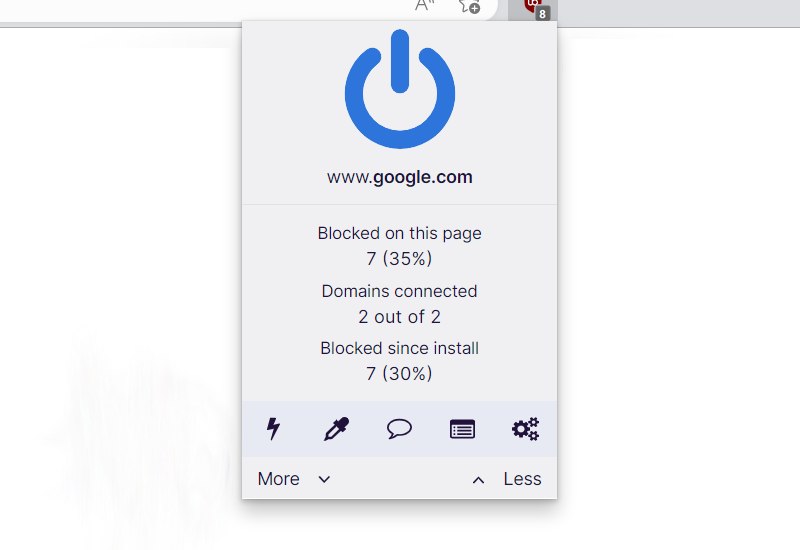
The majority of pop-up advertisements, whether they include malware or not, will be filtered by the extension and no longer be displayed to you. Currently, uBlock Origin is not available for Mac or iOS users, but there are plenty of free options on the market, such as AdBlock for Safari.
Use a firewall to prevent cyber attacks
A security firewall is required for every internet connection that is made. It is an essential tool that enhances security and stops online attacks.
Through a security mechanism, it controls incoming and outgoing network connections on your system and network and filters the undesirable ones. Consider it a further barrier against malicious assaults and zero-day exploits.
Bottom Line
While this may appear to be typical advice, we recommend users not visit illegal streaming or torrenting websites and more importantly, do not download anything from them because doing so may result in the installation of malware and viruses.
Because these websites are illegal, they are unable to make a profit from legitimate advertising. As a result, they host questionable advertisements from unidentified marketers who want to publicize their content, which are most likely dangerous codes being propagated by cybercriminals.
Always make sure that your device is protected against sneaky exploits and stealthy cyberattacks. While taking precautions and avoiding dubious websites are crucial, having a solid line of defense is essential to ensuring the security of your network and data.
The threat posed by Yahoo Tab Search Redirect is not the only one on the internet, and there are many more surfacing every day. We are glad to have assisted you in resolving your browser-related problem and are proud of our expertise in this area.
If you experience another virus attack on your device, please visit our website to find a malware removal solution for your problem or get in touch with us, and SecuredStatus will be happy to assist you once again.

