When you use VirusTotal to scan a file, it may skip analysis if it’s been scanned before, showing you the original results. This can save time but presents a problem. What if the file has been updated and changed since the first scan?
For instance, let’s say you initially scanned a file, and it raised concerns. You then cleaned or updated the file to remove any threats. But if you scan it again on VirusTotal, you might still see the old results, indicating a threat that’s no longer there.
To solve this, we need a feature that allows users to indicate that a previously scanned file has been changed.
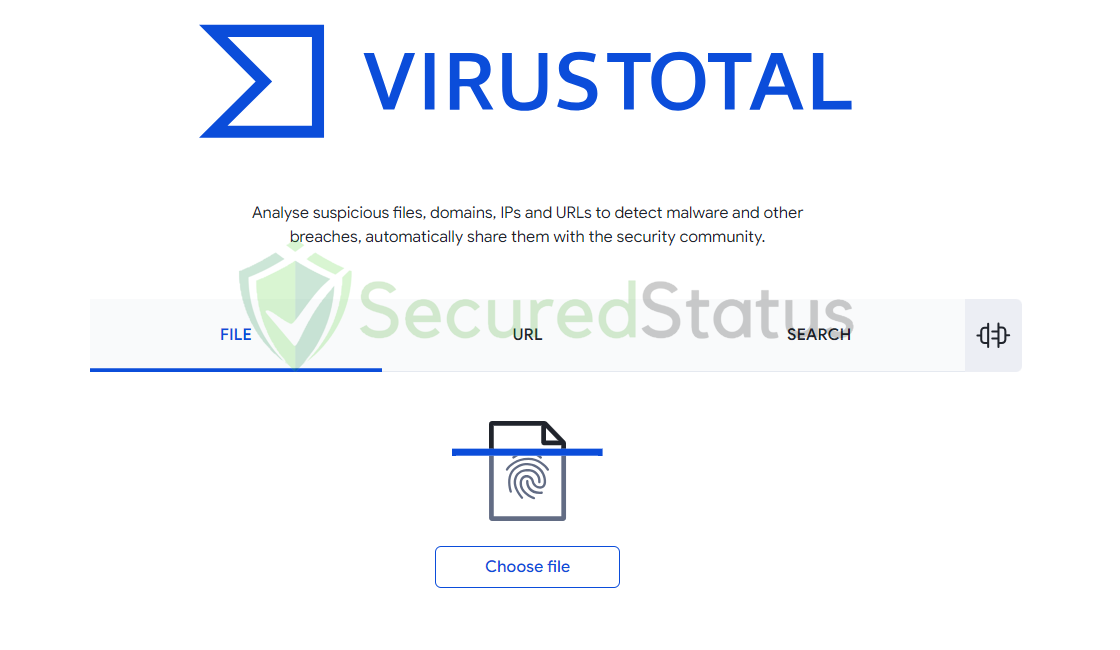
This would prompt VirusTotal to reanalyze the file and provide up-to-date information. It’s essential to ensure that users have accurate, current data about the files they’re concerned about.
How to Reanalyze A File In VirusTotal
1. Start by opening your web browser and navigating to the official VirusTotal website (https://www.virustotal.com/). VirusTotal is a free online service that allows you to scan files for potential threats using multiple antivirus engines.
2. If you have a VirusTotal account, log in. If not, consider creating one, as it can provide additional features and benefits. (Optional)
3. Click the Choose file or Choose from URL button, depending on whether the file is on your device or accessible via a web link. Select the file you want to reanalyze.
4. Once you’ve uploaded the file, VirusTotal will begin the analysis. This process might take a few moments, as it scans the file with multiple antivirus engines. However, if the file was already scanned in the database, it will skip analyzing the file.
5. After the analysis is complete, you will see a report that displays the scan results, indicating whether the file is safe or potentially malicious. You can review this report to check the file’s status.
6. If you believe the file has been updated or cleaned and the current results don’t reflect its true status, you can request a reanalysis. This option is often found near the scan results, labeled as Request a Reanalysis or a similar term.
7. In some cases, you might have the option to provide additional information or context about why you’re requesting a reanalysis. This can be helpful in explaining why the file has changed or why you believe the initial results are inaccurate.
8. Follow the prompts to submit your request for a reanalysis. VirusTotal will typically queue your file for another scan, taking into account the changes or updates.
9. The time it takes for the reanalysis to complete can vary, but it usually doesn’t take long. You may need to refresh the page to see the updated results.
10. Once the reanalysis is finished, you’ll receive updated results. These should reflect the file’s current status, accounting for any changes or updates you’ve made.
With the new analysis in hand, you can make informed decisions regarding the file’s safety or potential risks.
