Some people question whether it is a false phishing scam that directs users to a fake website to steal their sensitive information.
Knowing that many people have a Microsoft account, it is inevitable that deceitful hackers and scammers will attempt to profit off the name of the well-known company.
The most prevalent form of online fraud is phishing. It uses email to send people phony messages designed to alarm the user and reveal details about them via phony forms, among other things.
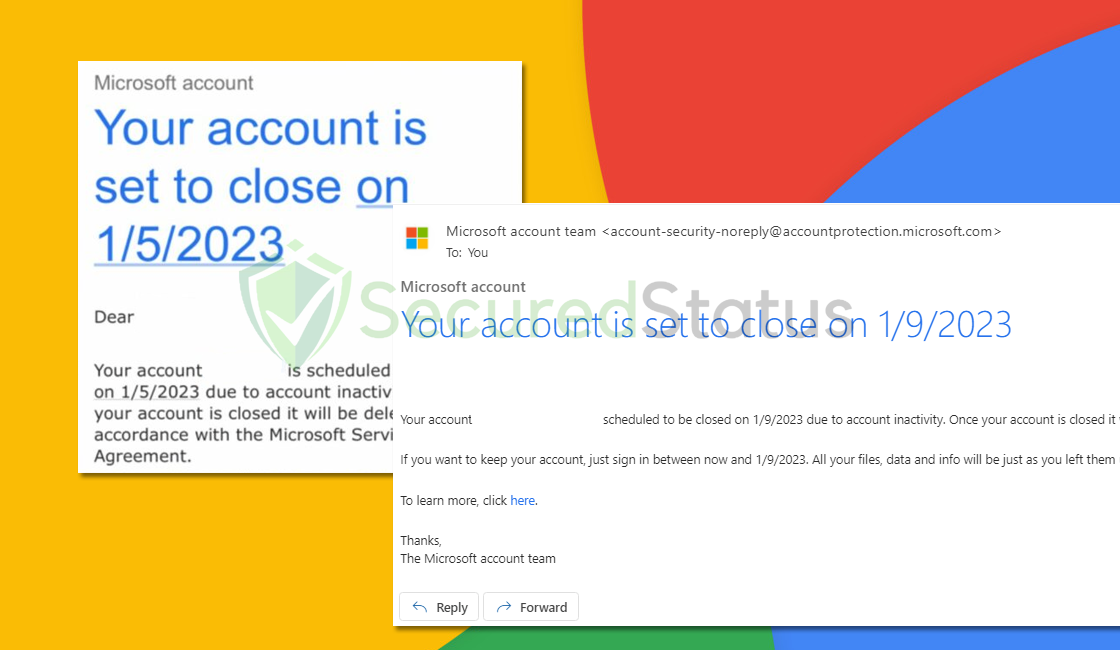
Text transcript of the email:
Subject: Microsoft account security notification
Microsoft account
Your account is set to close on 1/5/2023
Dear ____,
Your account ____ is scheduled to be closed on 1/5/2023 due to account inactivity and failed to resolve errors on your mail. Once your account is closed it will be deleted in accordance with the Microsoft Services Agreement.
If you want to keep your account, sign in between now and 1/5/2023. All your files, data and info will be just as you left them until then.
To learn more, click here.
Thanks,
The Microsoft account team
These scam artists frequently attempt to assume the identity of a bank, governmental agency, or other big companies to support their allegations. In some rare instances, the words might even contain your name to make you believe they are real.
We strongly advise not responding to any emails or texts that appear urgent or panicked since they are almost certainly fraudulent.
How to identify fake Microsoft emails?
A valid email can be easily distinguished from a phishing email using a few simple tricks. The email sent by the sender would be the first one.
When a message is sent, the sender’s email address will be displayed. If the message purports to be from a major corporation like Microsoft, the sender’s email address must be example@microsoft.com and not from any other domains or subdomains.
But then again, the sender’s email can be spoofed which is why you should also check the link they will send you to take action about the sign-in attempt.
It has to be from actually Microsoft and not from a misleading name such as Micrsoft.com or Microsft.com since it will be most likely a phishing site that is designed as the original site to trick you into submitting your account details.
To be safe, avoid clicking any of the email’s links and instead, use your browser to access the main page of the website rather than the link in the email’s attachment. Confirm if the situation of the account is safe and take action if there are matters with that as well.
Is the “Your Account Is Set To Close” message a scam?
There may be a possibility that the said email subsect may be legitimate because when a user does not log in from his/her Microsoft account, they will receive the said email which will require them to log in again to prevent haven’t their account closed.
You may easily distinguish a scam email if the link attachment redirects to the real Microsoft website otherwise it is a scam.
What to do after receiving the Microsoft “Your Account Is Set To Close” email?
Avoid clicking on the link because it can take you to a phishing website where your information will be stolen or it might infect your computer with malware.
Enter your login information on the official Microsoft website using your browser. Check to see if you have received such messages; if not, the message is a hoax.
Keyloggers and other malicious software can steal login information and input box data that has been saved on the device. They can monitor your keyboard inputs, so they are aware of what you are typing.
You should conduct a malware check on your computer if you believe malware may have already been installed on it before/after clicking the link. Since it can also possibly be the cause of the email you received.
We recommend using Malwarebytes Anti-malware because we have determined that it can remove most types of malicious threats when we conducted malware tests.

Malwarebytes also offers a free 14-day trial when you download it for the first time, so you might want to use the remaining time of the trial to test out the premium features.
1 Click the button above to download the latest version of Malwarebytes Anti-malware.

2 Open the installation file after the download and follow the procedure shown.

3 After following the software setup instructions, wait for the application to finish installing.

4 Once the application is installed, you may now run your first computer scan and wait for it to finish.

5 All discovered malware on the computer will be displayed on the screen, and you can eliminate them by pressing the “quarantine” button.

Any malware that might have been lurking on your system has been removed, and any changes it made to the system have been reversed. You could ensure that your device is virus-free once more.
Final Thoughts
Even after taking the necessary precautions to secure your accounts, it can be very unsettling to have received phishing text/email messages and have attempted to share your information with scammers.
This is why we suggest turning on two-factor authentication for all accounts, requiring a unique PIN that can only be delivered to your mobile device for every transaction.
