What are WhatsApp Scam Links?
There are hundreds of scam website that originated from WhatsApp. It shows fake giveaways and promo to trick users into clicking the link. If you have engaged with malicious sites then it is likely that your device may be compromised in some way, it is worth scanning your device for unwanted threats.
The image below is an example of scam links that are shown to WhatsApp users. It shows a fake Heineken Beer Father’s Day Contest so that it could make users click the link as displayed. These type of messages may show in your WhatsApp groups and you must be careful not to click links such as this one.
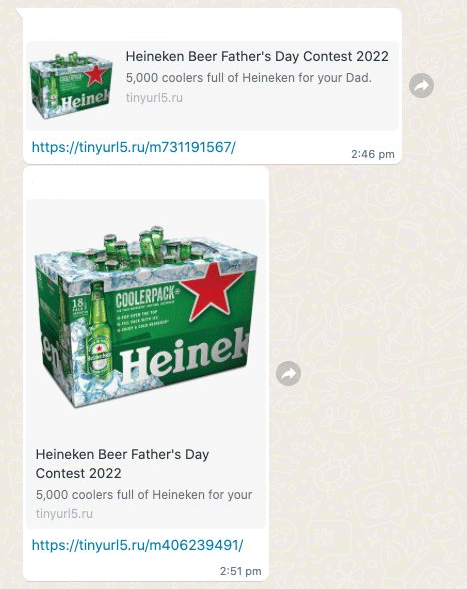
If you clicked on the the said pop-ups, any unwanted threats it injects into the device must be deleted from the phone since those contents could pose a threat. You could be duped into downloading a keylogger or a stealer, endangering your device.
Here is another example of WhatsApp scam links:
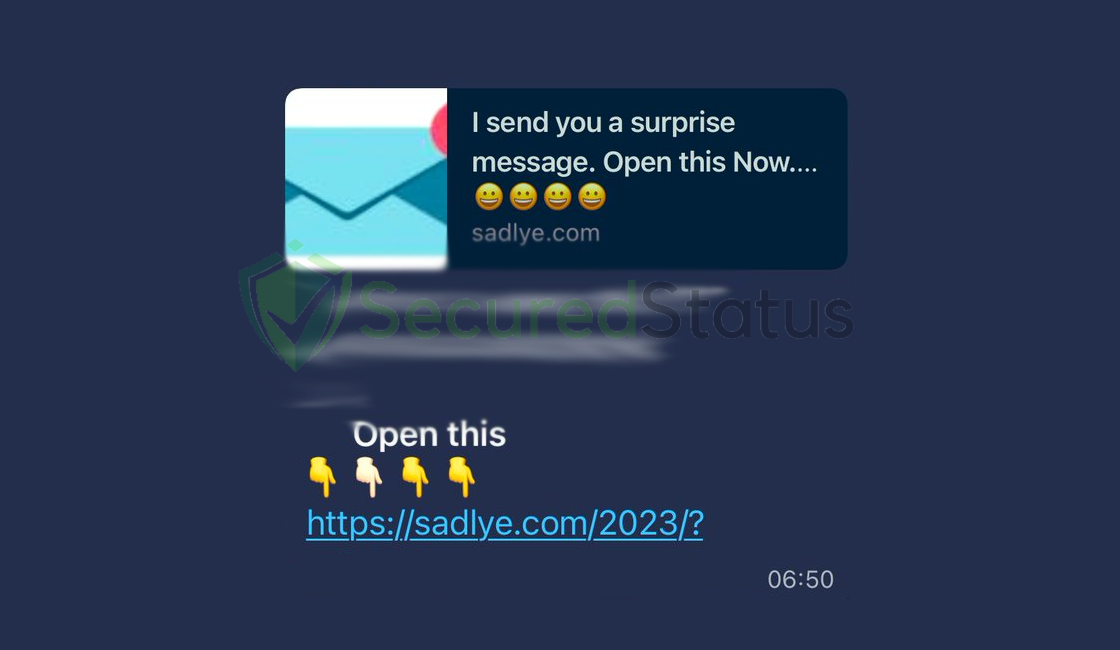
It shows itself as a surprise message or a holiday card once you click on the link, you will be greeted by a New Year’s card with creative animation and fireworks audio.
In plain sight, it is a website where you may make greeting cards and share them to your loved ones. But the input boxes have the ability to steal autofill credit card details and sensitive information.
Although these spammy links are not as malicious as they appear, unless you click on the link, they cannot cause harm. In the section below, we’ll explain you how to completely eliminate WhatsApp scam links and the adverts it displays. Please read the instructions carefully.
How to Remove Scam WhatsApp Links
This procedure will assist you in removing scam WhatsApp links as well as any dangers related with the malware infection. You can rest assured that the information provided below has been tried and tested.
Step 1: Remove Malicious Website from Browser
You might see pop-up ads because the scam link have interfered with your web browser settings. The problem will almost definitely be resolved by reverting the changes made in the browser preferences.
 Google Chrome
Google Chrome
- First open Google Chrome then go to the upper right corner of the browser and click the three dots menu button.
- From the shown menu, select Settings.

- Scroll down and click Site settings under the advance section.

- Once Site settings menu appear, click Notifications.

- Find malicious site from the list and remove it’s access by blocking it.

- To be safe just in case, go back to the Site settings menu and go to Pop-ups and redirects.

- Block Pop-ups and redirects from the browser.

- Go back to the Site settings again and go to Ads.

- Block Ads by toggling the switch off.

 Firefox
Firefox
- Launch Mozilla Firefox browser then click the three horizontal dots on the lower right corner to open the menu.

- Click the Settings option.

- Hover over to the Privacy and Security section and click Site permissions.

- Click Notifications from the Site permissions menu.

- Set Notifications to Blocked.

Step 2: Remove Adware from the Device.
One of the causes of ads on the device could be because of advertising adware that the scam link may have brought to the device. We should also delete the malicious application if one exists in order to deal with this.
- Go to the Settings application and head over to the application menu. It is the menu wherein installed applications are seen. Since many android devices are different, there are also different locations for this menu.
 Scroll down the installed applications and find suspicious ones that you might not recognize or installed.
Scroll down the installed applications and find suspicious ones that you might not recognize or installed.
- Ones you find the suspicious application, click it and uninstall. For this guide, we are using Smart Cleaner Ultra as an example.

Step 3: Scan with Malwarebytes Anti Malware
Malwarebytes is a renowned anti malware tool and it has one of the best threat detection. After removing the malicious website from the browser as well as uninstalling the adware, it is important to scan the device for potential threats just in case.
In fact, every device should be scanned every once in a while. With this tool, not only the malicious WhatsApp link but also other threats that are lurking on the device can also be eliminated.
- First, go to the Google Play store and install Malwarebytes Anti Malware. If you are using an Apple device, you can simply go to the App store and download it from there.

- Once installed, it will ask you for permission to access files. Allow it access to manage the files on the device, it is needed in order to detect malicious threats

- Click Run a full scan to detect potential threats on the whole device. Since this may take a while, you can simply close the application and let it run on the background. You can see the progress of the scan through the notifications.

- After the scan is complete, the detected threats will be shown on the screen and all that is left to do is to eliminate them. Click the Remove Selected to get rid of the threats.
 We advise you to run a routinely scan of the device to ensure that it is continuously malware free. We also recommend to use Malwarebytes Real Time Protection, which will secure your machine and detect any threats as soon as they appear.
We advise you to run a routinely scan of the device to ensure that it is continuously malware free. We also recommend to use Malwarebytes Real Time Protection, which will secure your machine and detect any threats as soon as they appear.
Tips to be safe online
- It is preferable to avoid websites with unique domain extensions other than .com, .org, .net, and.edu. Because most infected websites have extremely distinct TLDs, always verify the last part of a domain to ensure that you are visiting a safe site, unless the site has been reputable ever since.
- Only visit websites that has a secured connection. A site with HTTP connection does not encrypt the data it receives and therefore is not considered secure. Entering personal information such as email addresses, phone numbers, and passwords on a website with an HTTP connection is risky since it could be compromised and your information stolen. Websites with HTTPS connections, on the other hand, are secure since data is encrypted and attackers are unlikely to gain access to information exchanged within the site.
- Only download from reliable sources. Everything you download from the internet cannot be guaranteed safe and malware free. It has been known ever since that one of the main ways a malware can get into a device is through cracked downloads and torrents. It is preferable to download only from Google Play and similar verified markets. As wise people say, it is always better to be safe than sorry.
