What is QuickTune Computer?
QuickTune Computer is an unknown program that is often installed in the computer by suspicious means. It takes the appearance of an antivirus that displays virus warnings even though there is no malware in the computer.
Seeing the interface of the said program is sketchy, it may be best to uninstall the said program as it looks outdated and there may be better antivirus applications for users to install.
If your computer is performing strangely, QuickTune Computer may have been installed your system without your knowledge. Some developers utilize a variety of methods to get their application onto the user’s computer.
The most common methods of gaining access to a computer is by software bundling, in which a malicious program is included with genuine software such as Adobe Photoshop or Microsoft Word. As a result, when the consumer installs the program, the malware is also installed.
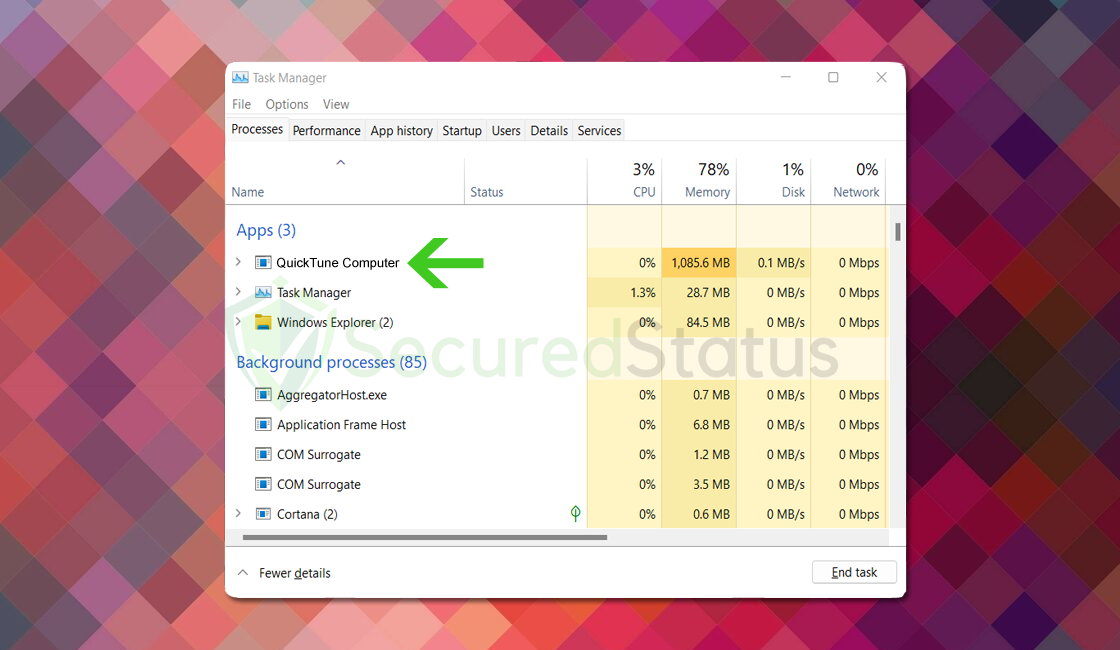
Another typical way programs like QuickTune Computer are injected into the computer is via suspicious email attachments; many people are attacked this way because malware developers utilize enticing information to persuade the user to open the malicious attachment contained in the email.
If your computer has been tainted by the unknown QuickTune Computer, you may notice slowdown and system overheating every time you use it. Another sign that the system is at risk of malware infestation is the appearance and disappearance of Windows PowerShell and Command Prompt every few minutes.
Please proceed to the next step below and follow the removal instructions to remove unwanted programs such as QuickTune Computer from your computer.
QuickTune Computer Removal Procedure
The methods provided below will assist you in removing QuickTune Computer as well as any potential malware, trojans, rootkits, and viruses from the computer.
Removing malware from the system should be thorough and carefully executed; therefore, please follow every step provided. We've ensured that this will indeed help you resolve the malware issue on your system.
We made the instructions below easy to understand so non-tech-savvy users can still remove the potentially unwanted program without needing help from tech support or a computer technician.
If you come across a method that doesn't appear to be working, please contact us via our Contact Page. We appreciate your feedback and will address the issue as soon as possible.
Step 1: Uninstall QuickTune Computer from the computer
To remove the unwanted QuickTune Computer program from your computer, we have provided an advanced uninstall method to make sure it will be removed without issues.
For individuals who are unfamiliar with how computers work. One may consider utilizing Revo Uninstaller due to its significantly enhanced efficacy and user-friendly interface. For Windows consumers, Revo Uninstaller is a useful application.
This uninstaller not only removes programs from the computer but also deletes their changes from the Windows Registry, Host File, etc. The steps below will guide you on how to install and use Revo Uninstaller to get rid of the QuickTune Computer program.
1. Click the button below to proceed with installing Revo Uninstaller on your computer since we have made an in-depth guide on how to use it on the following page. On the other hand, you can also head over to Revouninstaller.com and download it from there.
2. After the setup file (revosetup.exe) has finished downloading, run the installation wizard, read the license agreement, and click agree to proceed to the next step of the installation. Follow the procedure and wait until the installation of the software is complete.
 3. Once the software has launched, find the unwanted QuickTune Computer application and double-click the program to uninstall it.
3. Once the software has launched, find the unwanted QuickTune Computer application and double-click the program to uninstall it.

4. Click on the Continue button and follow the procedure to start uninstalling the QuickTune Computer program. It is also advised to make sure that a System Restore Point is made before the uninstallation, just in case. (We will be using Firefox as a demonstration.)

5. You will be prompted to choose a scanning mode. From the three options available, select Advanced mode, then click Scan. 6. A window will pop up and show all of the leftovers and changes made by the uninstalled program. Click the Select All button and hit Delete to remove the leftovers found in the Windows Registry.
6. A window will pop up and show all of the leftovers and changes made by the uninstalled program. Click the Select All button and hit Delete to remove the leftovers found in the Windows Registry.

Once the window closes, you have successfully removed QuickTune Computer from your system.
Step 2: Scan with powerful malware removal software
Highly damaging malware could also have been installed alongside QuickTune Computer. They can conceal themselves within the system files and registry, making them resistant to software uninstallation.
We cannot overstate the importance of making use of antivirus software when facing unwanted programs and potential threats to the computer.
Having antivirus software on your computer offers several significant benefits, including:
- Detection, filtering, and automatic removal of malware ranging from harmless adware to extremely severe ransomware.
- Providing caution and notifications for possibly risky websites that you may visit, helping you in mitigating online risks.
- Antivirus threat databases are regularly updated to ensure the detection of new viruses and the protection of your device.
- Keeping your operating system clean by protecting all files on your computer, assuring their safety and integrity.
Which antivirus should I use?
The answer is dependent on how you use your computer, as several antivirus applications on the market offer benefits and drawbacks. Because most of them identify and remove malware at the same rate, we recommend choosing your choice based on research.
For example, if you use your computer for resource-intensive applications such as video editing, you might want to avoid resource-consuming antivirus programs.
Fortunately, there are numerous publications that provide extensive comparisons of each antivirus's merits and cons. However, for the best of all worlds, we recommend one of the following antivirus programs:
The majority of free versions are already enough for malware removal and prevention on your PC. Some antivirus software also provide free trials so you may learn more about their capabilities before making a purchase decision. However, in most cases, the free version has everything required to eliminate malware.
For a better and safer web browsing experience, we've provided a few security measures and advice below that will safeguard your browser and computer from harmful threats like worms, malware, trojans, keyloggers, stealers, and other kinds of computer viruses that will harm user data.
Protective measures for better overall security
Removing unwanted programs and malware from the computer is one thing; keeping it secure for the future and for a long period is a different thing and will require certain things to make sure you are secured, especially if you do not know most of the ins and outs of the device you are using.
Cybercriminals are always stepping up their game to make sure they infect users and extract data and money from them.
We encourage you to take the actions listed below to ensure complete security before leaving this page because we strongly promote web security and having a secure online presence.
Safeguard your data and privacy online by using a VPN application
VPNs, also known as virtual private networks, guarantee your safety and complete anonymity while you browse the internet.
In contrast to a firewall, which monitors and blocks potentially harmful connections in the network, A VPN hides the user's connection via a tunnel so that it would appear to third parties as a different IP address and location.
This ensures that your data won't be leaked because the program hides it. Be aware that visiting infected websites may cause your IP address and location to be disclosed; however, if you use a VPN, this will prevent your true IP address from being revealed to malware actors.
Utilize an adblocker when browsing the internet
Installing an adblocker on the browser is the best way to prevent unwanted programs such as QuickTune Computer as well as other computer threats.
Additionally, by blocking malicious websites before users can even access them, it is possible to prevent malware from being downloaded.
In this case, we recommend uBlock Origin, which is an open-source AdBlock extension that comes at no cost and is free forever. It is one of the most reliable plugins out there, ensuring that every advertisement on a webpage will be blocked.

For Google Chrome
1. Go to the Chrome Web Store and search for the browser extension, or click here to go directly to the extension page.
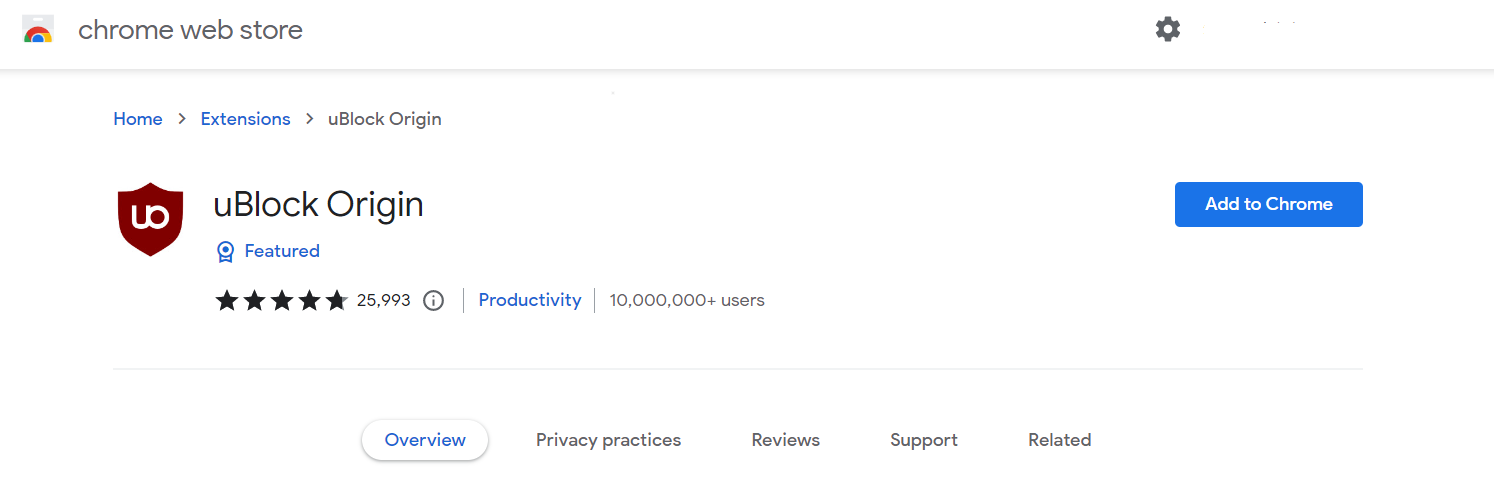
2. Click the Add to Chrome button. Then click Add extension when the confirmation window appears.
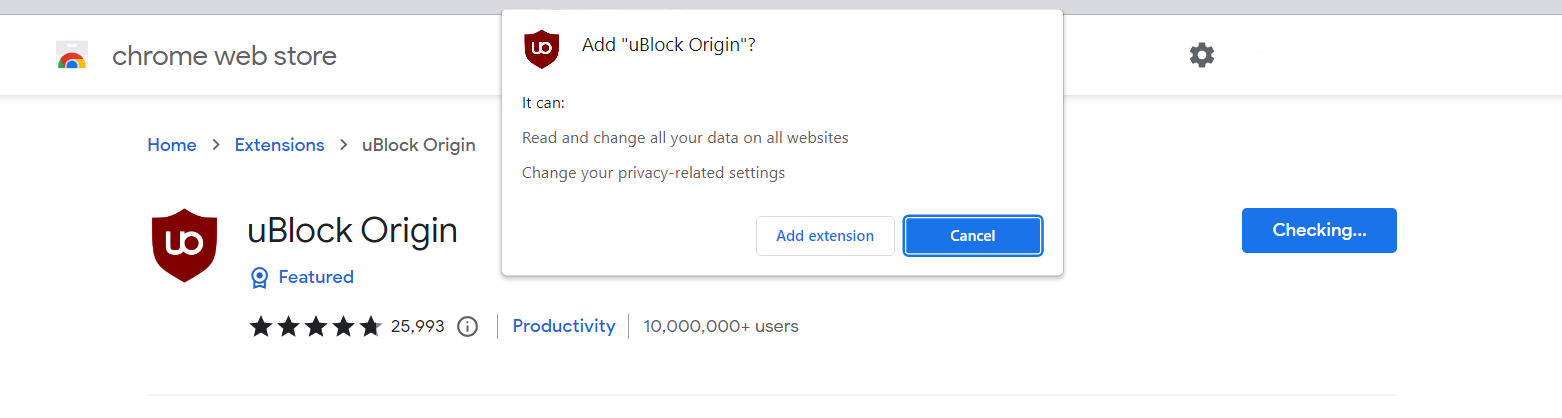
3. uBlock Origin is now installed in Google Chrome. The adblocker is turned on by default; you can click the power button if you wish to turn it off for a while. The menu can be found by clicking the puzzle icon in the upper-right corner next to the search bar.
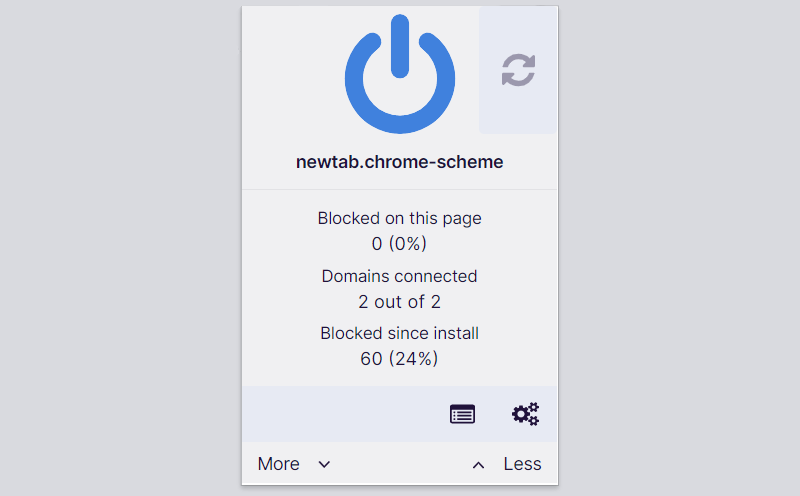

For Mozilla Firefox
1. Visit the Firefox Add-ons Store and search for uBlock Origin, or click here to automatically go to the extension's webpage.
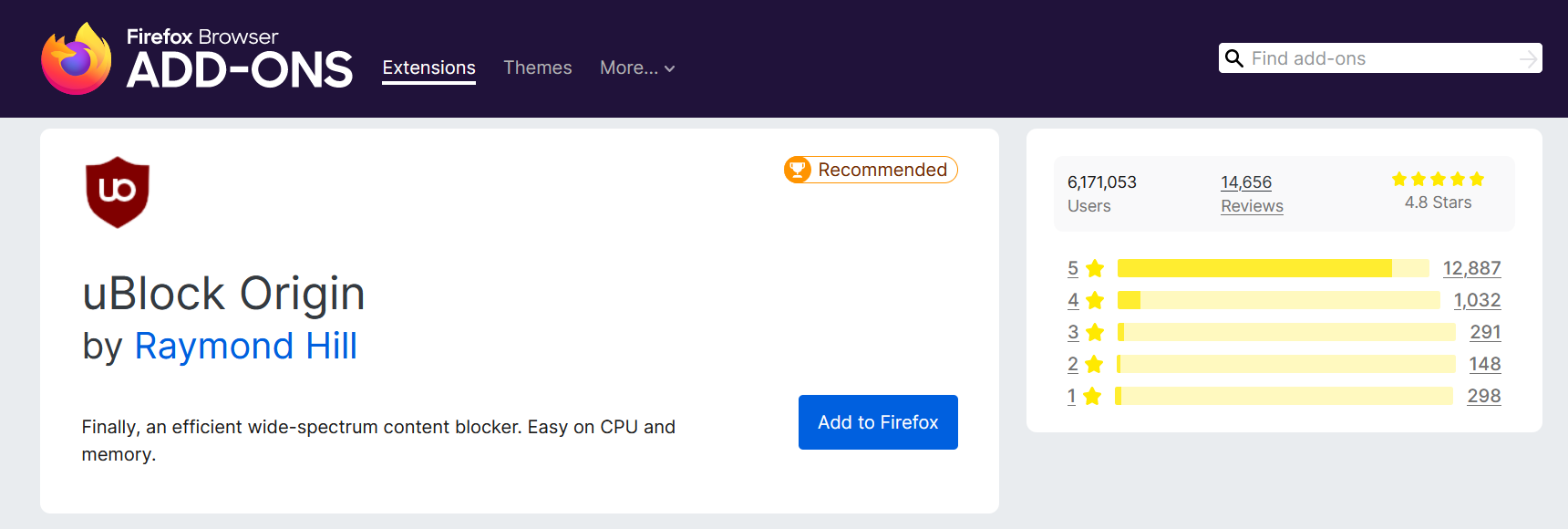
2. Click Add to Firefox, and after that, a confirmation window will appear stating the permissions it will grant the addon. Finally, to add it to the browser, click Add.
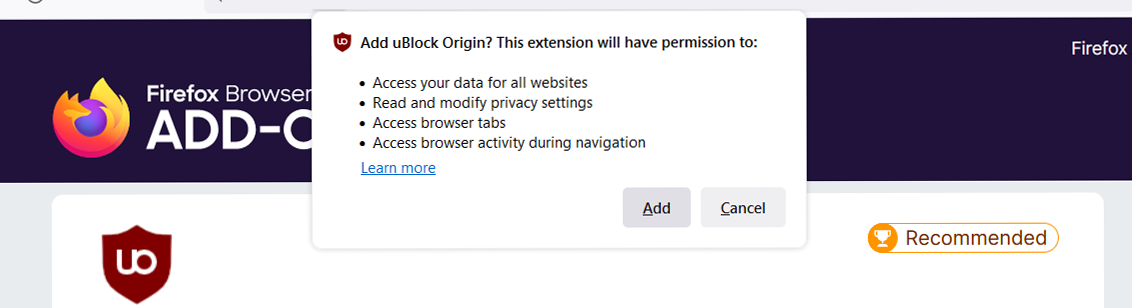
3. Mozilla Firefox now has uBlock Origin installed. The adblocker is activated by default; if you want to disable it for some reason, simply click the power button. The menu can be found in the upper-right corner of the web browser, next to the search bar.
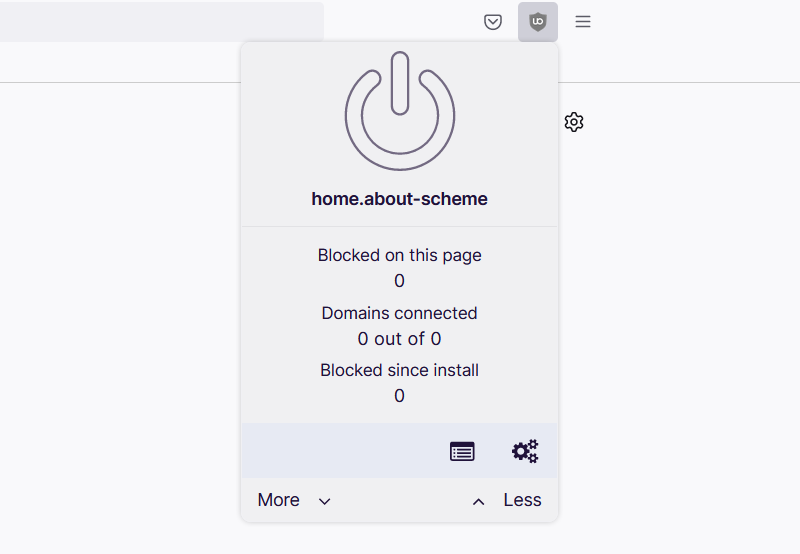

For Microsoft Edge
1. Go to the Edge Addon Store and search for the said browser extension. You can also click here to go directly to the plugin page of the Adblocker.
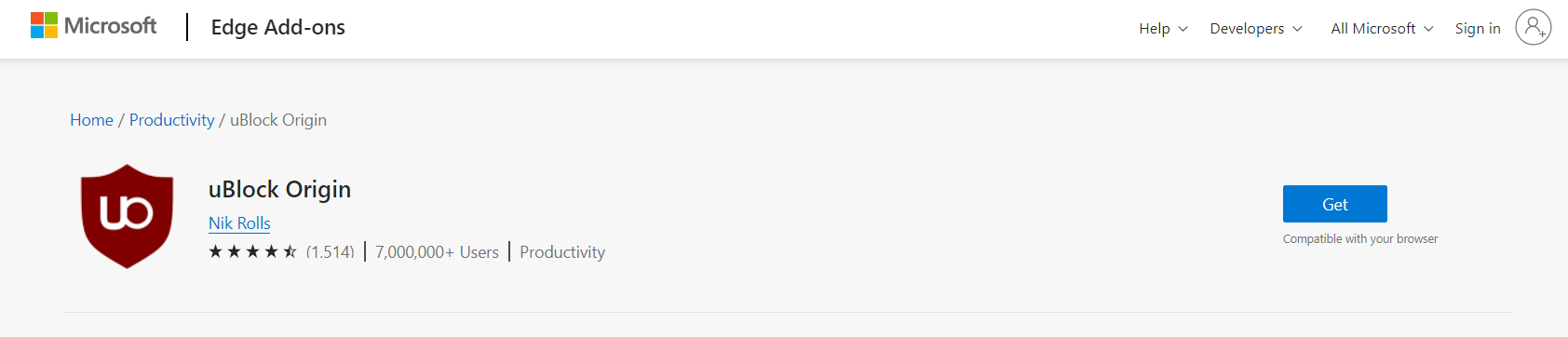
2. Click the Get button, and a confirmation window will appear. Continue installing the extension by selecting Add extension.
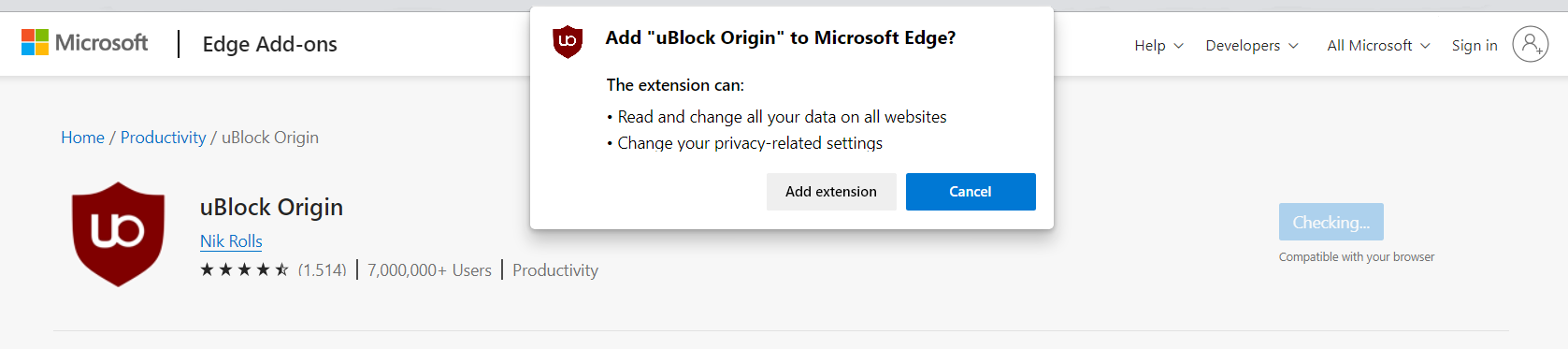
3. Now that uBlock Origin is installed on the browser, you can choose to disable the Adblocker by clicking the power button. The menu can be accessed by hovering over the extension's icon next to the search bar.
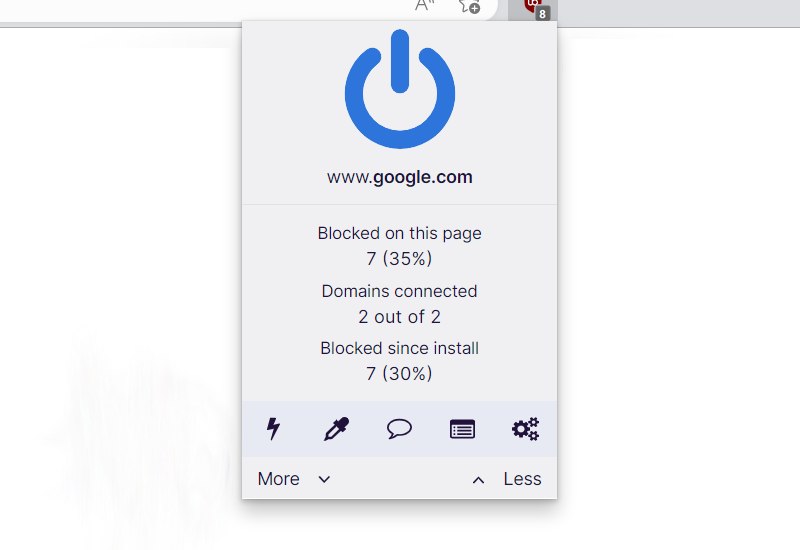
The majority of pop-up advertisements, whether they include malware or not, will be filtered by the extension and no longer be displayed to you. Currently, uBlock Origin is not available for Mac or iOS users, but there are plenty of free options on the market, such as AdBlock for Safari.
Use a firewall to prevent cyber attacks
A security firewall is required for every internet connection that is made. It is an essential tool that enhances security and stops online attacks.
Through a security mechanism, it controls incoming and outgoing network connections on your system and network and filters the undesirable ones. Consider it a further barrier against malicious assaults and zero-day exploits.
Bottom Line
While this may appear to be typical advice, we recommend users not visit illegal streaming or torrenting websites and more importantly, download anything from them because doing so may result in the installation of malware and viruses.
Because these websites are illegal, they are unable to make a profit from legitimate advertising. As a result, they host questionable advertisements from unidentified marketers who want to publicize their content, which are most likely dangerous codes being propagated by cybercriminals.
Always make sure that your device is protected against sneaky exploits and stealthy cyberattacks. While taking precautions and avoiding dubious websites are crucial, having a solid line of defense is essential to ensuring the security of your network and data.
If you experience another computer issue, please visit our website to find a solution for your problem or get in touch with us, and SecuredStatus will be happy to assist you once again.

