What is Appinstallcheck.com?
Appinstallcheck.com is a website that forces users to see unwanted advertisements on their Android devices.
Encountering this domain indicates an adware infection, as this domain is linked to a specific malware developed for Android devices.
One of the main things it will display is fake advertisements informing you that your device is infected or that you have to download something to make your phone fast.
Here are a few of the signs that an Android device may be infected with adware:
– Opening apps are taking long to load in comparison to before.
– Phone battery drains faster even while idle.
– Pop-up ads and push notifications are being displayed on the computer.
– You may see installed applications that you do not recognize.
– The phone is overheating and is becoming hot when you touch it.
Appinstallcheck.com must be deleted from the phone since the contents it may display could pose a threat. You could be tricked into downloading a keylogger or a stealer, endangering your device.
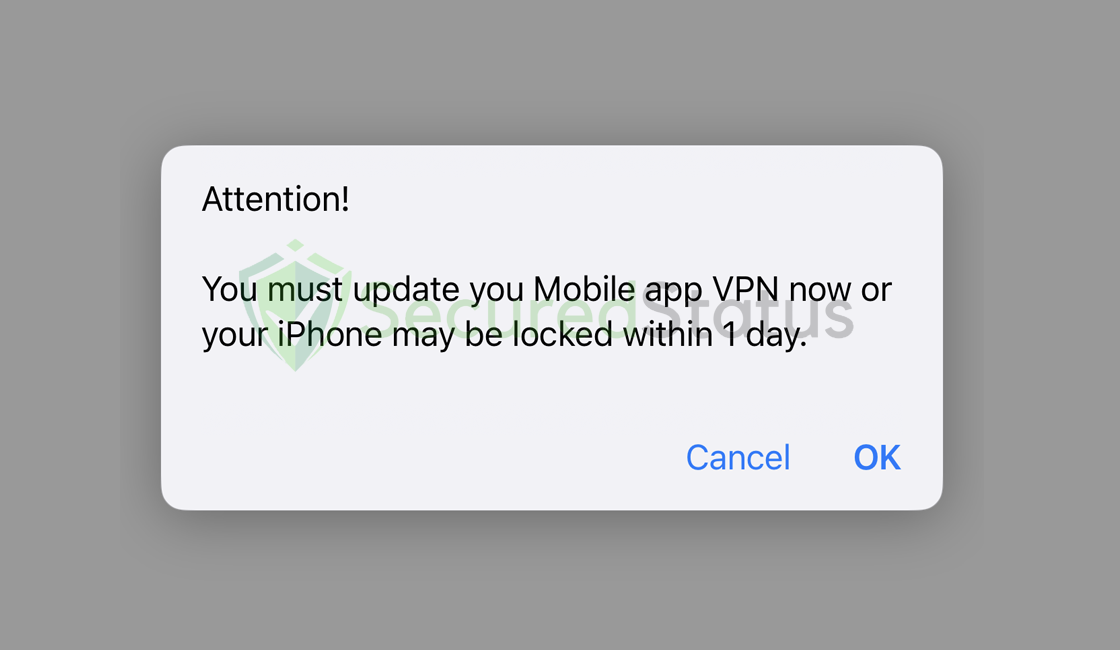
Pop-up viruses are not as malicious as they appear, but if ignored, they can cause harm. In the section below, we’ll guide you to eliminate Appinstallcheck.com and the adverts it displays. Please read and follow the instructions carefully.
Remove Appinstallcheck.com From Android Device
The methods provided below will assist you in removing potentially harmful Android viruses that may have infected your device.
Removing malware from the system should be thorough and carefully executed; therefore, please follow every step provided.
We made the instructions below easy to understand so non-tech-savvy users can still remove the Android threat without needing help from tech support or a technician.
Step 1: Remove Malicious Application from Device
Android malware is a threat that will most likely take the form of an Android app. Find cracked or suspicious applications that you did not download.
1 Go to the Settings application and head over to the application menu. It is the menu wherein installed applications are seen. Since many Android devices are different, there are also different locations for this menu.  2 Scroll down the installed applications and find suspicious ones that you might not recognize or installed.
2 Scroll down the installed applications and find suspicious ones that you might not recognize or installed.  3 Once you find the suspicious application, click it and uninstall it. For this guide, we are using Smart Cleaner Ultra as an example.
3 Once you find the suspicious application, click it and uninstall it. For this guide, we are using Smart Cleaner Ultra as an example.

Step 2: Remove Appinstallcheck.com from the Browser
You keep seeing pop-up ads because Appinstallcheck.com has interfered with your web browser settings. The problem will almost definitely be resolved by reverting the changes made in the browser preferences.

Google Chrome
1 First open Google Chrome then go to the upper right corner of the browser and click the three dots menu button.
2 From the shown menu, select Settings.
 3 Scroll down and click Site Settings under the advanced section.
3 Scroll down and click Site Settings under the advanced section. 
4 Once the Site settings menu appears, click Notifications.  5 Find $$custom_field:vname$$ from the website’s list and remove its access by blocking it.
5 Find $$custom_field:vname$$ from the website’s list and remove its access by blocking it.
 6 To be safe just in case, go back to the Site settings menu and go to Pop-ups and redirects.
6 To be safe just in case, go back to the Site settings menu and go to Pop-ups and redirects.  7 Block Pop-ups and redirects from the browser.
7 Block Pop-ups and redirects from the browser.  8 Go back to the Site settings again and go to Ads.
8 Go back to the Site settings again and go to Ads.  9 Block Ads by toggling the switch off.
9 Block Ads by toggling the switch off. 

Mozilla Firefox
1 Launch Mozilla Firefox browser then click the three horizontal dots on the lower right corner to open the menu.

2 Click the Settings option.

3 Hover over to the Privacy and Security section and click Site permissions.

4 Click Notifications from the Site Permissions menu.

5 Set Notifications to Blocked.

Step 3: Scan with Malwarebytes Anti Malware
Malwarebytes is a renowned anti-malware tool and it has one of the best threat detection rates. Utilizing this anti-malware program will make removing the malware easily.
Every device should be scanned every once in a while. With this tool, every malware present on the computer will be removed.
1 First, go to the Google Play store and install Malwarebytes Anti Malware.  2 Once installed, it will ask you for permission to access files. Allow it access to manage the files on the device, it is needed to detect malicious threats
2 Once installed, it will ask you for permission to access files. Allow it access to manage the files on the device, it is needed to detect malicious threats

3 Click Run a full scan to detect potential threats on the whole device. Since this may take a while, you can simply close the application and let it run in the background. You can see the progress of the scan through the notifications.

4 After the scan is complete, the detected threats will be shown on the screen and all that is left to do is to eliminate them. Click the Remove Selected to get rid of the threats.

We advise you to run a routine scan of the device to ensure that it is continuously malware free. We also recommend using Malwarebytes Real-Time Protection, which will secure your machine and detect any threats as soon as they appear.

