Some people question whether it is a false phishing scam that directs users to a fake website in an effort to steal their financial and personal information.
Knowing that many people use antivirus applications such as McAfee, it is inevitable that deceitful hackers and scammers will attempt to profit off the name of the well-known antivirus program.
The most prevalent form of online fraud is phishing. It uses email or SMS to send people phony messages designed to alarm the user and reveal details about them via phony forms, among other things.
Here is an example of the email scam being sent to users:
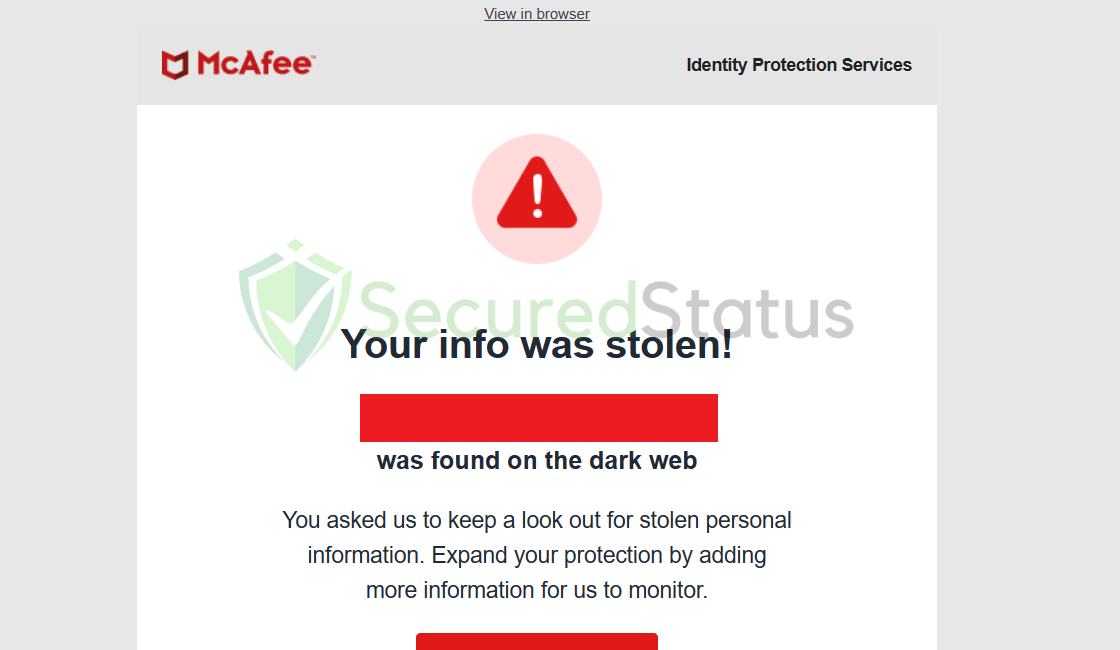
Another example of the email scam circulating:
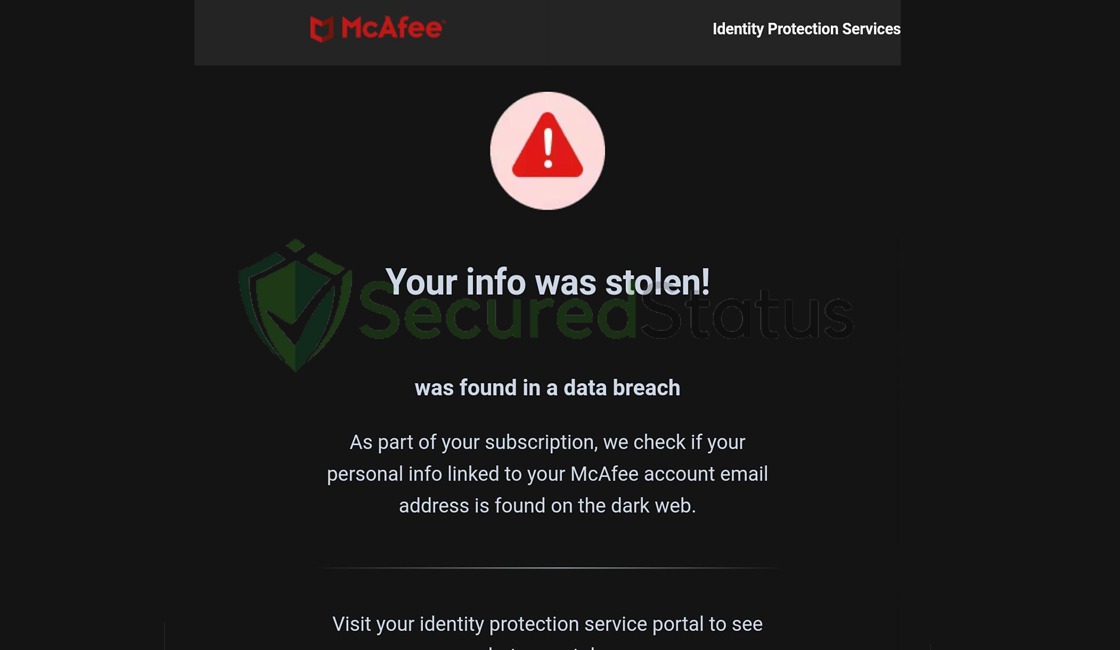
Transcript of the email scam:
Your info was stolen!
***********
was found on the dark web.You asked us to keep a look out for stolen personal
information. Expand your protection by adding
more information for us to monitor.
These scam artists frequently attempt to assume the identity of a bank, governmental agency, or other big companies in order to support their allegations. In some rare instances, the words might even contain your name to make you believe they are real.
We strongly advise not responding to any emails or texts that appear urgent or panicked since they are almost certainly fraudulent.
How to identify fake phishing McAfee emails?
A valid email can be easily distinguished from a phishing email using a few simple tricks. The email sent by the sender would be the first one.
When a message is sent, the sender’s email address will be displayed. If the message purports to be from a major corporation like McAfee, the sender’s email address must be example@mcafee.com and not from any other domains or sub domains.
But then again, the sender’s email can be spoofed which is why you should also check the link they will send you to take action about the sign in attempt.
It has to be from actually Mcafee.com and not from a misleading name such as Mcfee.com or Mccafee.com since it will be most likely a phishing site that is designed as the original site to trick you into submitting your account details.
To be safe, avoid clicking any of the email’s links and instead use your browser to access the main page of the website rather than the link in the email’s attachment. Confirm if the situation of the account is safe and take action if there are matters with that as well.
What to do after receiving the McAfee Your info was stolen! email?
An email with the subject “Your info was stolen” denotes that even if it is a fake email, someone actually knows a bit of your private information as shown from the little private detail they provide.
But then again, how would anybody know something about your data in the first place. There may be a probability that your device or computer is virus-infected.
Even if few data such as email and personal names can be taken from leaked source of websites you previously used to login. Keyloggers and other malicious software have the capacity to steal login information and input box data that has been saved on the device.
They are able to monitor your keyboard inputs, so they are aware of what you are typing. You should run a malware check just to be sure.
We recommend using Malwarebytes Anti-malware because we have determined that it can remove most types of malicious threats when we conducted malware tests.

Malwarebytes also offers a free 14-day trial when you download it for the first time, so you might want to use the remaining time of the trial to test out the premium features.
1 Click the button above to download the latest version of Malwarebytes Anti-malware.

2 Open the installation file after the download and follow the procedure shown.

3 After following the software setup instructions, wait for the application to finish installing.

4 Once the application is installed, you may now run your first computer scan and wait for it to finish.

5 All discovered malware on the computer will be displayed on the screen, and you can eliminate them by pressing the “quarantine” button.

Any malware that might have been lurking on your system has been removed, and any changes it made to the system have been reversed. You could ensure that your device is virus-free once more.
Final Thoughts
Even after taking the necessary precautions to secure your accounts, it can be very unsettling to have receive phishing text/email message and having attempted to share your financial information with scammers.
This is why we suggest turning on two-factor authentication for all accounts, requiring a unique pin number that can only be delivered to your mobile device for every transaction.
