When using the Google Chrome browser or going to specified websites, users could experience the ERR ADDRESS IN USE error.
If you experience this specific problem, it might be caused by the website you are visiting, or if you are the only one who does even though the page is fully functional, it might be caused by your computer or browser.
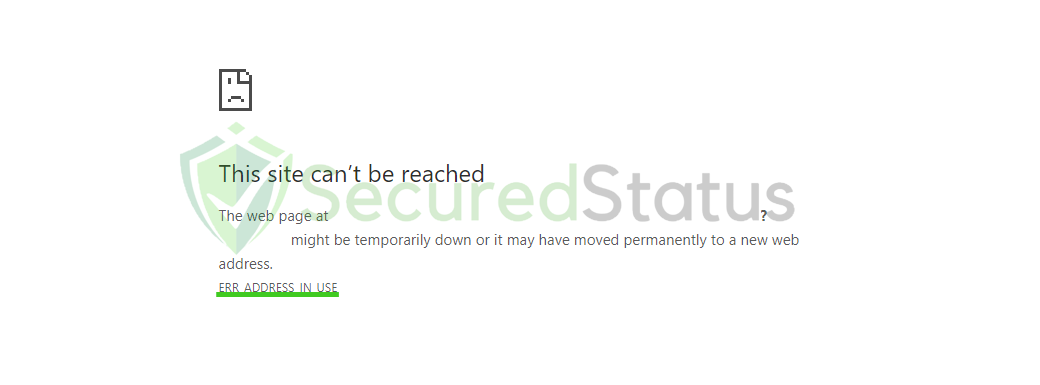
The root of this error can be found in several ways. Here are a few methods for troubleshooting this issue:
Try using the incognito mode when browsing: Some browser add-ons, such as VPN and adblockers, can prevent your browser from connecting to other websites. If browsing in private mode allows you to access the website, your use of extensions may be to blame since they cannot be used in incognito mode. Try looking at each one independently to determine if one of them is the offender.
Check if a virtual private network (VPN) is in use: A VPN will stop outsiders from obtaining your online identity. It hides your internet activities, public IP address, and location. The program’s change of network parameters may have caused the ERR ADDRESS IN USE problem. Verify whether any VPN applications are currently installed or running on the computer because they may have modified a few configurations in one way or another.
Scan for Potential Malware: Computer viruses aren’t just limited to networks; they have the power to change different system settings. If you’ve ever had malware on your computer, you might want to perform a scan to determine if any of it is still present. Unwanted threats that are skulking inside the computer can occasionally produce ignorance errors.
In the part below this page, we’ve included a few efficient fixes for network and browser issues with computers.
Methods to Fix ERR_ADDRESS_IN_USE Error
Since this problem may have several root causes, our team has tried and tested each of the techniques given below. If one doesn’t work for you, try the next one until the problem is fixed.
Method 1: Clear the Browser Cache
1 Launch the Google Chrome browser and click the three horizontal buttons at the upper right corner of the screen.
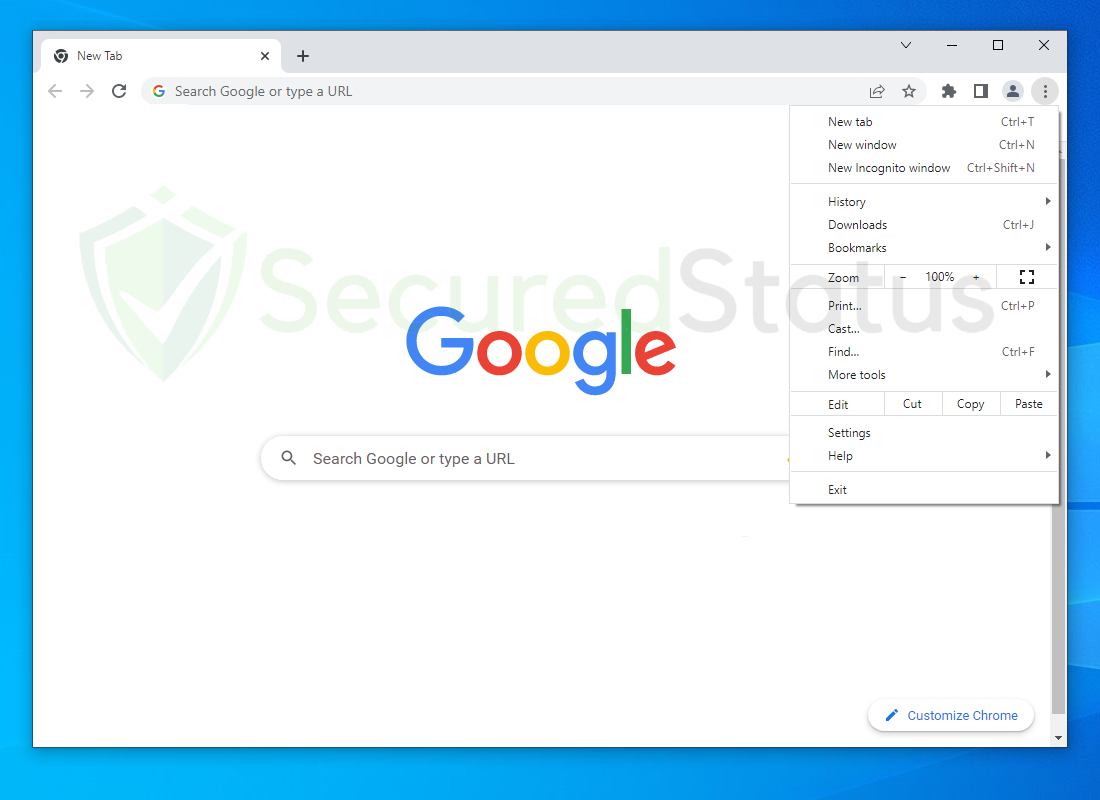
2 From the drop-down menu, click on More tools then select Clear browsing data.
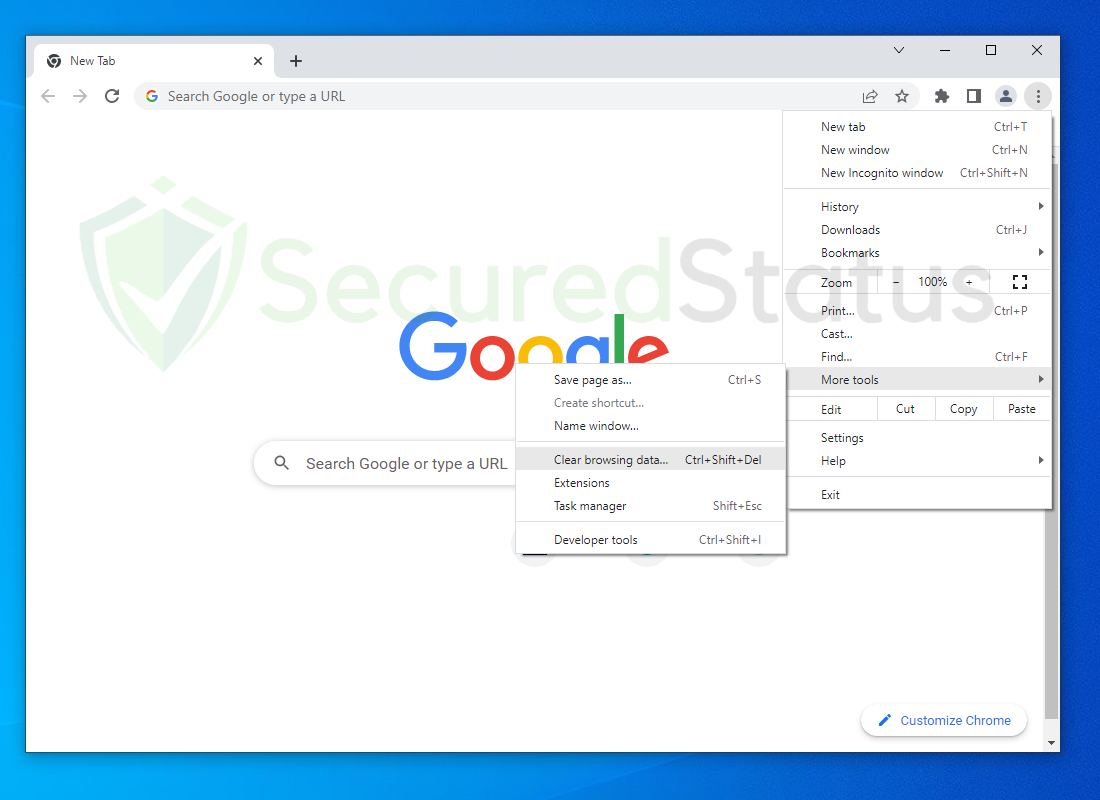
3 The Clear browsing data window should pop up, Click on All time from the Time range options.
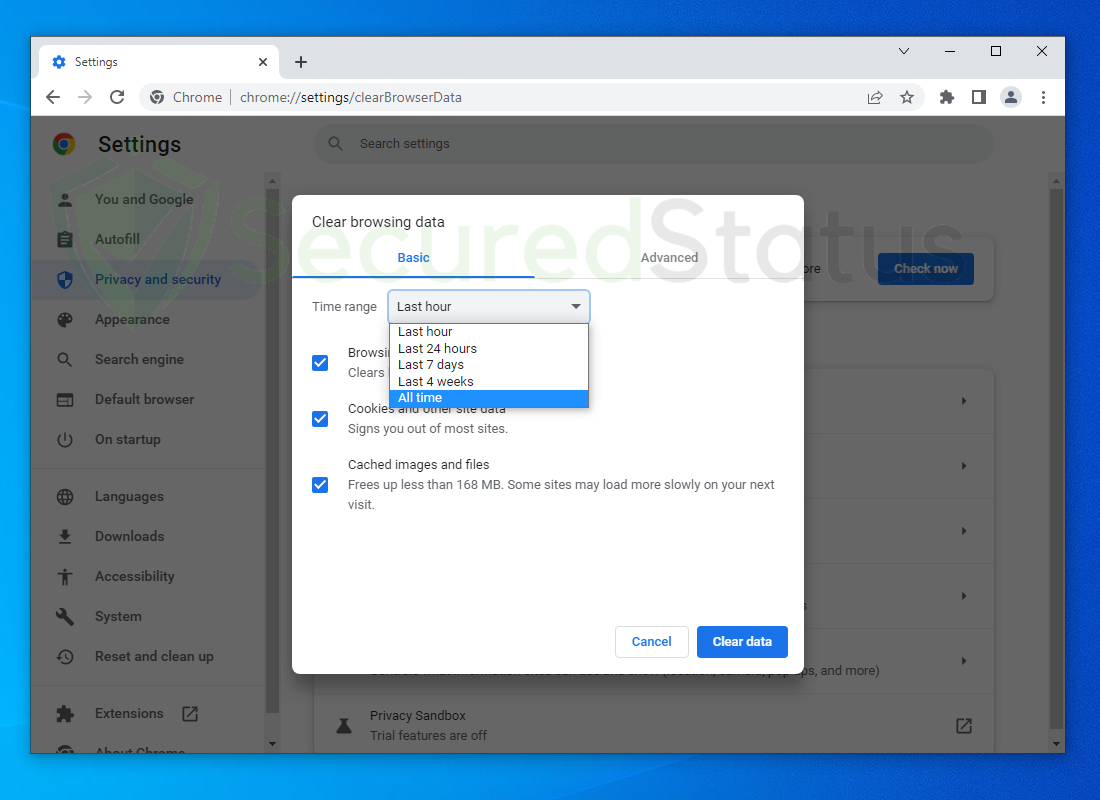
4 Check all the box options and click Clear data.
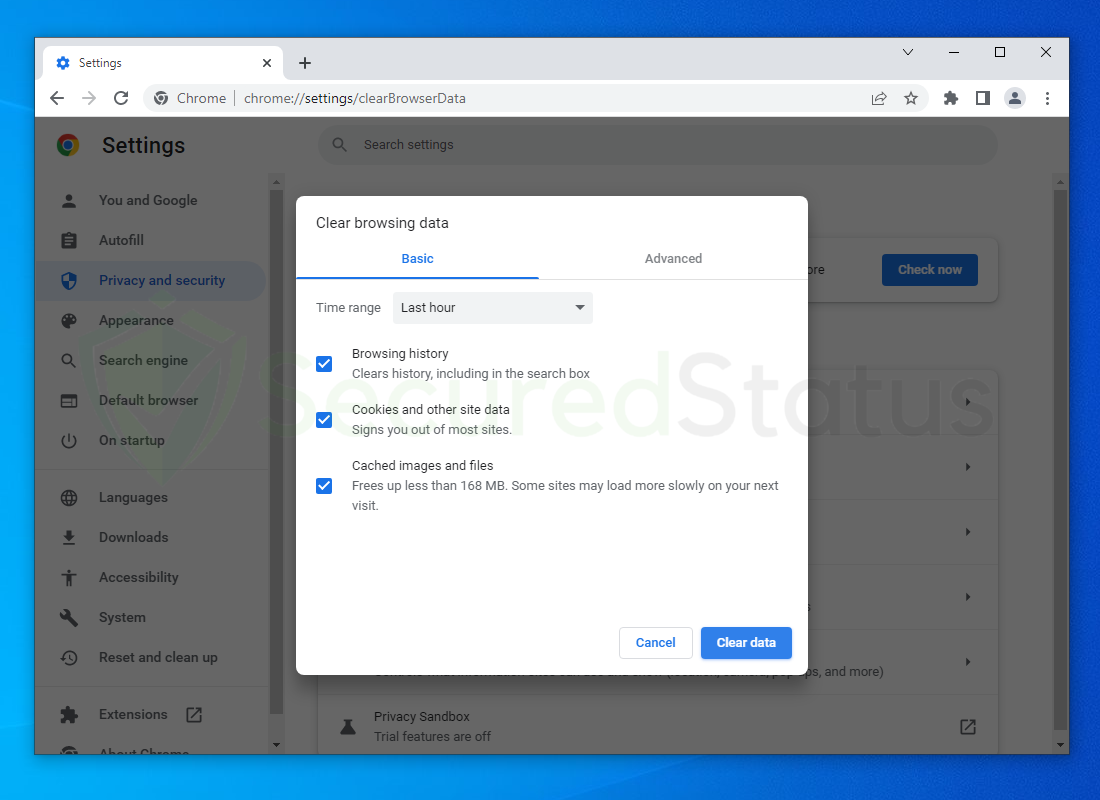
Try visiting previously inaccessible websites, and see if the problem has been resolved. If the last approach was unsuccessful, proceed with the alternative methods below.
Method 2: Reset Hosts File
1 Open Windows Explorer and navigate to the following directory: C:\Windows\System32\drivers\etc
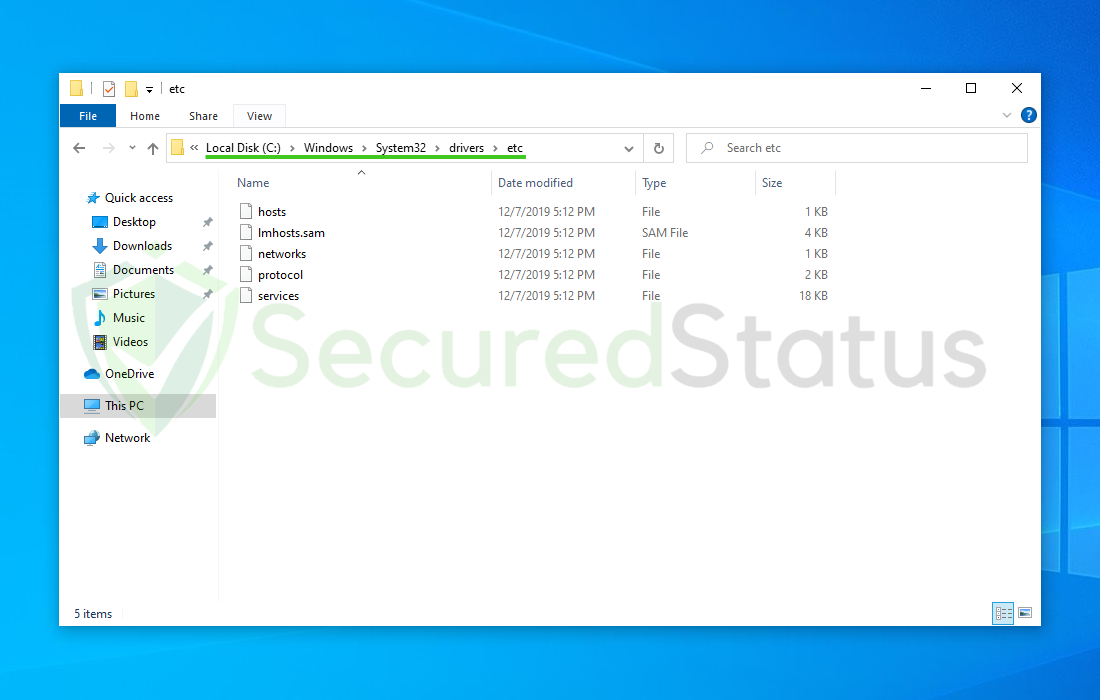
2 Right-click the host’s file and select Open with. Then choose Notepad as a method of accessing the file.
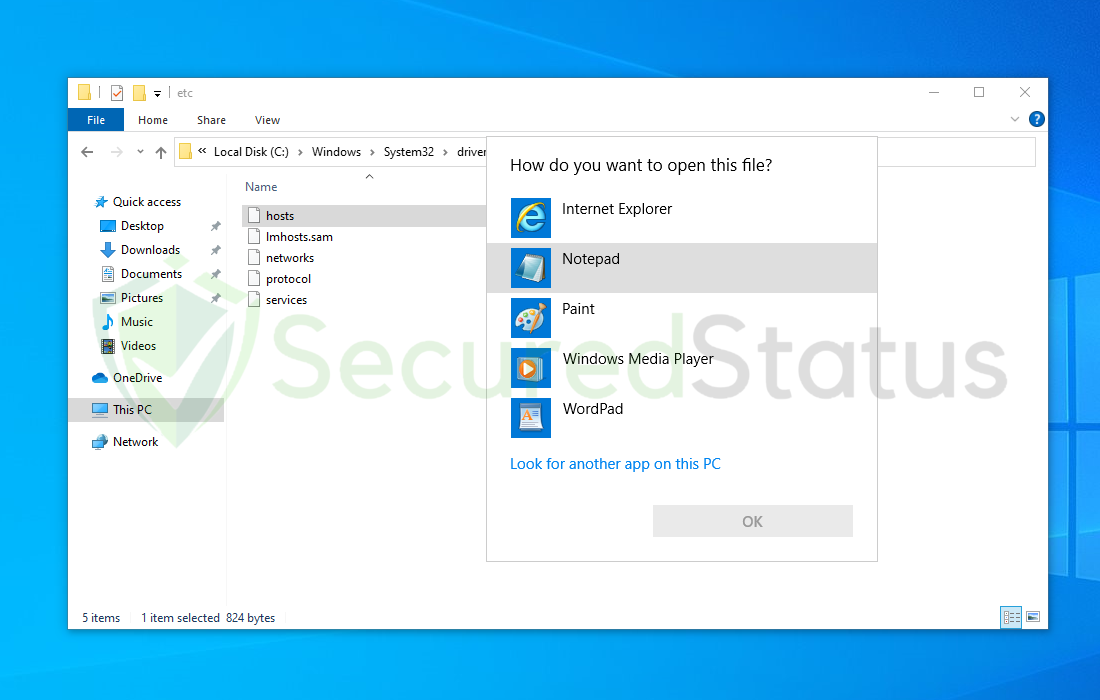
3 Select CTRL + A then delete everything inside the host file. Replace everything inside with the following default sample host file.
# Copyright (c) 1993-2009 Microsoft Corp.
#
# This is a sample HOSTS file used by Microsoft TCP/IP for Windows.
#
# This file contains the mappings of IP addresses to host names. Each
# entry should be kept on an individual line. The IP address should
# be placed in the first column followed by the corresponding host name.
# The IP address and the host name should be separated by at least one
# space.
#
# Additionally, comments (such as these) may be inserted on individual
# lines or following the machine name denoted by a '#' symbol.
#
# For example:
#
# 102.54.94.97 rhino.acme.com # source server
# 38.25.63.10 x.acme.com # x client host
# localhost name resolution is handled within DNS itself.
# 127.0.0.1 localhost
# ::1 localhost
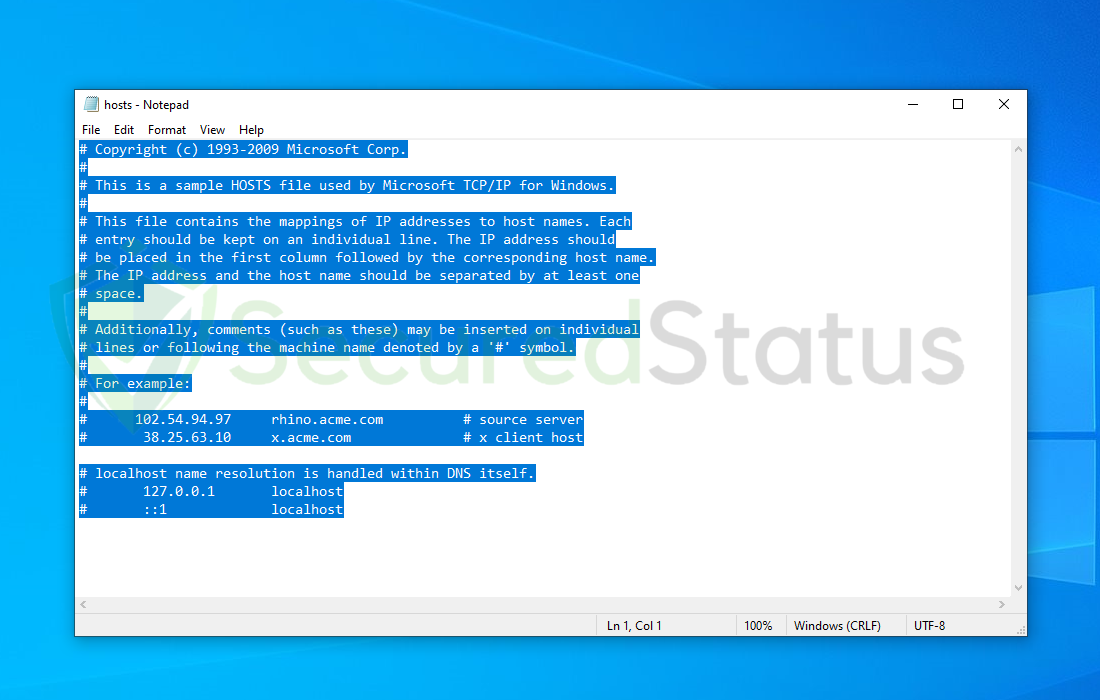
4 Then click File and select Save from the dropdown menu.
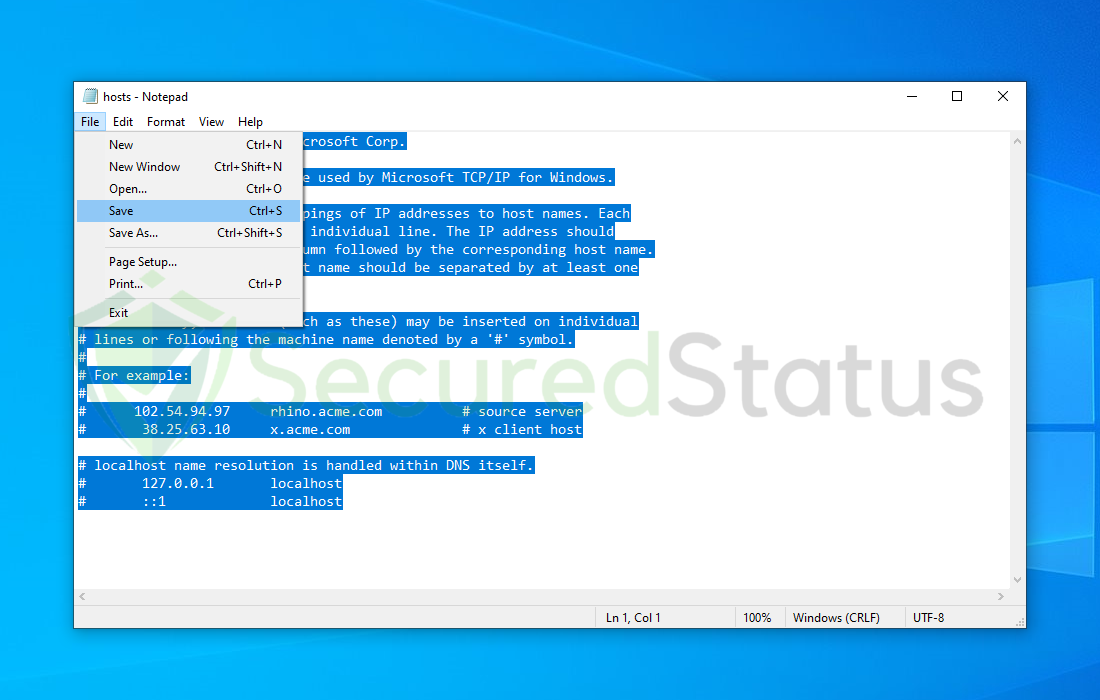
The ERR_ADDRESS_IN_USE problem on the Google Chrome browser should be resolved as a result of this. If that didn’t work, a malicious virus on the Computer is most likely the cause.
Method 3: Scan the Computer for Malware
We recommend using Malwarebytes Anti-malware because we have determined that it can remove most types of malicious threats when we conducted malware tests.

Malwarebytes also offers a free 14-day trial when you download it for the first time, so you might want to use the remaining time of the trial to test out the premium features.
1 Click the button above to download the latest version of Malwarebytes Anti-malware.

2 Open the installation file after the download and follow the procedure shown.

3 After following the software setup instructions, wait for the application to finish installing.

4 Once the application is installed, you may now run your first computer scan and wait for it to finish.

5 All discovered malware on the computer will be displayed on the screen, and you can eliminate them by pressing the “quarantine” button.

Any potential malware that may have been hiding on your system has now been eliminated, and the modifications it made to the system have been undone. You may see to it that the ERR_ADDRESS_IN_USE error is now resolved.
Method 4: Reset Google Chrome Browser
If the problem still occurs, it might be necessary to reset the browser. Please do so by following the instructions below.
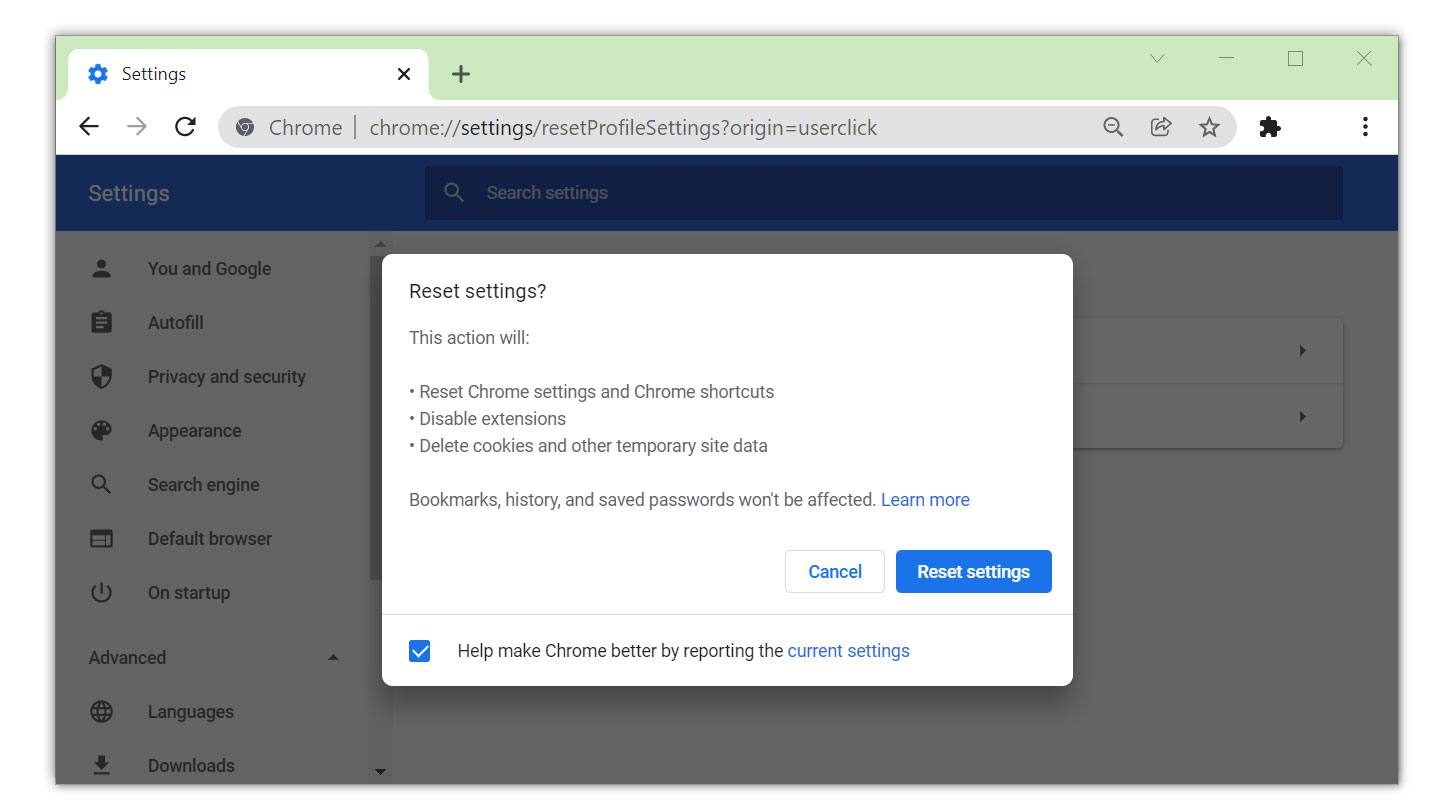
- Open Google Chrome and click the three dots in the upper right corner of your screen to access the Google Chrome menu.
- Click the Settings button, then click the Advanced menu on the left side of the screen from the settings screen.
- On the drop-down menu, select Reset and Clean up
- Click on the Restore settings to their original defaults.
- Then a small window will appear and click the Reset Settings.
The ERR_ADDRESS_IN_USE problem is very typical, and resolving it just calls for minor adjustments to the network and browser. Please feel free to forward this page to others who are experiencing the same issue.
