To ensure that a website is secure, a browser connects to it and checks for an SSL certificate to see if there is HTTPS encryption.
Today, practically all website provides the aforementioned connection, and the small number of websites without the said certificate risk being identified and experiencing the Potential Security Issue message.
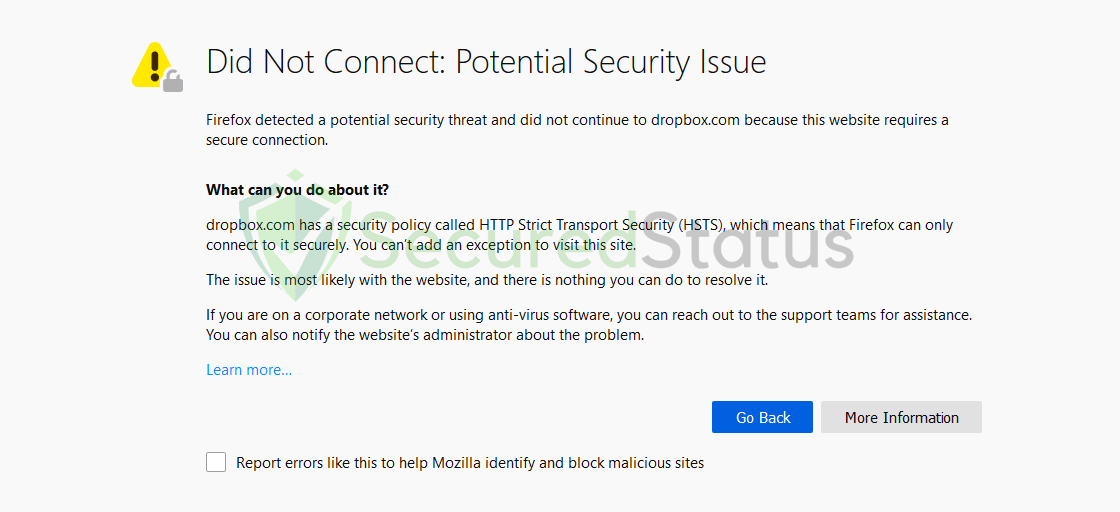
A website without SSL encryption may be harmful since cybercriminals may quickly obtain your personal information such as account data and credit card numbers.
It is important to remember that this is the case when visiting a dubious website. But if you get this issue when using social media or reliable websites, there must be a problem with your browser program. Because failing to use HTTPS encryption could harm a trustworthy website, so they would always have it.
Causes of “Potential Security Issue” Error
The root cause of this problem might be found in a variety of methods. Here are a few ones to troubleshoot:
Are you infected with malware? The majority of browser programs are typically caused by computer viruses. The potential security issue notification may indicate that malware is present on your computer.
Have you checked the settings on your browser? Knowing if the browser is to blame for the problem depends in large part on how it is configured. You should revisit any browser settings you may have changed in the past to see if they may have contributed to the issue.
Have you installed extensions recently? Browser extensions also play a role in having a few alterations in the browser. If you have installed one recently before encountering this error, then you should try disabling a few recent ones to see if they are the cause.
Moving on from the reasons, here are a few methods to fix the “Did Not Connect: Potential Security Issue” issue on Mozilla Firefox.
Methods to Fix “Potential Security Issue” Error on Firefox
The listed methods below have all been tried and tested by our staff because there could be several major explanations for this problem. If the first one doesn’t work for you, try the next one until the problem is fixed.
Method 1: Enable Security.Enterprise in Firefox
1 Open Mozilla Firefox and type about:config into the search bar above and click enter.

2 A warning message will pop up, click Accept the Risk and Continue.
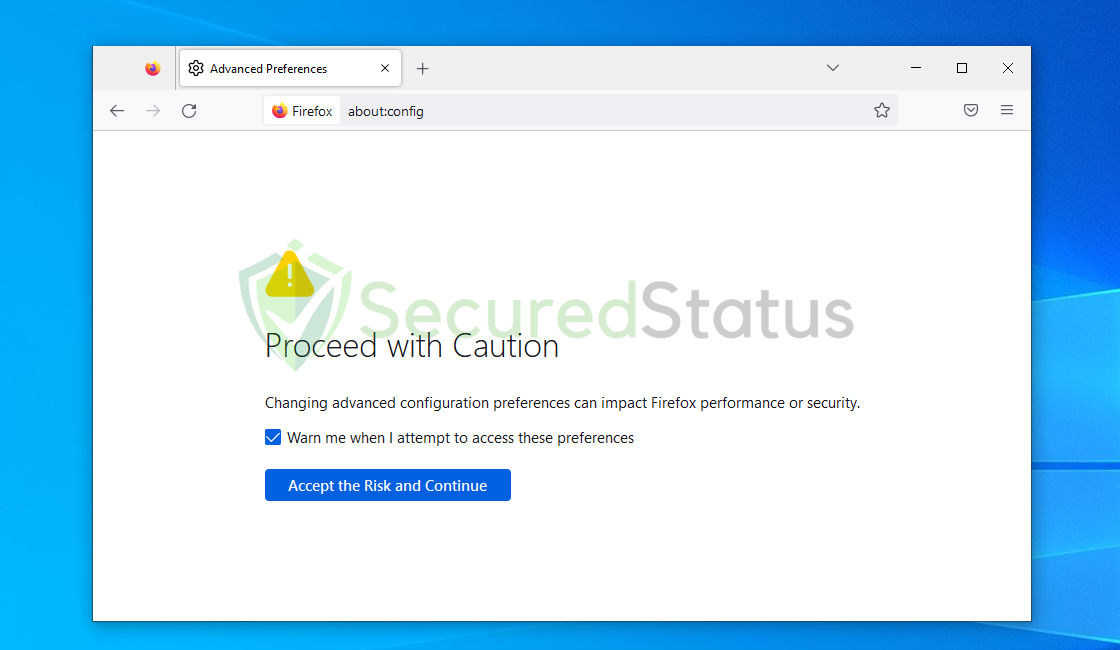
3 Now, all the preferences will show on the screen, if it does not show for you, click on Show All. Then search for security. enterprise on the search bar.
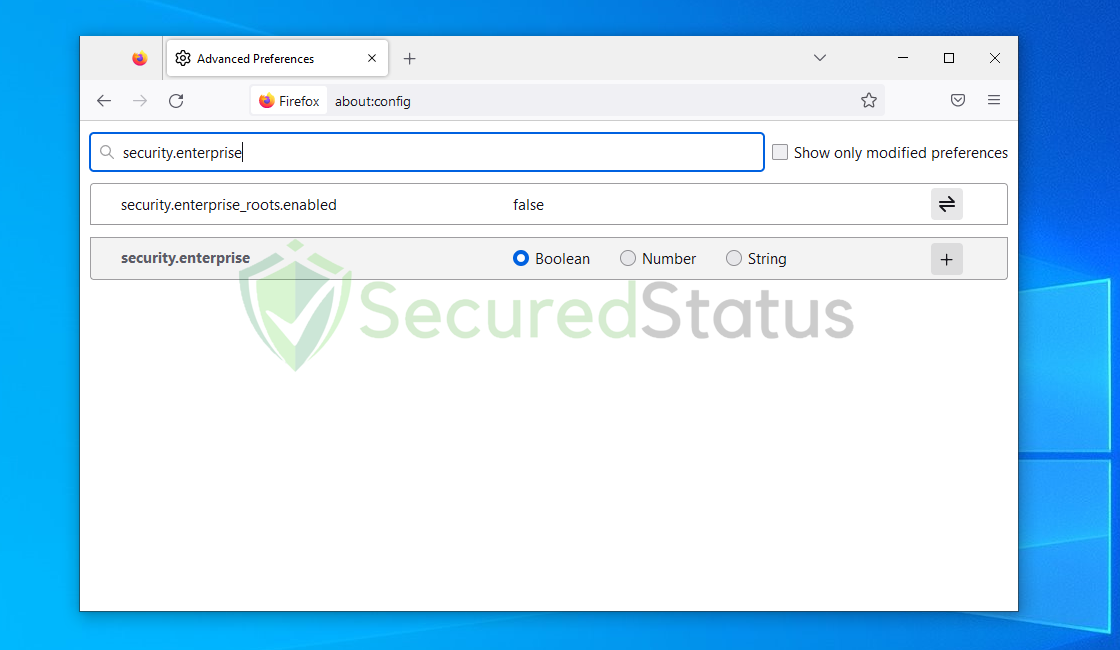
4 Enable security.enterprise_roots.enabled by double-clicking it.
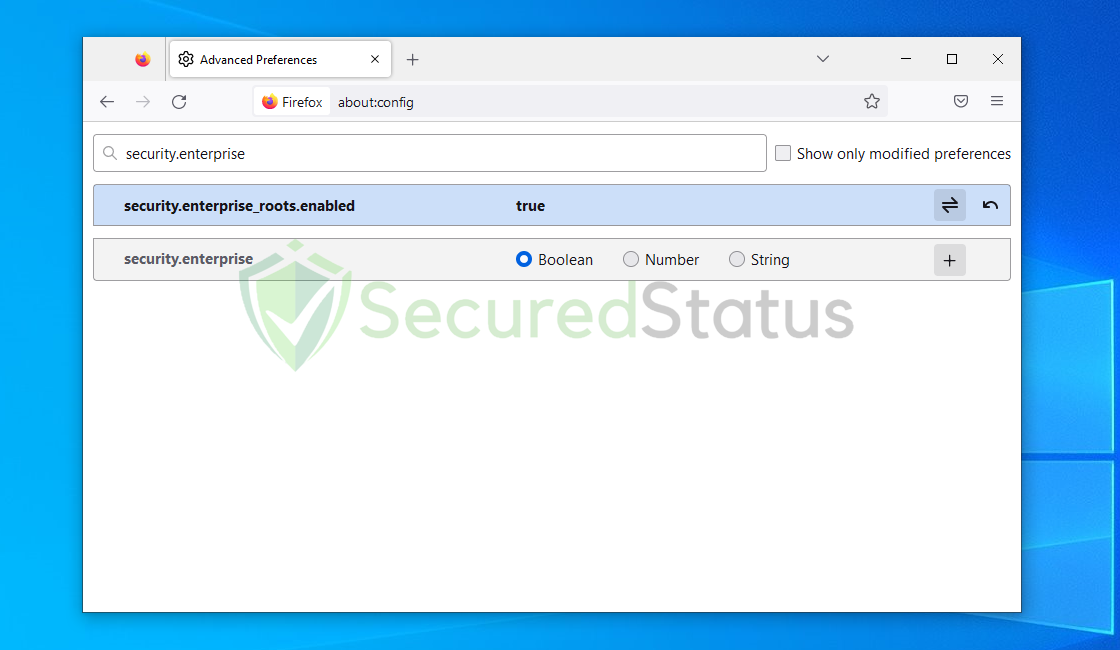
Enabling the advanced preference shown above should fix the Did Not Connect issue.
Method 2: Change Custom DNS Provider via Settings
The DNS service provider can be to blame for the problem. In addition, if you also receive the SSL ERROR BAD CERT DOMAIN issue, follow the instructions below.
1 Launch Mozilla Firefox and type the following: about:preferences then click enter to open the preferences page.
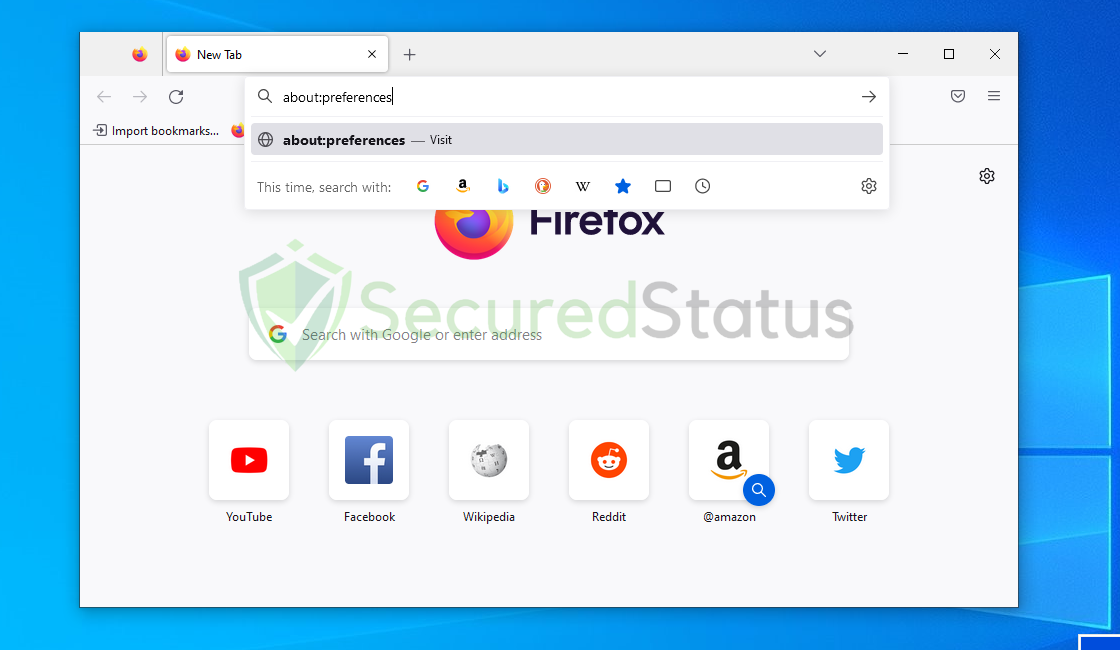
2 Scroll down to the very bottom and below the Network Settings, click the Settings button.
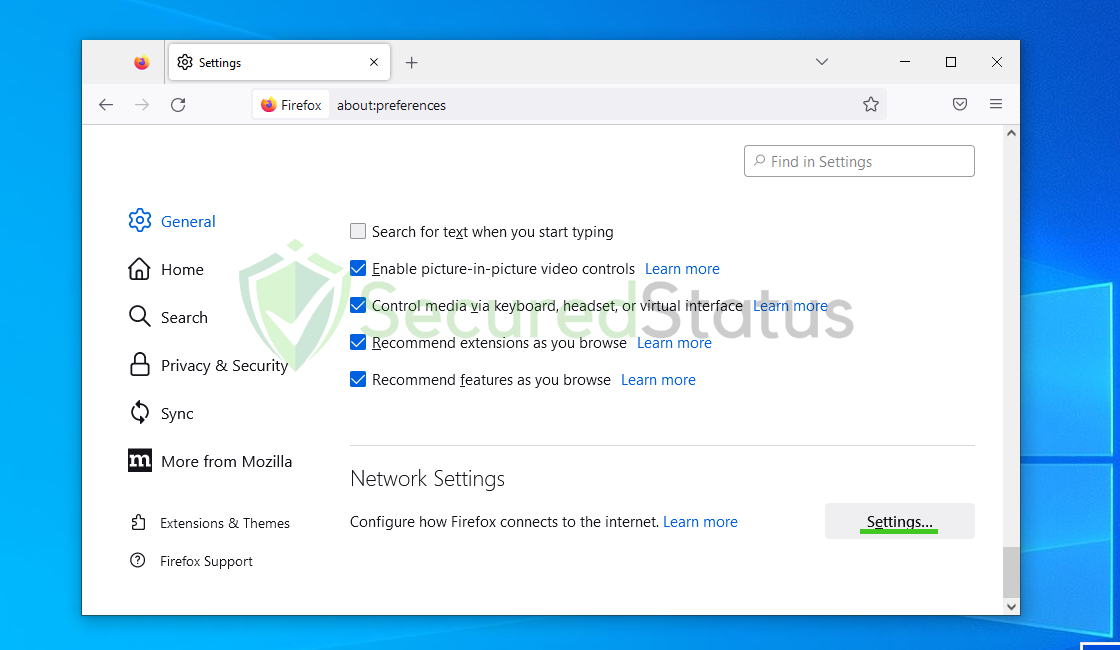
3 On the Connection Settings window, scroll down and tick the Enable DNS over HTTPS box.
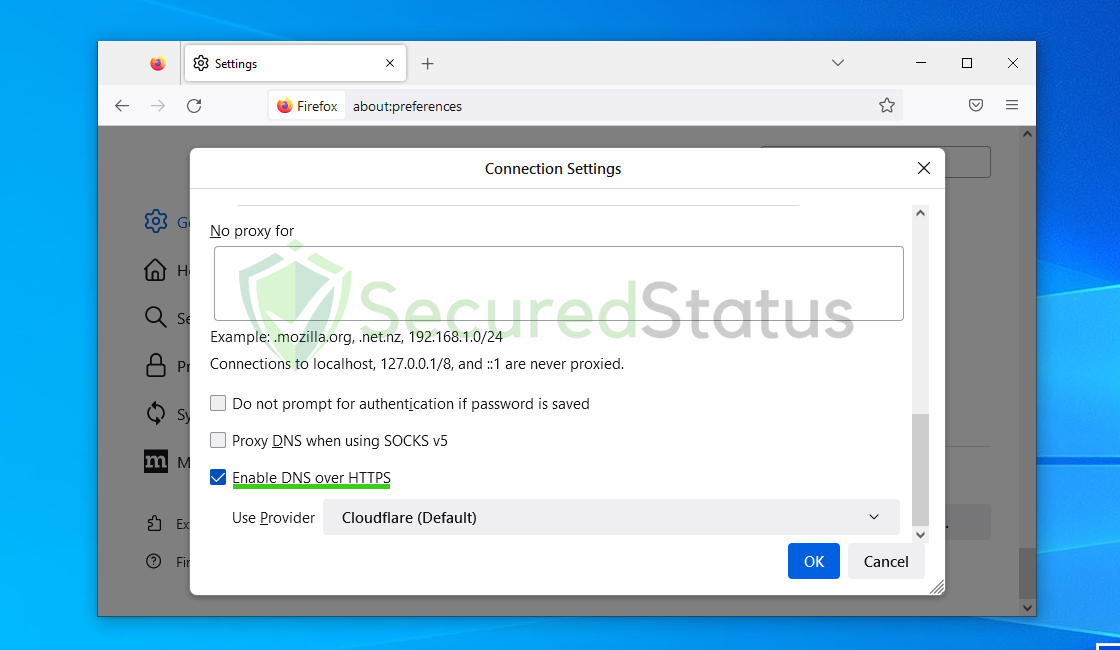
4 From the default provider, select Custom and type 8.8.8.8 then click OK.
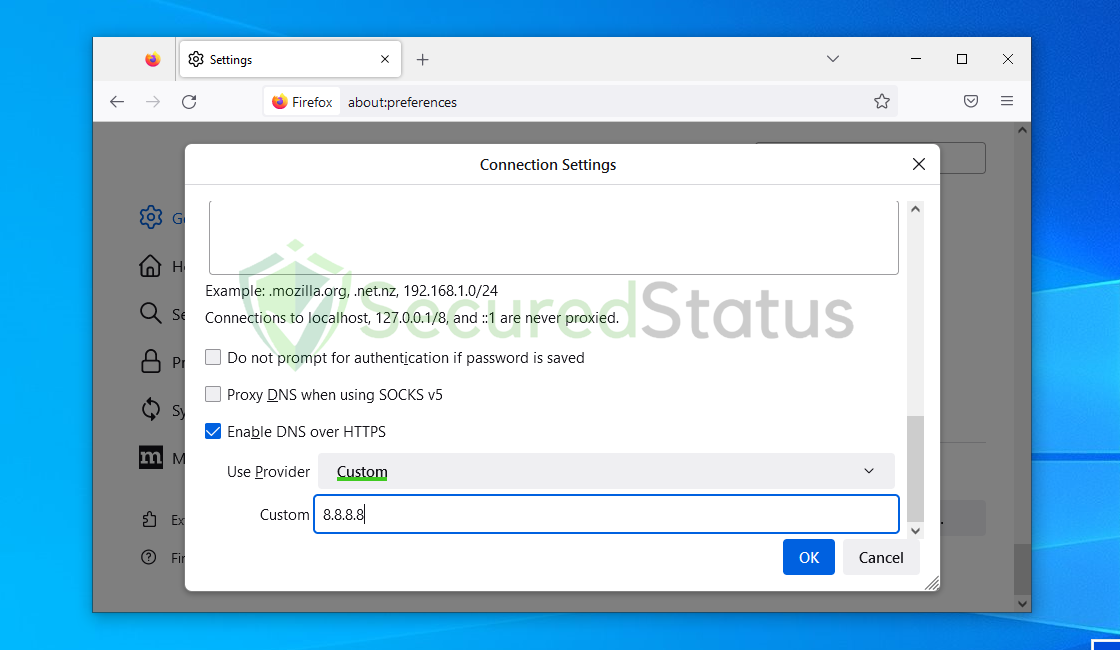
The Firefox error should be resolved after following the procedures. If the issue persists, it may be due to malware infection, in which case a virus scan may be required.
Method 3: Scan for Malware
We recommend using Malwarebytes Anti-malware because we have determined that it can remove most types of malicious threats when we conducted malware tests.

Malwarebytes also offers a free 14-day trial when you download it for the first time, so you might want to use the remaining time of the trial to test out the premium features.
1 Click the button above to download the latest version of Malwarebytes Anti-malware.

2 Open the installation file after the download and follow the procedure shown.

3 After following the software setup instructions, wait for the application to finish installing.

4 Once the application is installed, you may now run your first computer scan and wait for it to finish.

5 All discovered malware on the computer will be displayed on the screen, and you can eliminate them by pressing the “quarantine” button.

Any potential malware that may have been hiding on your system has now been eliminated, and the modifications it made to the system have been undone. You may see to it that the Did Not Connect: Potential Security Issue error is now resolved.
Method 4: Reset Firefox to Default Settings
The absolute last option to try if the problem persists should be to reset the browser. This will uninstall all plugins and reset all configurations. It will appear as though Mozilla Firefox was just set up.
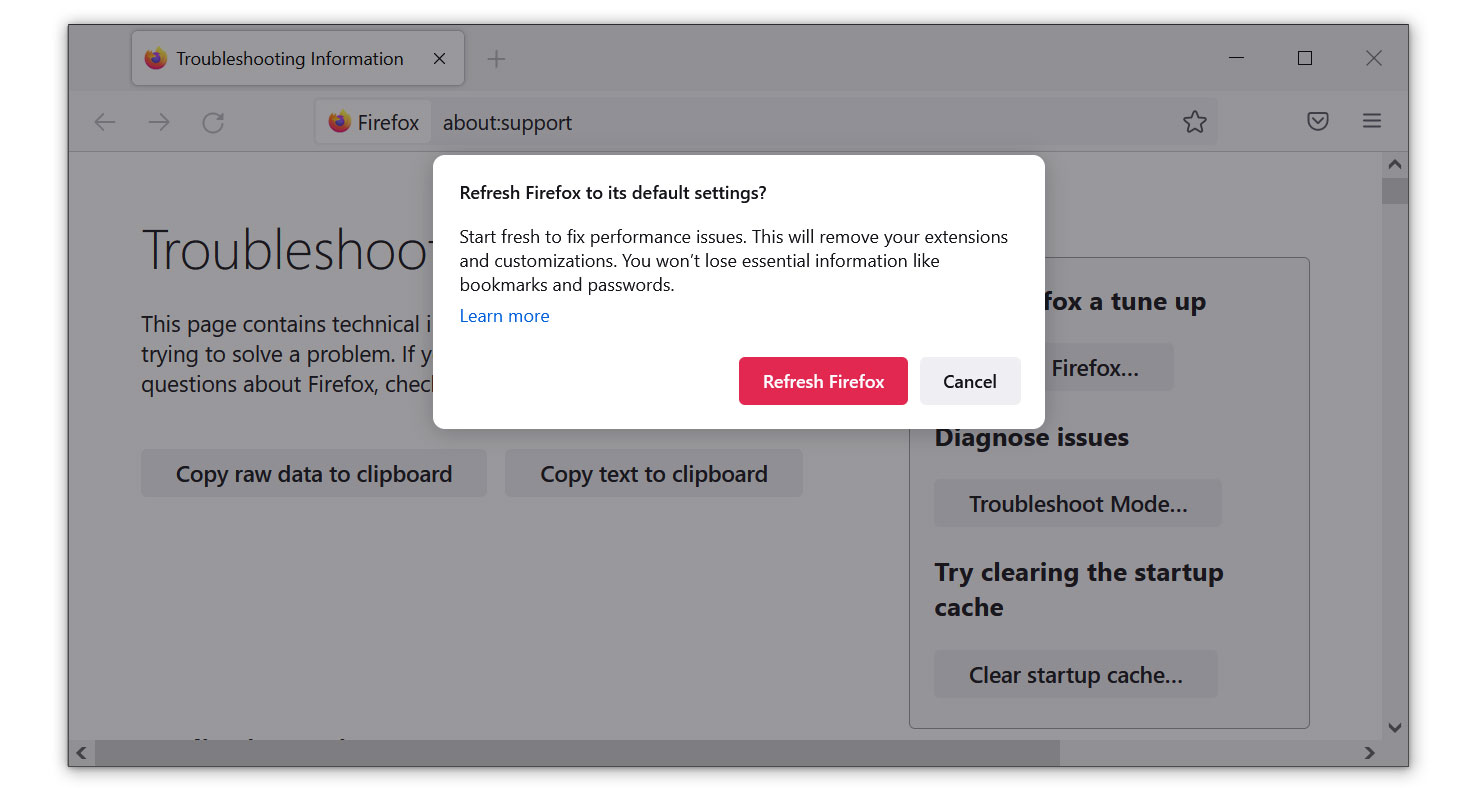
- Launch the Mozilla Firefox browser then open the menu by clicking on the three horizontal lines located in the upper right corner.
- Navigate down and click Help then select More Troubleshooting Information from the options given.
- Select the Refresh Firefox button.
- Click Refresh Firefox on the confirmation window that appeared.
