In some instances, certain programs that were once considered safe and legitimate may unexpectedly be flagged as malicious by antivirus software.
This can be a concerning and puzzling occurrence for users. There are several reasons why a program might receive such a classification, and it’s crucial to understand the potential implications.
Antivirus software utilizes complex algorithms and heuristics to identify potential threats. Occasionally, these algorithms may mistakenly identify a harmless program as malicious due to similarities in coding patterns or behavior.
Why Legitimate Programs Are Being Flagged as Malware
These false positives can occur when the antivirus software’s definitions or detection mechanisms are not up to date or when the program itself has unusual characteristics.
Sometimes, software developers release updates that inadvertently introduce malicious code or vulnerabilities into their programs.
These updates may trigger the antivirus software to flag the program as malicious until the issue is resolved by the developer.
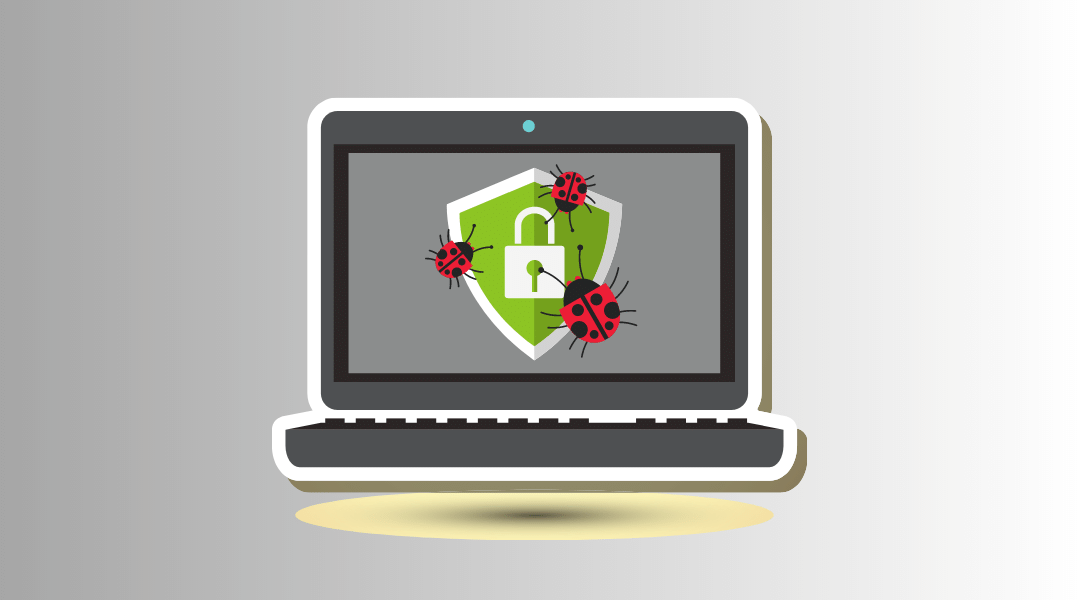
It’s important to promptly install any available patches or updates from the software’s official source to mitigate potential risks.
It is possible for previously trustworthy programs to become compromised by cybercriminals who inject malicious code into the program’s files or manipulate its behavior.
This can occur if the program’s development environment or distribution channels have been compromised, allowing attackers to tamper with the software. In such cases, the antivirus software will rightly flag the program as a threat to protect your system.
If a program exhibits characteristics similar to recently discovered malware, it may trigger a warning from the antivirus software until further analysis is conducted.
Methods to Fix Program Being Flagged As Malware
The following procedure will guide you to fix the legitimate program being flagged as malware by antivirus software.
Upload the File to VirusTotal For Clarification of Malware
To determine whether a flagged program is genuinely malicious, you can take the following steps to verify its status.
Begin by creating a copy of the program and uploading it to the VirusTotal website, which provides comprehensive scanning of files using multiple antivirus engines.
By analyzing the results obtained from VirusTotal, you can make a more informed assessment.
1. Create a duplicate of the flagged program on your computer. This ensures that the original program remains intact and allows you to analyze the copy without risking further system compromise.
2. Go to the VirusTotal website (virustotal.com) using a web browser.
3. On the VirusTotal website, locate the file upload section and select the duplicated program file from your computer. This initiates the scanning process.
4. VirusTotal scans the uploaded file using various antivirus engines and provides a detailed report on any detected threats. Review the results carefully, paying attention to the number of detections reported.
5. If the flagged program receives more than three detections from the antivirus engines, it indicates a higher likelihood of being a genuine malware threat. This information should be considered as a strong indicator of the program’s malicious nature.
Based on the results obtained from VirusTotal, you can make an informed decision regarding the flagged program. If multiple antivirus engines detect the program as malware.
Exclude Program From Antivirus Program
If you do not use AVG antivirus, then excluding the process from your antivirus detection system is the next step. You wouldn’t have to worry about not finding an exclude function because every antivirus includes one.
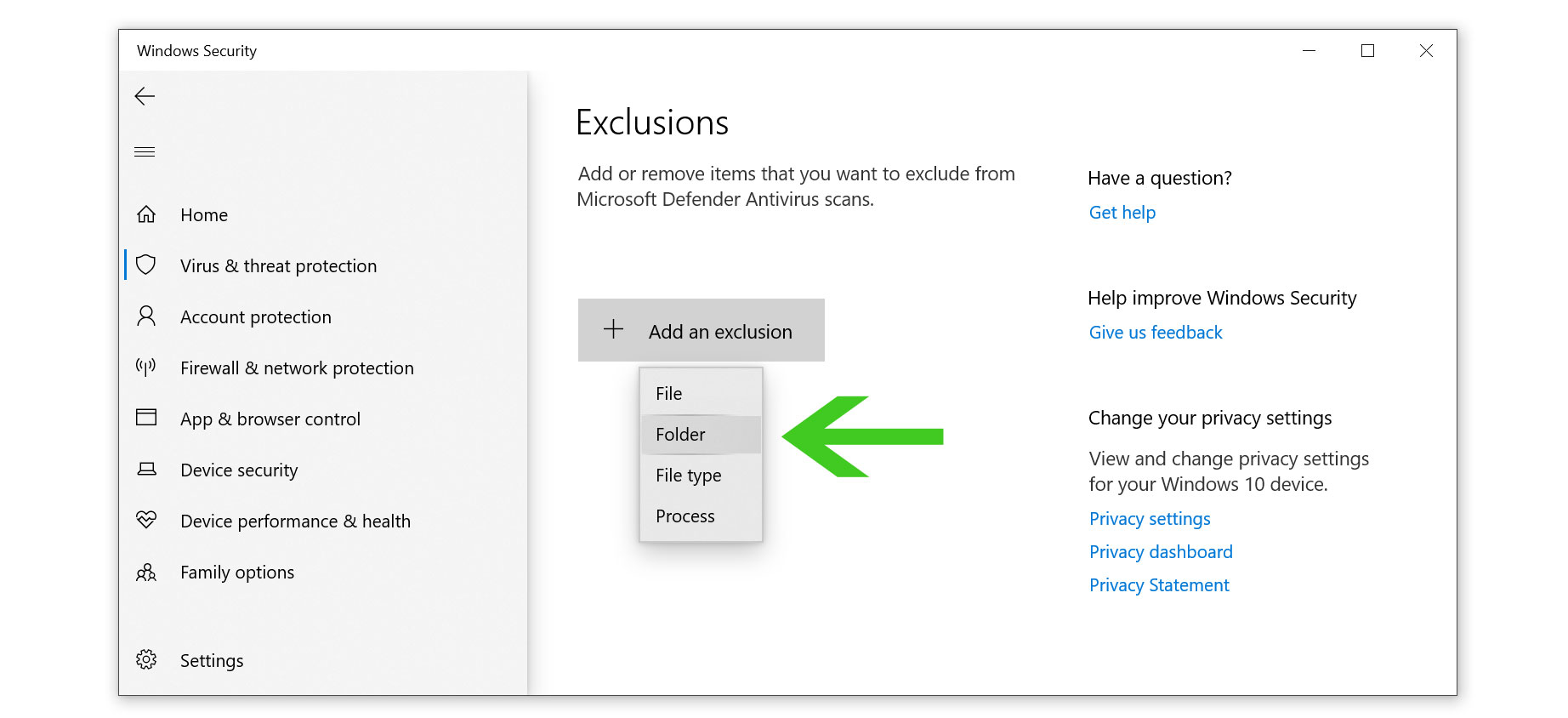
1 Locate the exclusion function in your antivirus program. Most likely, this will be in the settings, and certain antivirus programs may refer to it differently (On Malwarebytes, it is called Allow List)
2 Enter the path of the program being flagged as malware and select or you can simply exclude the whole folder directory itself.
For users who entered a different installation path, open Task Manager, then right-click the process and choose View File Location.
Final Thoughts
The above-written solution can easily help you solve the issue of the legitimate applications being flagged as malware by antivirus software. If it did not work, please wait for a patch/update for the antivirus to fix the detections.
