When a user uninstalls a third-party antivirus product, the disabled Windows Defender Real-time protection toggle is a very common problem.
The same applies in the case of Malwarebytes and Kaspersky when you uninstall them. Although they may finally erase themselves after uninstalling, there are instances where the setup is left in place, leading to this problem.
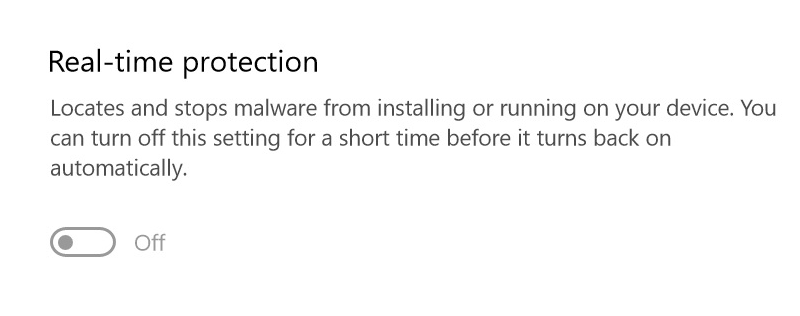
You may have recently installed and deleted an antivirus or other security product, which is the most likely cause of this problem.
A few system configurations from the deleted antivirus program are still present on the machine, preventing Windows Defender from taking over and defending the device in real-time.
Another possible reason is if a particular piece of malware disabled Windows Defender on its own to avoid being discovered by the program.
Although Windows Defender’s Real-time protection is a great security tool, it can occasionally be disabled for one of these reasons.
In either case, the following problem is easily fixable. Try restarting your computer to check whether the problem still exists; if so, we have made a simple guide on how to fix the issue.
Fix Disabled Defender Real-Time Protection
Please follow the instructions below to restore Windows Defender’s Real-time protection that has been disabled as a result of an antivirus being uninstalled.
1. Press the Windows button and type Command Prompt into the built-in Windows search box, as seen in the figure below, to launch the command-line interpreter software.
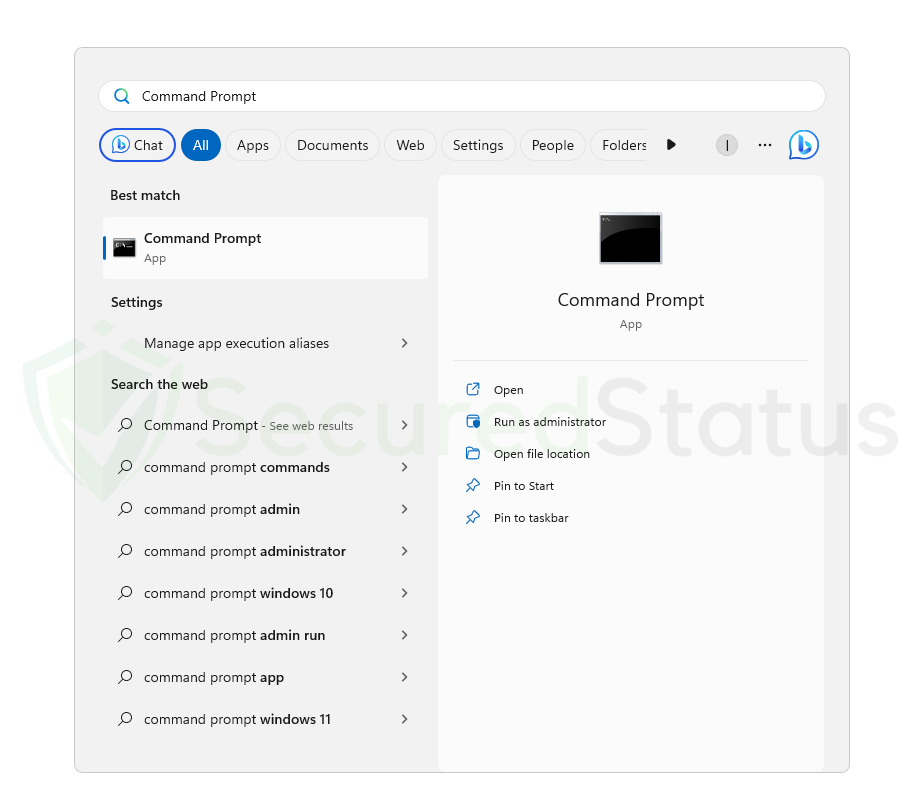
2. When the Command Prompt shows up from the computer search results, right-click the application and select Run as administrator to give it full access to the computer. It is essential to make sure the command is performed as an administrator to guarantee that it will be recognized as originating from the highest authority.
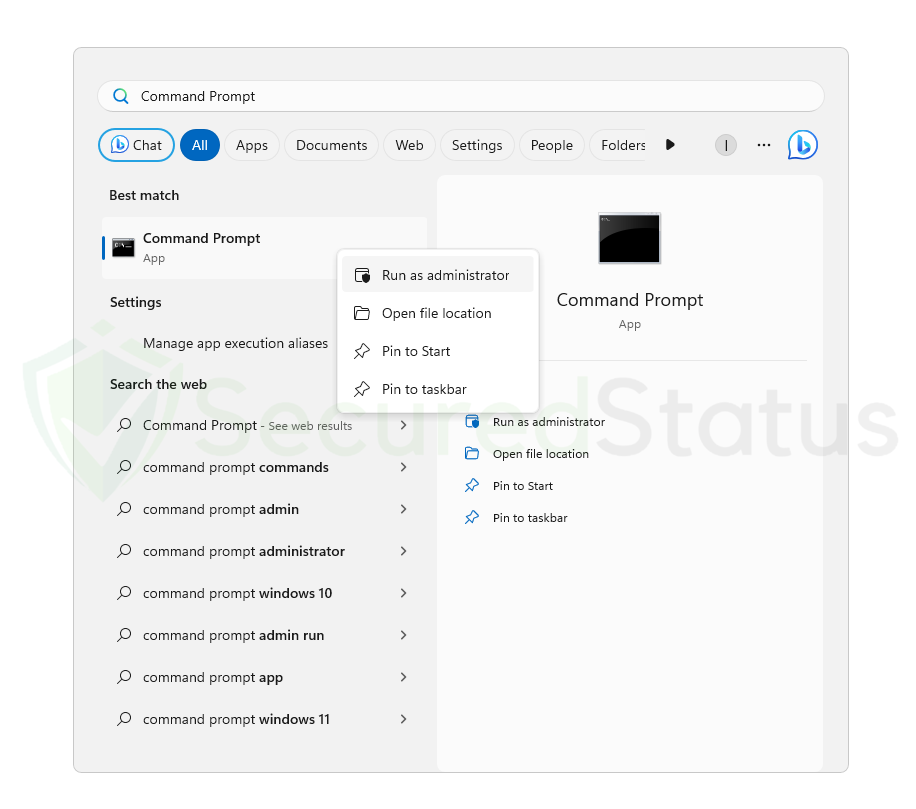
3. Once the Command Prompt has opened on the computer, enter the following command and hit enter:
REG DELETE "HKLM\SOFTWARE\Policies\Microsoft\Windows Defender" /v DisableAntiSpyware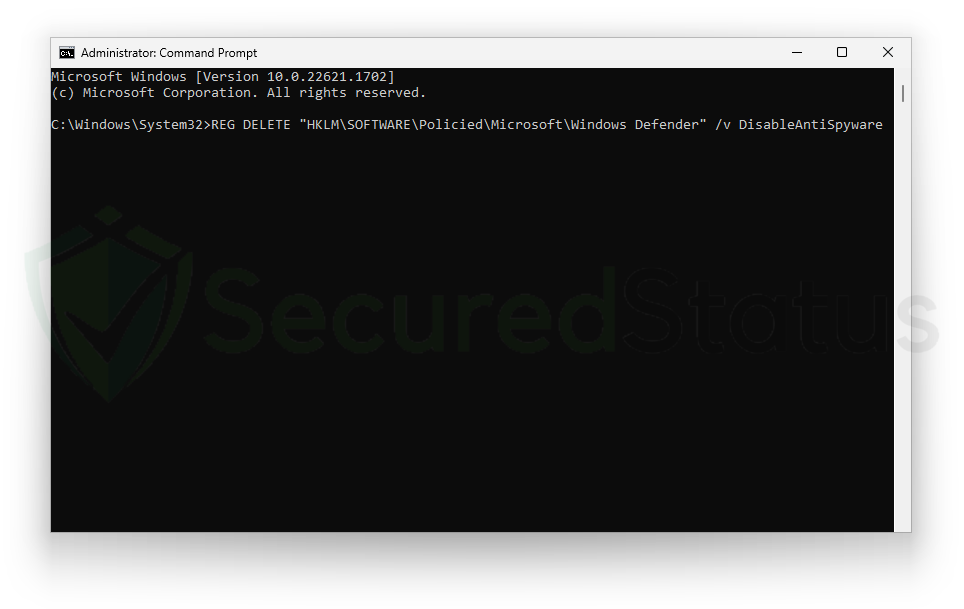
4. After typing and entering the previous command, a confirmation message will appear. Type Yes to confirm.
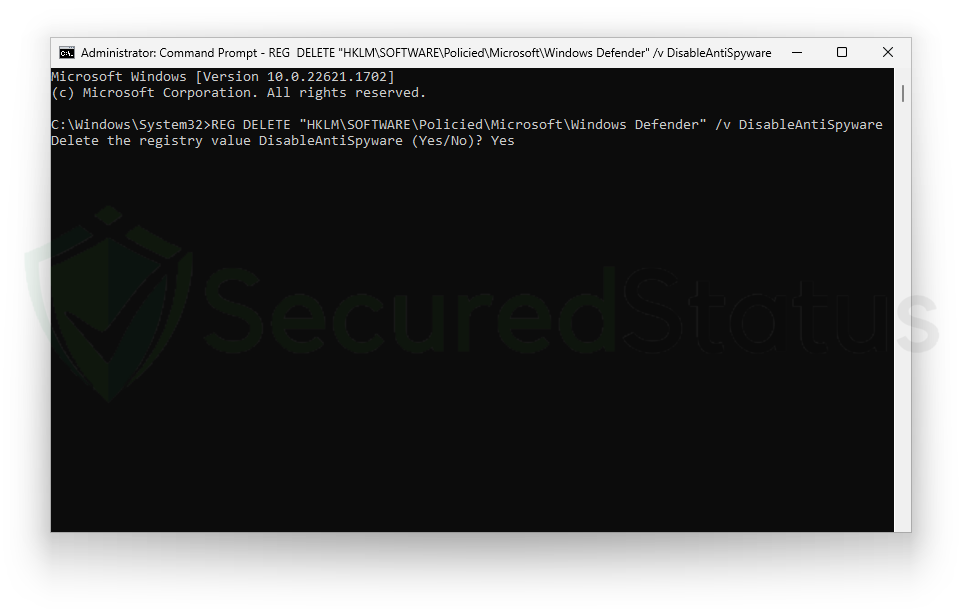
The Windows Defender toggle bar will now function once again. Now that real-time protection has been enabled, you can rely on it to safeguard your computer continuously. Please run the same command again if you’ve had the same problem with different antivirus or security products.
