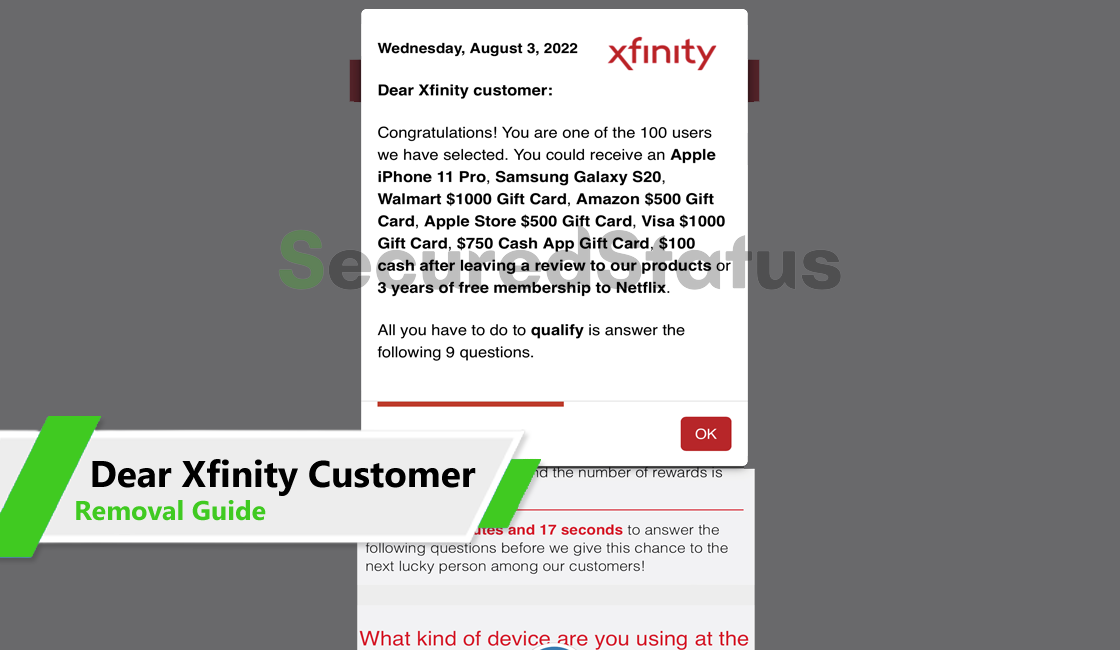What is Dear Xfinity Customer Alert Message?
Dear Xfinity Customer pop-up is a scam website that engages users into doing certain actions. It will most likely show that you have been selected of the 100 users and have a chance to win expensive items. Do note that this is all a hoax in order for them to bait users into entering their personal information.
Another possible pop-up that it could display is alerting you that your device is compromised by a malicious virus such as a critical error. We advise you to avoid all contact with the Dear Xfinity Customer site since the services it provides are fraudulent and serve primarily to profit the threat actors who are operating the fake website.
Visiting a website that has been hacked or infected with malware, clicking on links in emails and online advertisements, and opening attachments from unsolicited email messages are all common ways the Dear Xfinity Customer pop-up scam message pops up on your device.
Make sure all of your surfing is done through trusted, reliable sources that are ad-free and have SSL encryption on all pages. Also, make sure to protect your phone by keeping the software and browser up-to-date on the latest security updates.
Have you really won any giveaway?
No, you have not won any type of giveaway whatsoever. This type of scam websites are made to collect information out of gullible users. Since iPhone devices are designed and engineered to be free of malware, the only way for malware actors to compromise an iOS device is for the user to manually enter their personal details such as social media and bank accounts through the given site.
The best course of action is to dismiss the tab and move on after seeing a website with phony giveaways and malware warnings.
Pop-up ads can be a real nuisance and it shows up not only to iPhone users but to all type of devices as well. They show up all over the browser and try to entice you with different warnings and offers. Dear Xfinity Customer is not the only site that tricks users these actions.
In fact there are multiple different sites that shows the same thing and the only difference is the domain name they use. That is why you should always be careful not clicking links from unreliable websites or ones you have not visited before.
How to Remove Dear Xfinity Customer from iPhone
Apple devices hardly ever become infected with malware, as we mentioned earlier, however if you are concerned about Dear Xfinity Customer and the security of your device. To completely remove the mentioned website from your phone and ensure that you never see it again, you can follow the instructions below.
Enable the Block Pop-ups Feature
In the event that Dear Xfinity Customer alerts remains even after closing the browser and the tab. You can utilize the exclusive to Apple devices Block Pop-ups feature. It is a useful function designed to prevent the browser from opening undesirable websites. Here’s how to activate it so that undesirable websites will be automatically blacklisted, assuming you haven’t already done so.
Open the Settings application, you may do so by searching or simply clicking it from the home screen.
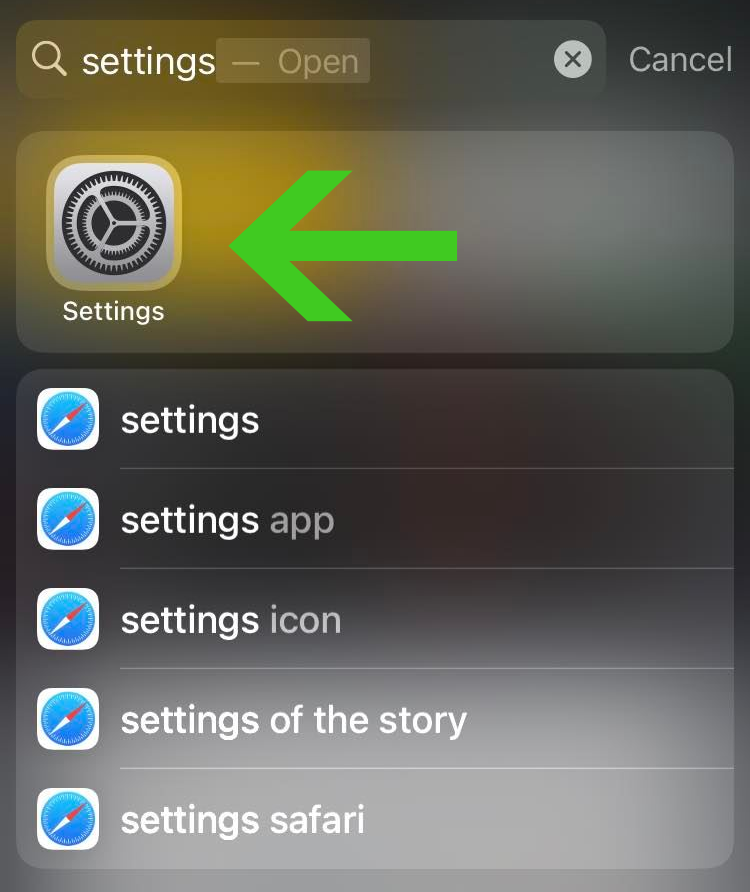
Once you are inside the Settings application, scroll down and click Safari from the list of applications as seen from the picture below.

Inside the Safari settings, you can find the Block Pop-ups feature under the General section. Toggle the switch to enable unless you haven’t yet. This option is enabled by default unless you disabled it under uncertain circumstances.
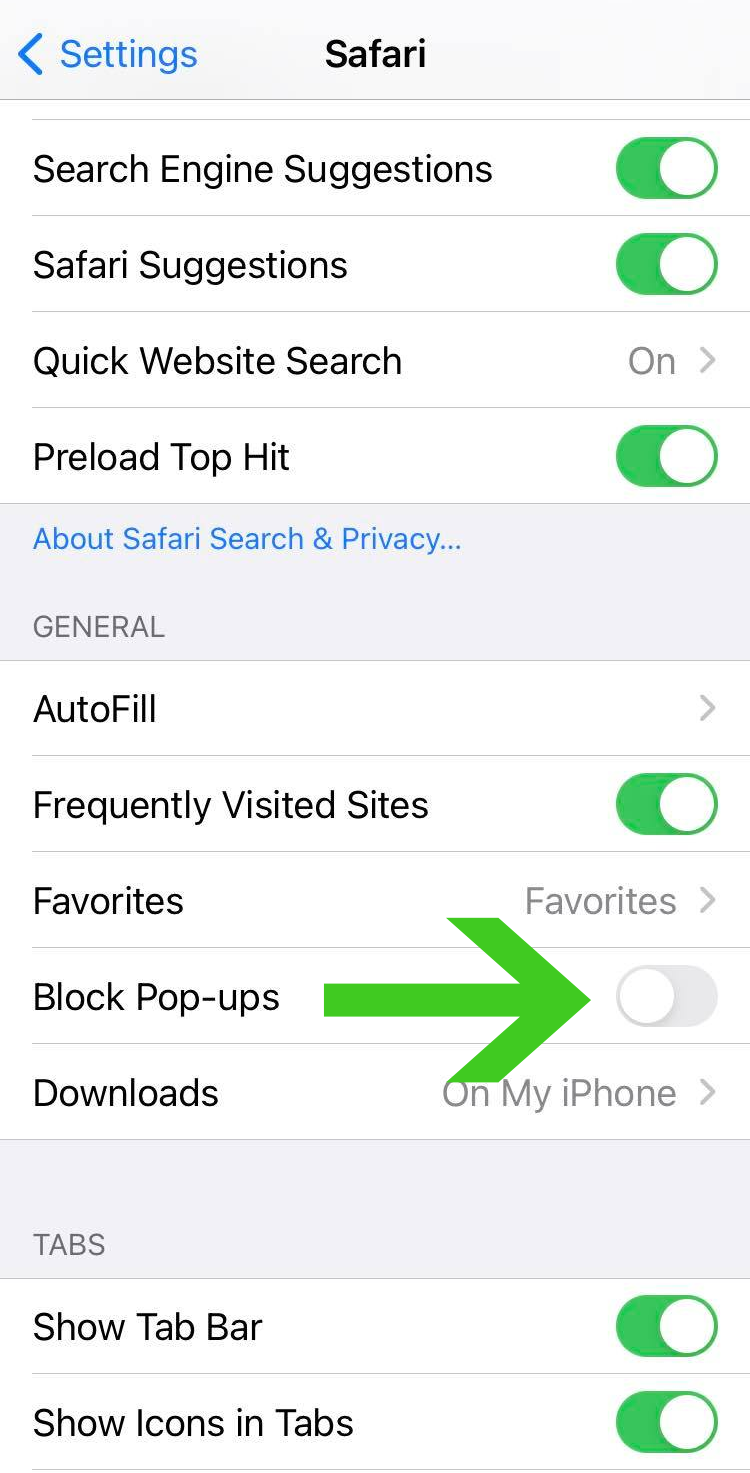
Now that the Block Pop-ups feature is enabled, any unwanted and suspicious websites will be blacklisted and will no longer show up in your Safari browser.
Manually Block Dear Xfinity Customer from Device
If you are still unsure about the appearance of the website and want assurance that the said website will never appear again. You may utilize the Content & Privacy Restriction feature to blacklist the website itself from the device.
To start off, head over to the Settings application of your device, scroll down and click the Screen Time option with the hourglass icon.
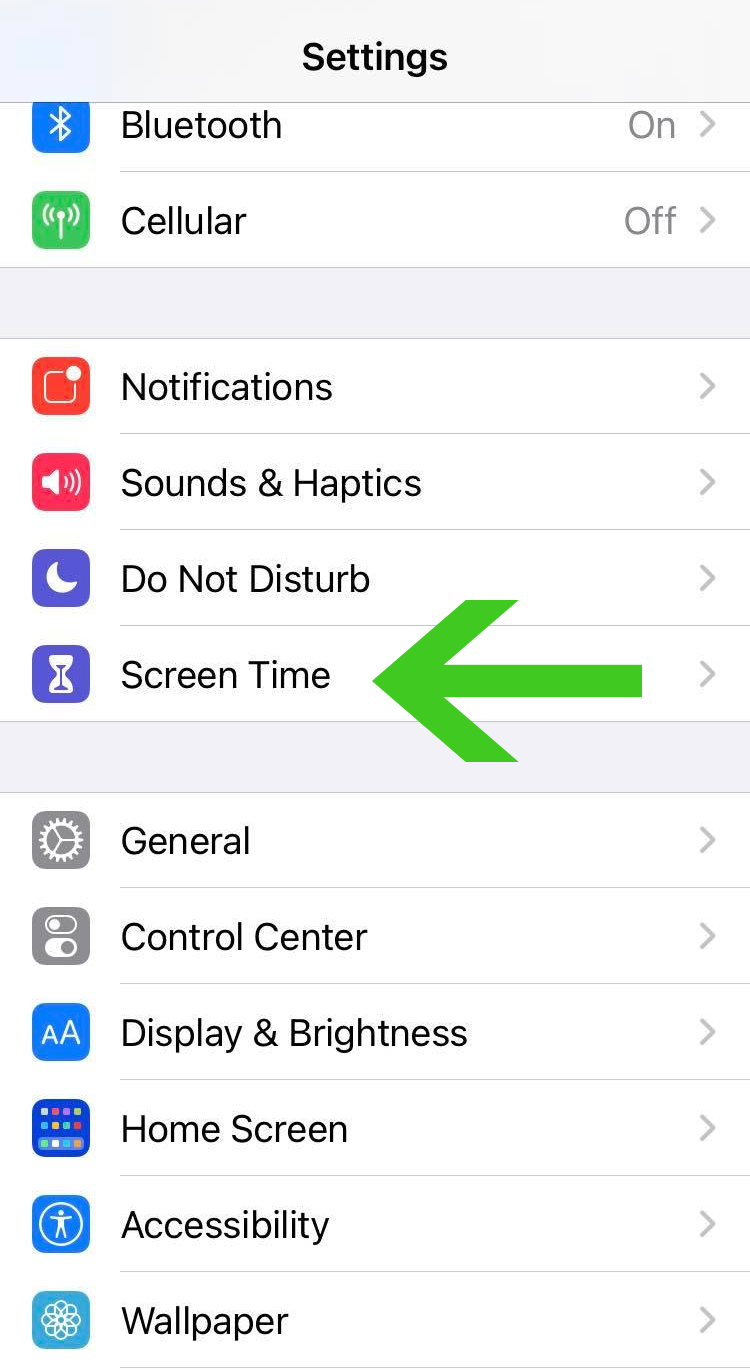
From the Screen Time settings, click on the Content & Privacy Restrictions option as seen from the image below.
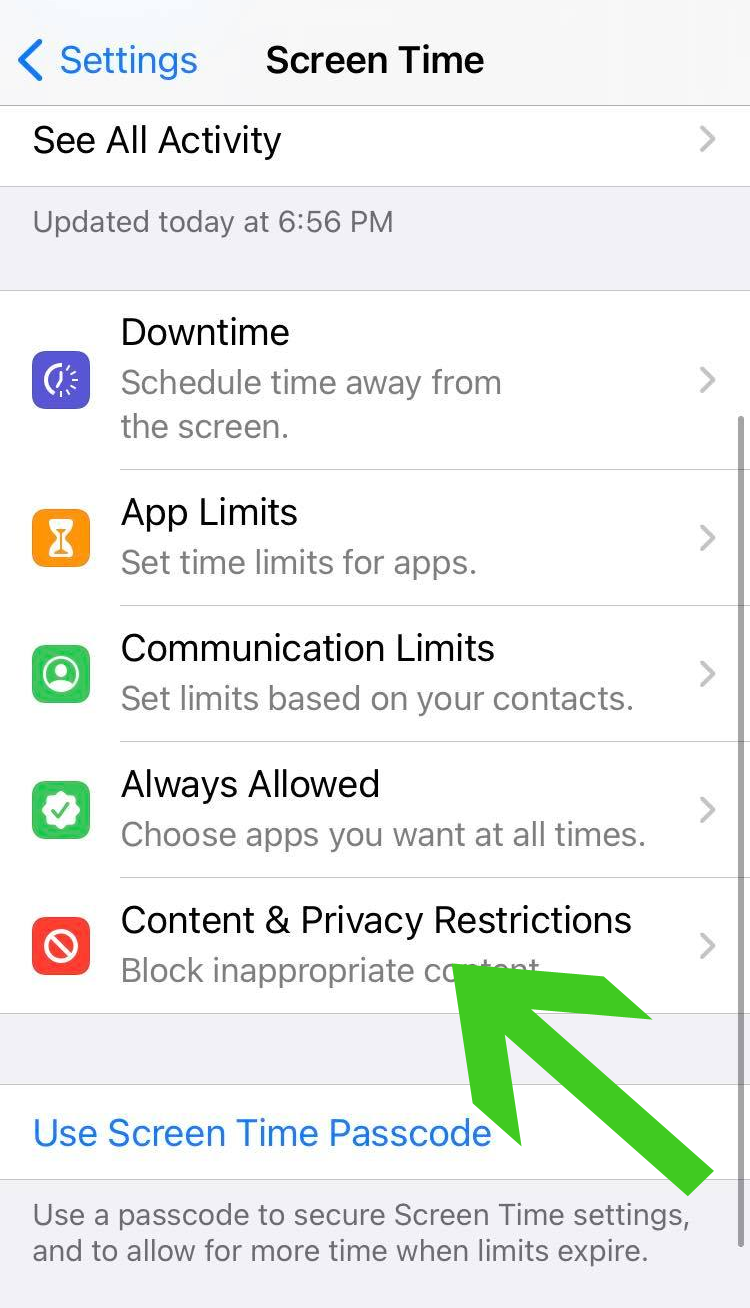
Once inside the Content & Privacy Restrictions settings, scroll down and click Web Content from the list of features and options it have.
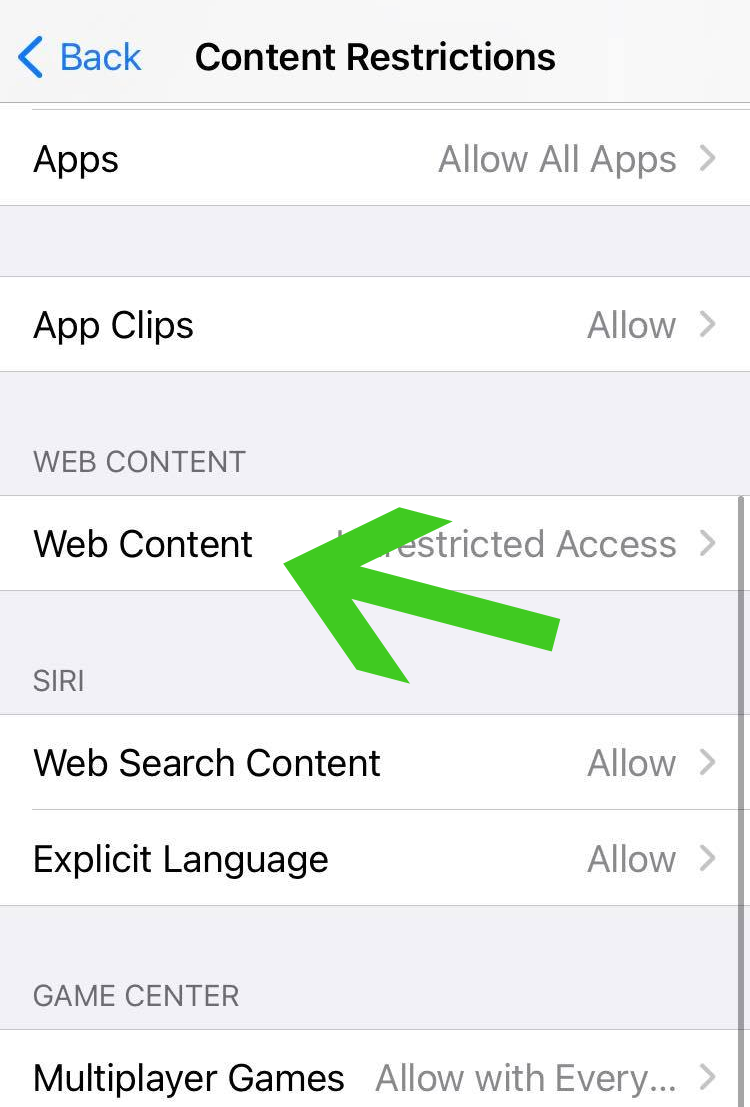
From here on you are presented with three options, unless you have never used this feature, it will be set to default with Unrestricted Access. Click on the Limit Adult Websites as we are going to use this option to block Dear Xfinity Customer alerts from the browser.
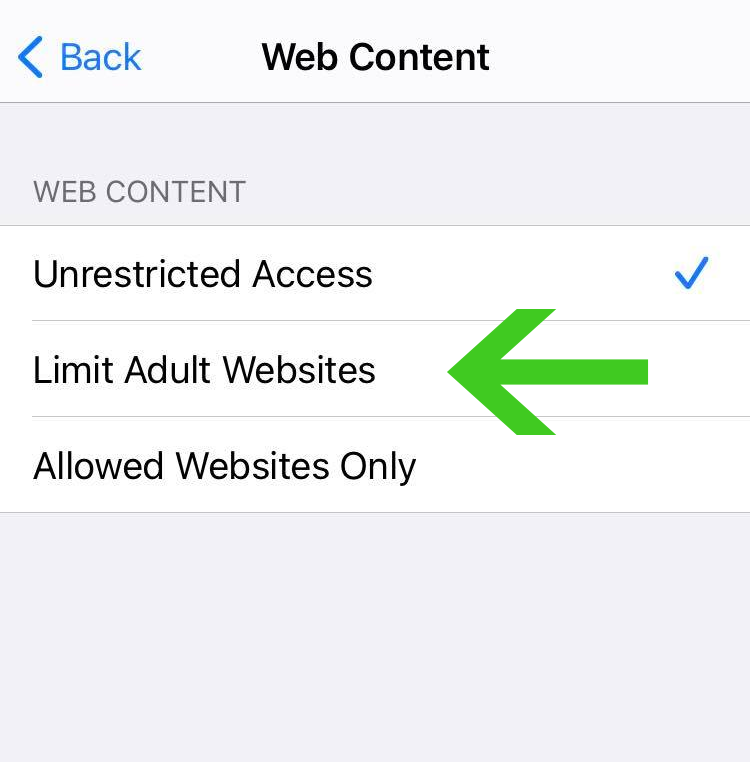
Two options should show up after clicking the Limit Adult Websites button. Click the “Add Website” button under the Never Allow section.
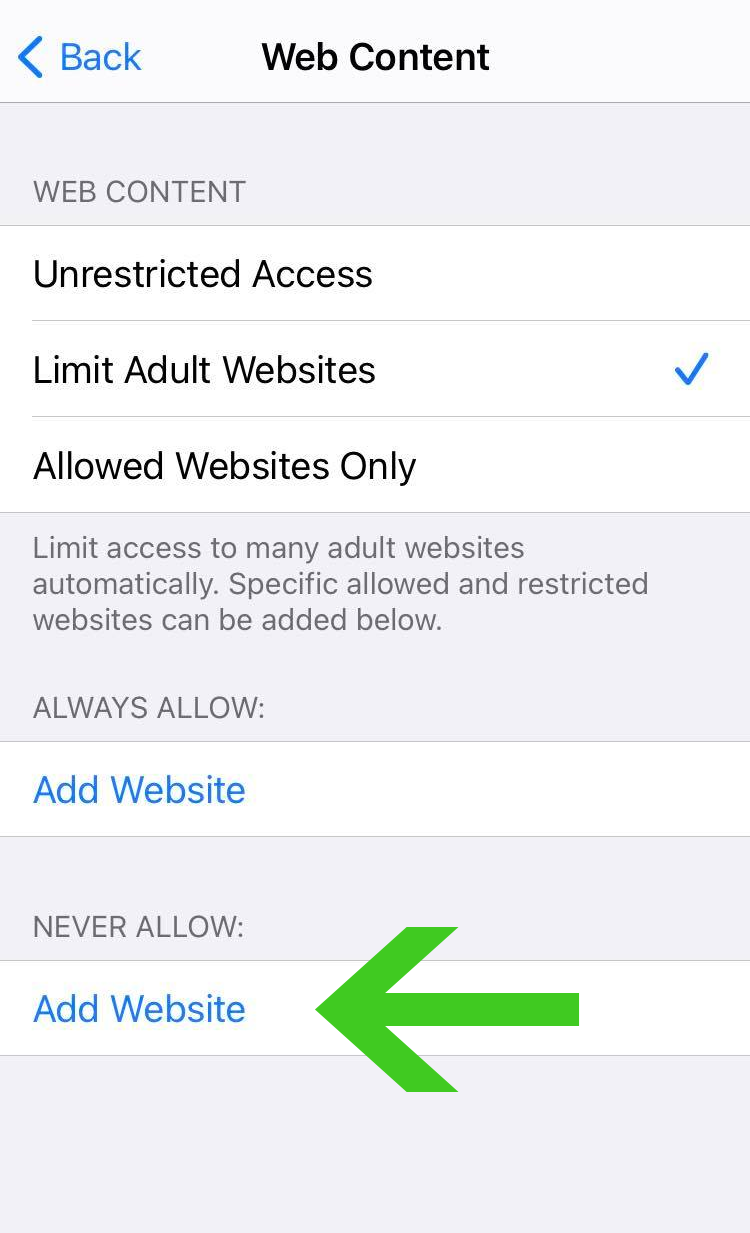
A URL bar should display after you click the Add Website button so you can insert the URL of the website you want to block. In the URL bar, enter the domain of the Critical Alert pop-up and press Done.
Now, the domain that you blocked will never again appear in the browser. You can use this feature once again if you want a particular unwanted website to not show up. However, because the Block Pop-up function was enabled, it is unlikely that you will ever see these websites again.
Clear History and Website Data (Optional)
Additionally, you have the option of deleting webpage history and data from your browser. Knowing that one of the websites you visited directed you to Dear Xfinity Customer alerts may be one of the causes of the phony alerts and giveaways you have seen. From such websites, you might want to delete website data.
This is merely an option because doing so would also wipe website data from social media and forum sites, which would require you to re-enter your login information.
To do so, open Settings application on your device. Scroll and click Safari once again from the list of applications as shown from the image below.

From the Safari settings, scroll down and click the Clear History and Website Data option. A confirmation pop-up will appear and confirm that you want to clear website data and history.
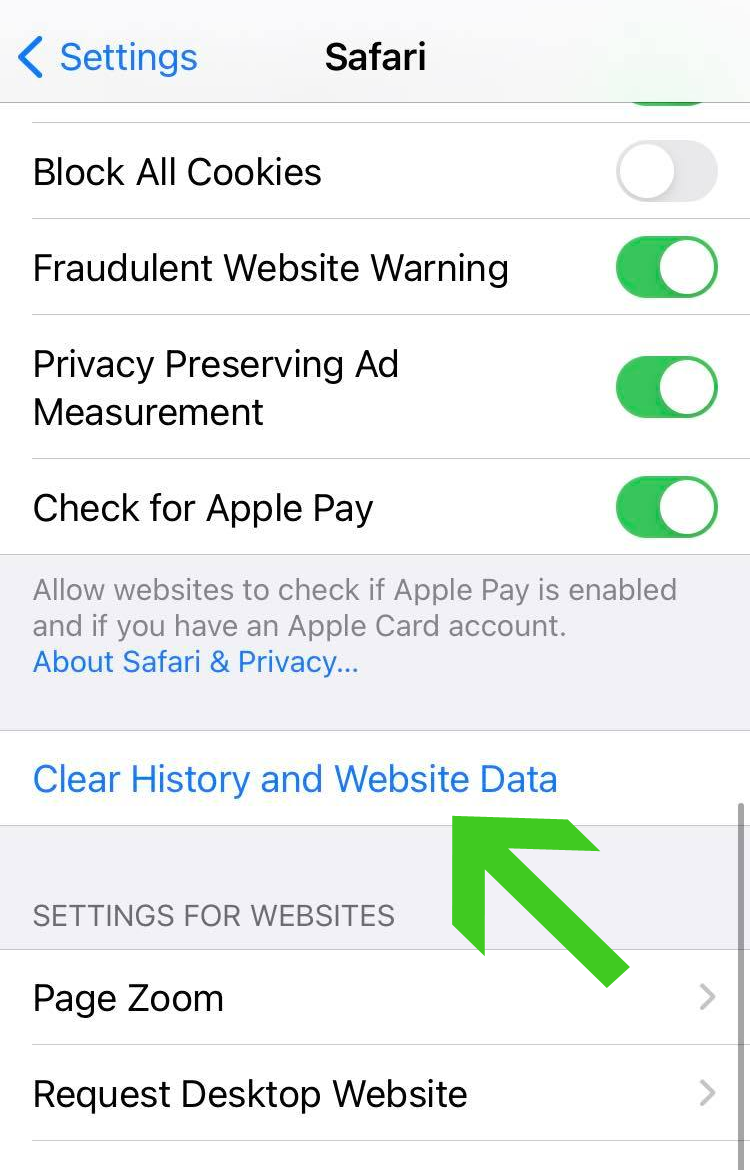
All previously saved website data, including user credentials, search suggestions, and autofill information, will now be erased from every website you’ve visited in your Safari browser. Additionally, the history of your browser will also be erased. Since cleaning website cache and cookies may enhance browser speed, you should notice that your browser is faster.
Tips to Keep Your Device Secured
After taking care of the Dear Xfinity Customer alert problem, make sure to keep your device safe and secure going forward. Regular software updates are one of the best methods to keep your iPhone safe from malware. You can stay away from harmful software, spyware, and other forms of malware by doing this.
Always use strong passwords to protect your device and avoid clicking links in unwanted emails or messages. Additionally, to safeguard your iPhone from viruses and other harmful content, you can also install an antivirus program. Touch ID and other security measures can also aid in preventing illegal access to your device.