Some people question whether it is a false phishing scam that directs users to a fake website to steal their financial and personal information.
Knowing that many people use Amazon.com, it is inevitable that deceitful hackers and scammers will attempt to profit off the name of the well-known shopping website.
The most prevalent form of online fraud is phishing. It uses email or SMS to send people phony messages designed to alarm the user and reveal details about them via phony forms, among other things.
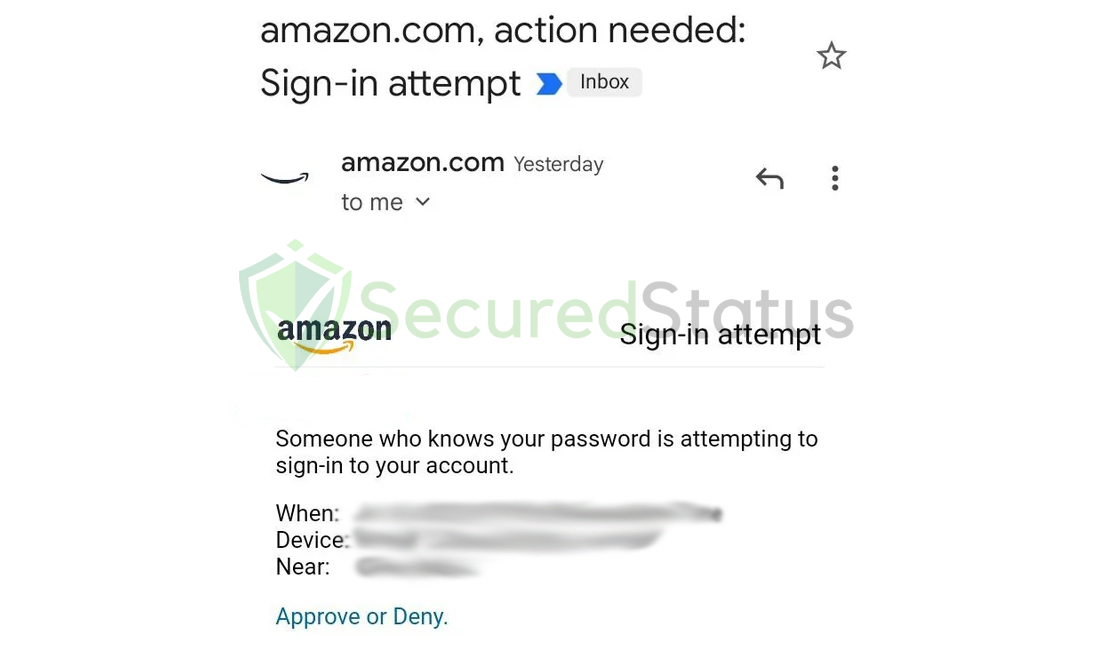
These scam artists frequently attempt to assume the identity of a bank, governmental agency, or other big companies to support their allegations. In some rare instances, the words might even contain your name to make you believe they are real.
We strongly advise not responding to any emails or texts that appear urgent or panicked since they are almost certainly fraudulent.
How to identify fake phishing Amazon emails?
A valid email can be easily distinguished from a phishing email using a few simple tricks. The email sent by the sender would be the first one.
When a message is sent, the sender’s email address will be displayed. If the message purports to be from a major corporation like Amazon, the sender’s email address must be example@amazon.com and not from any other domain.
But then again, the sender’s email can be spoofed which is why you should also check the link they will send you to take action about the sign-in attempt.
It has to be from actually Amazon.com and not from a misleading name such as Amaxon.com or Amazn.com since it will be most likely a phishing site that is designed as the original site to trick you into submitting your account details.
To be safe, avoid clicking any of the email’s links and instead, use your browser to access the main page of the website rather than the link in the email’s attachment. Confirm if the situation of the account is safe and take action if there are matters with that as well.
Is the “Action needed: Sign-in attempt” message a scam?
Large websites that require accounts, particularly shopping sites where you have entered credit or debit card information, will typically send you notifications when login attempts are made from unidentified locations or devices. Consequently, the sign-in attempt email may very well be legitimate.
You shouldn’t let your guard down just yet, though. Sign-in attempts are indications that someone is attempting to get into your account, and if it wasn’t you, you’ll need to take precautions to ensure its security before it becomes compromised.
What to do after receiving the “Amazon, Action needed: Sign-in attempt” email?
An email with the subject “sign-in attempt” denotes that someone attempted to enter your account, as was already explained. Amazon sent you a notification to take action if the login attempt did not originate from you because it recognized it as coming from an unknown source and device.
By turning on 2-factor authentication using the Amazon account panel, you can protect your account the best. Before signing in on a new device, a specific code will be needed from your number, and scammers will never be able to get the code.
But then again, how would anybody know your Amazon account data in the first place? There may be a probability that your device or computer is virus-infected if you only used a few household devices to log in to Amazon.
Keyloggers and other malicious software can steal login information and input box data that has been saved on the device. They can monitor your keyboard inputs, so they are aware of what you are typing. You should run a malware check just to be sure.
We recommend using Malwarebytes Anti-malware because we have determined that it can remove most types of malicious threats when we conducted malware tests.

Malwarebytes also offers a free 14-day trial when you download it for the first time, so you might want to use the remaining time of the trial to test out the premium features.
1 Click the button above to download the latest version of Malwarebytes Anti-malware.

2 Open the installation file after the download and follow the procedure shown.

3 After following the software setup instructions, wait for the application to finish installing.

4 Once the application is installed, you may now run your first computer scan and wait for it to finish.

5 All discovered malware on the computer will be displayed on the screen, and you can eliminate them by pressing the “quarantine” button.

Any malware that might have been lurking on your system has been removed, and any changes it made to the system have been reversed. You could ensure that your device is virus-free once more.
Final Thoughts
Even after taking the necessary precautions to secure your accounts, it can be very unsettling to have received phishing text/email messages and have attempted to share your financial information with scammers.
This is why we suggest turning on two-factor authentication for all accounts, requiring a unique PIN that can only be delivered to your mobile device for every transaction.
