WinRing0x64.sys is software that is used to mine cryptocurrency, particularly Bitcoin, Litecoin, and Monero. A third party may be utilizing your device to mine cryptocurrencies if you didn’t install this on your system.
A coin miner typically spread in the same way that most computer viruses do. WinRing0x64.sys can infiltrate a computer system in several methods, but the following are the most typical ones:
Spam email attachments: It is the most common and widely used strategy. It deceives the intended recipient into downloading malicious software that is attached to the attackers’ email. The files are either bundled together or disguised as documents, movies, and voicemails in the attachments.
Drive-by Download: It occurs when a person visits an infected website that has been injected with a malicious script that causes a random piece of software to be downloaded. Hackers can then use these flaws to obtain unauthorized access to targets’ systems once they’ve been clicked.
Torrent files: It is used by millions of pirates all over the world to obtain pirated movies and records, as well as cracked versions of premium software. If you’re downloading from a torrent site, it’s worth checking the file extension because it’s usual to find that a pirated movie or music is contaminated with a virus if it’s in the.exe format. Moreover, torrent files should be scanned for malware after download.
How does WinRing0x64.sys work?
Cryptomining malware is a type of harmful virus in which cybercriminals gain access to computers and laptops to install malicious software. This malware takes use of the computer’s processing power and resources to mine for cryptocurrencies or perhaps even steal cryptocurrency wallets from users who unintentionally downloaded their bait files.
Cryptocurrency mining refers to the process of generating or merely mining new coins of a certain cryptocurrency. It is quite simple to accomplish, but the resources required for mining must have excellent specifications and a powerful hard drive. If several processors and computers mine at the same time, the total number of mined cryptocurrencies increases.
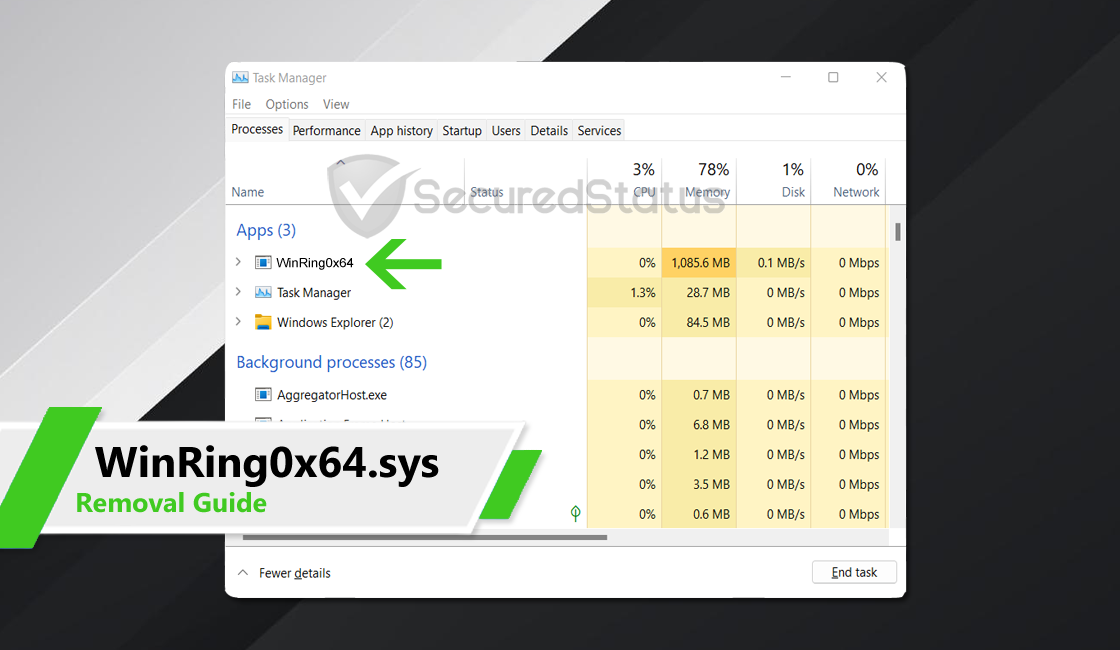
That is why cyber thieves are resolute in developing crypto jacking software to unwittingly mine cryptocurrency using the power of their victims’ computers. People infected with the coin miner malware are likely to encounter high CPU utilization, slow processes, and system overheating.
WinRing0x64.sys Removal Procedure
The methods provided below will assist you in removing the harmful WinRing0x64.sys miner virus. We made sure that it would assist you in resolving the malware issue on your system.
Removing malware from the system should be thorough and carefully executed; therefore, please follow every step provided.
We made the instructions below easy to understand so non-tech-savvy users can still remove the computer threat without needing help from tech support or a computer technician.
Step 1: Uninstall WinRing0x64.sys from the computer
To remove the malicious WinRing0x64.sys coin miner from your computer, we have provided two ways to do so: one is through normal uninstallation, and if that does not work, we also provide an advanced uninstall method to make sure it will be removed without issues.
Remove WinRing0x64.sys via Control Panel
The most common way to remove malware from your computer is to uninstall the program through the Control Panel. You may view all of your installed apps as well as the developer's name in the list of applications.
1. From the Windows search bar at the bottom of your screen, search for Control Panel and click the result that matches the same application.
2. You will see different options, such as System and Security, as well as User Accounts. But what you want to click is the Uninstall a program under the Programs section. Depending on your Windows version, hovering over the uninstall section will be relatively the same.
3. Now that you are on the Programs and Features page, it will show you all the installed programs. There will be filters you may want to use, such as viewing them in lists with details such as the publisher, version number, and when they were installed.
4. Right-click WinRing0x64.sys and click Uninstall to get rid of it (We will be using Adaware as an example). It will then proceed to remove the application, or you will be presented with an uninstaller that will guide you to remove it; either way, it will be removed.
There is a chance that the program may not be uninstalled successfully, and when that happens, it is important to use the power of an uninstaller program such as Revo Uninstaller.
It is widely known to be enough to remove malicious programs that are evading uninstallation. If you encounter such an issue when proceeding to uninstall the app, you may utilize the uninstaller to do the job for you.
Remove WinRing0x64.sys via Revo Uninstaller
For computer users who are not sure of what to do. You may resort to using Revo Uninstaller since it is much more effective and easy to use. Revo Uninstaller is a handy tool for Windows users.
This uninstaller not only removes programs from the computer but also deletes their changes from the Windows Registry, Host File, etc. The steps below will guide you on how to install and use Revo Uninstaller to get rid of the WinRing0x64.sys miner virus.
1. Click the button below to proceed with installing Revo Uninstaller on your computer since we have made an in-depth guide on how to use it on the following page. On the other hand, you can also head over to Revouninstaller.com and download it from there.
2. After the setup file (revosetup.exe) has finished downloading, run the installation wizard, read the license agreement, and click agree to proceed to the next step of the installation. Follow the procedure and wait until the installation of the software is complete.
 3. Once the software has launched, find the harmful WinRing0x64.sys miner and double-click the program to uninstall it.
3. Once the software has launched, find the harmful WinRing0x64.sys miner and double-click the program to uninstall it.

4. Click on the Continue button and follow the procedure to start uninstalling the WinRing0x64.sys coin miner. It is also advised to make sure that a System Restore Point is made before the uninstallation, just in case. (We will be using Firefox as a demonstration.)

5. You will be prompted to choose a scanning mode. From the three options available, select Advanced mode, then click Scan. 6. A window will pop up and show all of the leftovers and changes made by the uninstalled program. Click the Select All button and hit Delete to remove the leftovers found in the Windows Registry.
6. A window will pop up and show all of the leftovers and changes made by the uninstalled program. Click the Select All button and hit Delete to remove the leftovers found in the Windows Registry.

Once the window closes, you have successfully removed WinRing0x64.sys from your computer system.
Step 2: Delete WinRing0x64.sys manually
There is a chance that WinRing0x64.sys may not be an installed Windows program but rather a single executable file that is hiding in the computer. If this is the case, then you can remove it by locating the source of the file and deleting it from there.
Please follow the instructions below to find and delete WinRing0x64.sys manually from the computer.
1. When the miner virus is causing your computer to overheat, launch Task Manager by simultaneously pressing the Ctrl, shift, and Esc buttons. Another option is via the Run program by pressing the Windows key and R, then typing taskmgr.
2. Check the processes that are running on your computer right now to discover how much hardware they are using once Task Manager has opened. Once you have located it, right-click on it and select Open file location.
3. Make that the file location does not originate from a Windows system directory, such as the C:Windows\System32, after the File Explorer has opened up while highlighting the WinRing0x64.sys file, since you may risk unintentionally deleting a system file. If the software is not from a crucial directory, delete it by selecting it with the right-click menu.
If the file refuses to be deleted because the process is running as well as if certain programs are preventing it from being uninstalled, simply enter Windows Safe Mode and delete it from there.
Before doing so, please remember the directory where WinRing0x64.sys is located because Safe Mode prevents non-essential files from running on the computer.
To boot into Safe Mode, first, open the system configuration by pressing the Windows Key + R button then type "msconfig.exe".
Once the System Configuration window appears, click Boot next to General then check the Safe Boot from Boot options. Below that, tick the Network option to allow internet within the Safe Mode then click Apply, once everything is done the computer should be restarted into safe mode.
After booting into the said mode, go to the directory where WinRing0x64.sys is located and delete it. It should be able to be deleted now that the configurations preventing it from being removed are blocked in Safe Mode.
Step 3: Scan with powerful malware removal software
WinRing0x64.sys may be hard to delete and for users who are not knowledgeable about their technology, it is best to utilize a program dedicated to removing such threats from the computer.
For these virus threats, we recommend running a full system malware scan with Malwarebytes Anti-Malware. This program is widely known and recognized by security experts when it comes to removing viruses from the system.
Remove WinRing0x64.sys with Malwarebytes Anti-Malware
We have also been using this software on our systems ever since, and it has always been successful in detecting viruses. It has blocked many known computer threats as shown from our tests, and we assure you that it can remove WinRing0x64.sys as well as other malware hiding on your computer.
Not to mention, it is free to use and does not come at any cost to remove the viruses it finds on your computer.
To use Malwarebytes and remove malicious threats from the computer, follow the steps below:
1. Download Malwarebytes by clicking the button below, as we have made an additional and in-depth tutorial on how to use it. Otherwise, you may go to their official website via Malwarebytes.com (Avoid misspelling as it may lead to scams).
Download Malwarebytes Anti-Malware
2. Visit their download section and start a Free Download to begin installing the software on your computer.
3. Once the Malwarebytes setup file (MBsetup.exe) has finished downloading, open the executable file in File Explorer, then right-click the setup and select run as administrator to give the highest system authority and make sure Malwarebytes is installed correctly.
4. Make sure to carefully follow the installation setup wizard's instructions and provide the relevant information it requires. You will be prompted with questions such as Personal or Business Use, Email Address, and others.
5. From the application's home screen, go to the scan tab and begin running a system scan. This will scan the whole computer, including memory, startup items, the registry, and the file system. This is done so that not only the WinRing0x64.sys miner but also other viruses hiding in the system will be detected.
6. Since it can take a while, you should either relax and wait for it to finish or find something else to do. The length of the scan depends on the size of the files you have and the hardware capabilities of your computer. Here are some ways to make scanning faster.
7. Once the scan is finished, Malwarebytes will show the malicious viruses and threats it found on your PC. WinRing0x64.sys will show up on the detection results, and it will show up in a threat name such as BitcoinMiner.Trojan.Miner, and many more.
8. Select all the detected files from the report and click the quarantine button to remove the malicious items from the computer into the protected safe quarantine zone of the anti-malware program so that they would not affect and do malicious actions the PC again.
9. After placing the virus files in the program’s quarantine, it may prompt you to restart the computer to finalize the full system scan procedure. Please restart your computer if prompted, as it is essential. After the restart, Malwarebytes will open and display a message that the scan was complete.
Note: Don't forget to delete the quarantined files afterward.
Simply quarantining the malware files is not enough to make sure they are completely removed. This is a very common misconception: once you click the quarantine button, it is all good and gone.
But, while its effects and harmful activities are halted, the malware is still in the system, only placed in the anti-malware program's quarantine folders. To completely remove it from the computer, go to Detection History from the home screen, select all Quarantined items, and click Delete.
You have successfully removed the harmful WinRing0x64.sys crypto mining malware as well as the hidden threats on your computer. Rest assured they would not resurface again since Malwarebytes offers a premium trial for 14 days, so you could take advantage of it for free and prevent malware from infecting your system.
While the detection and removal of malware is free for Malwarebytes, the premium versions include real-time protection that ensures your computer is safe all the time. Although we encourage you to use the premium trial, you are free to purchase the full version if you find it useful.
The program is anti-malware that removes harmful threats like trojan horses, worms, stealers, miners, keyloggers, and many other forms of malware and computer viruses.
For a better and safer web browsing experience, we've provided a few security measures and advice below that will safeguard your browser and computer from harmful threats like worms, malware, trojans, keyloggers, stealers, and other kinds of computer viruses that will harm user data.
Protective measures for better overall security
Removing the WinRing0x64.sys coin miner and other malware from the computer is one thing; keeping it secure for the future and for a long period is a different thing and will require certain things to make sure you are secured, especially if you do not know most of the ins and outs of the device you are using.
Cybercriminals are always stepping up their game to make sure they infect users and extract data and money from them.
We encourage you to take the actions listed below to ensure complete security before leaving this page because we strongly promote web security and having a secure online presence.
Safeguard your data and privacy online by using a VPN application
VPNs, also known as virtual private networks, guarantee your safety and complete anonymity while you browse the internet.
In contrast to a firewall, which monitors and blocks potentially harmful connections in the network, A VPN hides the user's connection via a tunnel so that it would appear to third parties as a different IP address and location.
This ensures that your data won't be leaked because the program hides it. Be aware that visiting infected websites may cause your IP address and location to be disclosed; however, if you use a VPN, this will prevent your true IP address from being revealed to malware actors.
Use a firewall to prevent cyber attacks
A security firewall is required for every internet connection that is made. It is an essential tool that enhances security and stops online attacks.
Through a security mechanism, it controls incoming and outgoing network connections on your system and network and filters the undesirable ones. Consider it a further barrier against malicious assaults and zero-day exploits.
Bottom Line
While this may appear to be typical advice, we recommend users not visit illegal streaming or torrenting websites and more importantly, download anything from them because doing so may result in the installation of malware and viruses.
Because these websites are illegal, they are unable to make a profit from legitimate advertising. As a result, they host questionable advertisements from unidentified marketers who want to publicize their content, which are most likely dangerous codes being propagated by cybercriminals.
Always make sure that your device is protected against sneaky exploits and stealthy cyberattacks. While taking precautions and avoiding dubious websites are crucial, having a solid line of defense is essential to ensuring the security of your network and data.
If you experience another computer issue, please visit our website to find a solution for your problem or get in touch with us, and SecuredStatus will be happy to assist you once again.

