What is UAJS Ransomware?
The UAJS ransomware is a particularly dangerous kind of file-locker malware that encrypts the user’s files, making them non-operational. The goal of this malicious software, which is a subset of the STOP/DJVU family, is to encrypt user files and then demand payment to return them.
Ransomware infections are common, and many people’s devices contain crucial papers and information. Cybercriminals demand payment in exchange for decrypting these items, and victims of UAJS malware are compelled to comply.
The majority of individuals are turning to this last choice because decrypting the latest versions of this troublesome file locker virus on their own is virtually impossible, and not even specialists have been able to successfully retrieve these encrypted files.
Once it gets into your computer, it will alter your settings and disable important features, among other harmful things. Worst of all, it has the potential to deactivate Windows Defender and any other antivirus software that would identify it as a danger.
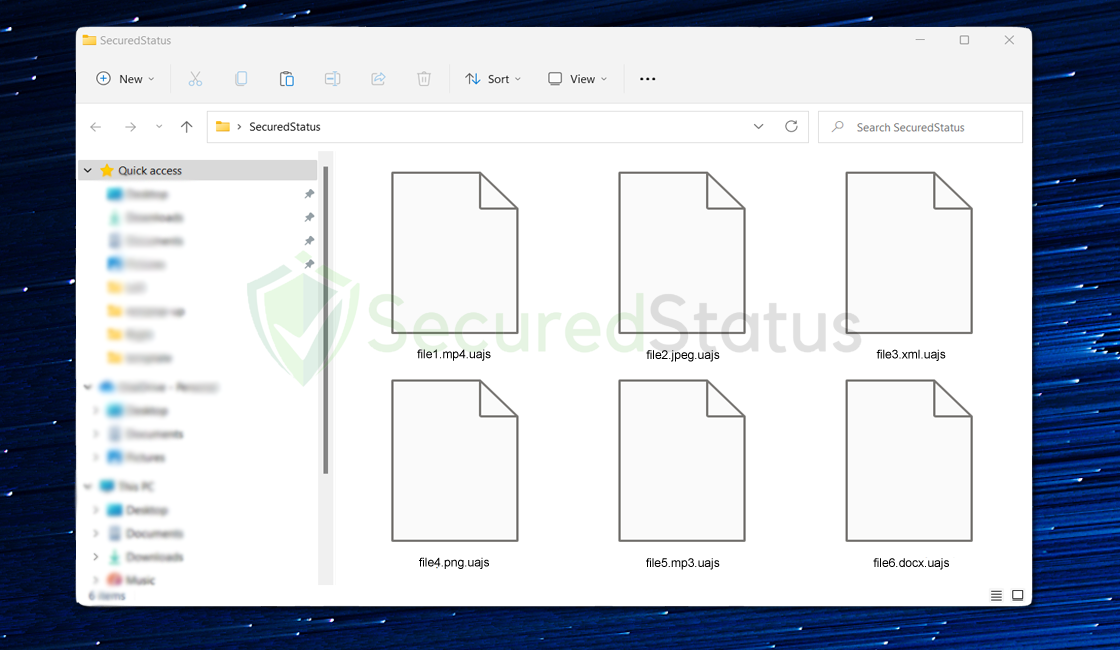
However not all ransomware viruses have the ability to do such actions on a computer, but still, everyone should still be careful not to download anything suspicious since it may lead to the installation of malware such as UAJS ransomware.
Another thing to keep in mind is that these type of malware often comes with a data stealer virus that can gather information within the computer such as login details, screenshots, bank accounts, browser history and cookies. Anything that can be found within the computer, it can be stolen by such a malware so if you are infected by UAJS ransomware or any other type of malicious threat, it is essential to keep your accounts in check.
Being the target of a dangerous virus like UAJS ransomware is very destructive to a computer system and it’s network connected devices. Since it can also move from one pc to another through internet connection. If an infected device is connected to a network, then the malware could spread through other devices connected to the same network.
That is why when a computer is compromised, it is best to disconnect it from the network as soon as possible or at least boot it into safe mode with networking.
In order to give you a brief understanding of this particular malware, here is a summary of the threat:
| Name | UAJS |
| Extension | .UAJS |
| Classification of Malware | Ransomware, File Locker |
| Malware Group | STOP/DJVU |
| Attacker’s Email | manager@time2mail.ch & supportsys@airmail.cc |
| Ransom Amount | $490 – 980 via Cryptocurrency (Bitcoin) |
| Ransom Note | _readme.txt |
| Symptoms | – The .UAJS extension will be added to all files on the computer making it useless and unable to open. – Sometimes, additional malware is also deployed into the system such as data stealers and keyloggers to track the user’s session, history and login information. |
The Purpose of UAJS Ransomware
A Ransomware virus is a type of malware that encrypts files on infected computers and demands a ransom payment in order to decrypt them. The ransom payments are typically made in Bitcoin or other cryptocurrencies, and the ransomware operators usually claim that they will not release the files until the ransom is paid.
The UAJS ransomware operators can make an enormous amount of money by encrypting large numbers of files and demanding high ransom payments. In some cases, the files that are encrypted can be quite valuable, and therefore ransom can be demanded at a high price.
Once a certain individual pays for the ransom as instructed by the attackers, they are given a decryption key to be used to restore their files. The decryption key is a unique digital code that unlocks files that have been encrypted by the ransomware virus.
However, a successful ransom transaction and decryption is not always what happens in the case of a ransomware infection. It is not simply right to trust the very individuals that encrypted the files in the first place. Since doing so may also result in the opposite and do additional damage being done to your computer and may even result in the data being lost altogether.
There have also been some cases where the decryption tool provided to them turns out to be another encryptor which made their files much harder to recover. Secondly, this will only give the person who is holding your files more money and will not help you in any way.
How does the malware spread?
Almost every other type of computer virus have the same way of entering a device. They do not work upon initial download but their malicious actions will start to function after the execution of the file.
Normally, a user cannot obtain and a malicious file if they are careful of what they are browsing be it a website or reading an email. Here are the main ways where UAJS ransomware and other malicious threats could possibly be obtained:

Spam email attachments: The most common and widely used strategy. It deceives the intended recipient into downloading malicious software that is attached to the attackers’ email. The files are either bundled together or disguised as documents, movies, and voicemails in the attachments.
The attacker will most likely make the attached file intriguing and interesting so that the victim will most likely open it. If you are receiving emails with attachments from unknown and suspicious sources, make sure to scan the contents before opening it.
Drive-by Downloads: It occurs when a person visits an infected website that has been injected with a malicious script that causes a random piece of software to be downloaded. Hackers can then use these flaws to obtain unauthorized access to targets’ systems once they’ve been clicked.
Drive-by downloads are commonly associated with the installation of adware or potentially unwanted programs (pups), but they have also been linked to the infection of users by dangerous ransomware.
Torrent Files: Torrent files are used by millions of pirates all over the world to obtain pirated movies and records, as well as cracked versions of premium software. Since then, cyber thieves have used the torrent community to propagate their dangerous software.
Torrents, particularly .exe files, are almost certainly infected. So, if you’re downloading from a torrent site, it’s worth checking the file extension because it’s usual to find that a pirated movie or music is contaminated with a virus if it’s in the.exe format.
In most cases, a user who have obtained UAJS ransomware will not have the slightest chance of opening the file. Even though it is to be an executable program (.exe) your web browser will most likely block the download of this harmful file.
Addition to that, Windows Defender would have flag it as a harmful program and will take action to remove it due to Windows Real Time Protection being enabled. On the slim chance that the threat was not detected and therefore executed, it is going to be a disaster for the computer system.
How does the ransomware work?
Once the malware is initiated, it will start on doing malicious actions on the victim’s computer. One of the first thing it would do is to disable the antivirus system inside the machine so it could do it’s actions without having to deal with the computer’s protection.
In short, it will make the system completely vulnerable to any type of malware and cyber criminals have a very good advantage to a computer without even the slightest protection. UAJS ransomware will also make changes into the computer’s system such as the host file and the registry files. It takes advantage of adding registry entries to Windows system locations so that the malware will still persist even after a reset of the computer.
After these actions, the ransomware virus will now scan the computer system for valuable files such as videos and documents. Some of the files that are typically encrypted are financial documents, business papers and important family pictures.
After scanning the system for files, it will then encrypt the files with the .UAJS to make the file useless and unable to be opened. Once the encryption of files are finished, the ransomware will leave behind a note (_readme.txt) stating that it demands $490 in Bitcoin for the decryption of the files and the amount will be doubled after 72 hours.
The use of crypto payments are commonly used by malware operators to prevent being tracked by the government. Alongside with the note, they will also leave a link for a demonstration of the file decryption and will give you the chance of decrypting 1 sample file for free as a proof that their decryption tool is working. (UAJS ransom note is as shown below)

ATTENTION!
Don’t worry, you can return all your files!
All your files like pictures, databases, documents and other important are encrypted with strongest encryption and unique key.
The only method of recovering files is to purchase decrypt tool and unique key for you.
This software will decrypt all your encrypted files.
What guarantees you have?
You can send one of your encrypted file from your PC and we decrypt it for free.
But we can decrypt only 1 file for free. File must not contain valuable information.
You can get and look video overview decrypt tool:
hxxps://we.tl/t-6Ti2DxXR3I
Price of private key and decrypt software is $980.
Discount 50% available if you contact us first 72 hours, that’s price for you is $490.
Please note that you’ll never restore your data without payment.
Check your e-mail “Spam” or “Junk” folder if you don’t get answer more than 6 hours.To get this software you need write on our e-mail:
manager@time2mail.chReserve e-mail address to contact us:
supportsys@airmail.ccYour personal ID:
*********************************
I have been infected, what should I do?
If have been recently infected by UAJS ransomware, it is important to have safety measures. We also highly suggest that you remove the malware from the system as soon as possible to prevent further harm.
Do not think carelessly that once the file encryption is finished, the malware will also cease to function because it does not end there. Any new files that is added into the pc will be encrypted as well due to the “Time Trigger Task” that UAJS ransomware has set on the Task Scheduler application.
Here is how to remove the Time Trigger Task:
In order to get rid of it, open Task Scheduler by pressing Windows Key+R and type taskmgr.exe then enter.

Once the application opens up, click the Task Scheduler Library on the left side panel then find Time Trigger Task from the triggers. Once you see it, press right click and delete.

Now that the trigger is deleted, it will prevent UAJS ransomware from encrypting new files that comes into the computer.
Then again, the encryption may have stopped from triggering but the malware is still in the system. Before removing the malicious threat completely, it is essential to boot into Safe Mode first. It is helpful to run it when troubleshooting a problem within the computer.
Here is how to boot into Safe Mode with Networking:
In order to boot into Safe Mode, first open system configuration by pressing Windows Key + R button then type “msconfig.exe“.

Once the System Configuration window appears, click Boot next to General then check the Safe Boot from Boot options. Below that, tick the Network option to allow internet within the Safe Mode then click apply, once everything is done and the computer should be restarted into safe mode.

Below this section, we have provided a detailed procedure on how to remove UAJS ransomware as well as some possible ways to decrypt the infected files. Although it is important to note that new ransomware variants are very much unlikely to be decrypted.
Before that, we suggest that you do one last precaution before starting the removal of the virus. The last step to take before proceeding is to backup the infected files first to avoid further damage during the step by step process.
Data loss is very critical especially during a ransomware attack, in case important files are encrypted, people who do daily backups could easily pull a recent one and everything would be back to normal. However on the case of not having a backup, the encrypted files should at least have another copy just in case the files become irreparable when something goes wrong.

One of the best way to keep a backup would be through an online cloud backup services such as Dropbox and IDrive. It is convenient to have an online backup because the data can be accessed and transferred easily with any device as long as it has internet connection.
Addition to that is has built-in security that would detect if you are uploading or transferring files that are infected with malware. Another way of storing a backup would be the traditional way of having a USB flash drive.
Though it is worth to note that you should transfer files while on Safe Mode and scan your files for viruses before transferring them over to the flash drive. After completely copying the files, detach the USB stick and proceed with the step by step procedure.
UAJS Ransomware Removal Instructions
This procedure will assist you in removing UAJS ransomware as well as any dangers related with the malware infection. You can rest assured that the information provided below has been tried and tested.
Step 1: Remove the Virus with Malwarebytes
When dealing with malware, it is much better to rely on an antivirus application because it is much easier to utilize, especially because not everyone on the internet is adept in technology.
One of the most powerful anti-malware tools available is Malwarebytes Anti-Malware. They have some of the best threat detection tools, ensuring that any malicious malware on your computer is completely removed.

In order to download the application while on safe mode, you must have networking allowed in order to use the internet. Unless you have Malwarebytes installed on your computer already, please follow the instructions below:
1 Visit the official anti-malware website or click the button above to download the most up-to-date version of the software that best suits the requirements of your computer. You will also be getting a 14-day trial of the premium program as you download the application for the first time.

2 When prompted to choose between personal and organizational use, click the personal option unless you are downloading it within your company. From then on, follow the installation procedure given on your computer’s setup screen.

3 After following the software setup instructions, wait for the application to finish installing.

4 Once the application is installed, run your first computer scan and wait for it to finish.

5 All discovered malware on the computer will be displayed on the screen, and you can eliminate them by pressing the “quarantine” button.

Once the process is complete, UAJS Ransomware, as well as any other malicious threats found on the computer, should be removed. Activating Malwarebytes Real Time Protection is also recommended, as it will secure your computer and detect potential threats as soon as they surface.
Step 2: Decrypt Files with Emsisoft
As previously stated, decrypting .UAJS files can be difficult due to the constant rise of new strains of this malware, making it difficult for cybersecurity experts to develop a decryptor. Furthermore, the STOP/DJVU ransomware group has released new versions since 2019, which encrypt data with a random four-digit letter for each variant.
The Emsisoft STOP/DJVU decryption tool can only decrypt older varieties of the virus as of the moment, and newer variants will have to wait. Addition to that, only those infected with the offline key will be able to decrypt their data, while those infected with the online key will be unable to do so unless they have a previous backup.
To test if your files are decryptable, follow the instructions below on how to install and use the application:
1 Go to the official website (click here) and click the download button on the page to get the program file.

2 Click the arrow icon beside the downloaded file then select Show in folder.

3 Once the downloads folder shows, right click the setup file then run as administrator. When the user account control screen pops up, click Yes.

4 Read the license agreements term as well as the disclaimer before using the program, then proceed to the next step.
5 Once the application starts, select the folder wherein the infected files are stored. Then click decrypt and wait for the program to finish the process.

After the program finishes the decryption process, a message will show whether it has successfully decrypted the files or not. If the program was unsuccessful with decrypting the infected files, refer to the Results tab to know the reason as to why the decryption was not possible. The following messages as well as what it means are shown below:
- Unable to decrypt file: It means that decryption is unsuccessful because there are no data about the malware within their servers.
- This ID appears to be an online ID, decryption is impossible: An online ID is a a unique key that is impossible and cannot be decrypted by the program and the only way is to pay for the ransomware attacker’s demands.
- This ID appears to be an offline ID. Decryption may be possible in the future: Since it is a new variant of the STOP/DJVU group, a file recovery may be possible in the future once enough keys are fetch that matches the one you have. It is important to note that it may take months and even years for a decryption to be possible.
If you cannot wait that long to recovery your files, you may resort to use other alternative recovery tools that are available out there.
Alternative Decryption Tools:
Here are alternative programs you may use to restore your files from a ransomware attack. Although the tools mentioned below may be difficult to use, there are numerous tutorials available online explaining how to utilize them. Note that the tools mentioned below does not guarantee the decryption of .UAJS files.

Shadow Explorer
ShadowExplorer is a file recovery program that allows you to recover prior versions of files that have been altered or overwritten. The application accesses the location in which the documents or files are located and retrieves them from there.
For your information, Windows actually saves a copy of the files you updated with its own restore points, but you won’t be able to access them until you have the feature turned on. Restoring your data with a software like ShadowExplorer, on the other hand, can be a lifesaver especially when facing a ransomware virus.
In a matter of seconds, the application will display all of the recovered copies. Whatever sort of file you need to restore, ShadowExplorer will find the overwritten copies in any format. This application is extremely useful since it could simply pull up a backup copy of the infected data and get it back. It would be as if it wasn’t infected at all, as long as there is a shadow copy of the files it could do just that.

PhotoRec
Photo Rec is primarily a photo recovery program. It allows you to recover photographs from a variety of digital devices, including laptops, video cameras, mobile phones, external drives, and more.
The tool can also recover corrupted photos, making it suitable for occasions such as a ransomware attack.
Since corrupted photos can be lost or unrecoverable. PhotoRec comes in handy here. The application is a digital picture recovery utility that allows you to recover photographs and images from a variety of devices, even if they have been corrupted by system or file damage.
The program is open-source and free. It recovers missing files from a system using text-based data recovery algorithms. However, do note that this application cannot ensure that your infected photos will be completely decrypted.
Step 3: Final Precautionary Measures (Optional)
Before returning to normal Windows mode, make sure the computing device is safe and malware-free. You don’t want another ransomware attack to occur once you reboot.
Cybercriminals utilize a variety of methods to obtain access to their victims’ devices; individuals who have recently been hacked should ensure that their device’s security is tight to prevent hackers from gaining access again.
Here are a few things to do to keep the computer safe against another ransomware attack or any other dangerous threats.
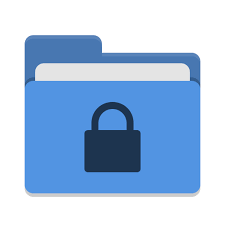
Use the Controlled Folder Access Feature
Controlled folder access should be used if you’re running Windows 10 or 11. It helps safeguard sensitive data from malicious threats, such as the UAJS ransomware.
Turning it on will limit access to the specified folders to just those applications that have been given permission to open them. Please follow the procedures below to enable controlled folder access unless you already have it enabled.
1 Open the Windows Start Menu and search Windows Security then click the application.

2 Once the Windows Security application shows up, click on Virus & threat protection from one of the options shown.

3 Scroll down and find the Ransomware protection section, then click the Manage ransomware protection as shown.

4 Turn on the Controlled folder access by toggling it On.

5 From the Protected folders button, you can add the folders you want protected and only apps with permission are only allowed to access it.

Although not every file on the computer can be safeguarded, but all valuable files should be retained and placed in a protected folder. Malware like UAJS ransomware won’t be able to infect and encrypt files within a protected folder thanks to the Controlled folder access functionality.
It’s a very helpful feature to have, but you should be cautious about which apps you provide access to protected folders. There may be viruses disguised as genuine programs that could try and take advantage of this, therefore be cautious when giving permission to programs and double-check that they are valid.
![]()
Setup OneDrive for File Recovery
One of the most important precautions, according to many computer experts, is to periodically backup your files so that you have a copy in case of a ransomware attack. The damage would be lessened if files were backed up to a cloud or a USB stick, but many individuals do not make it a routine to back up their files.
After getting hit by ransomware, one would undoubtedly learn their lesson and perform regular backups. Cloud storage is one of the best ways to back up your files because it is accessible from anywhere with an internet connection.
Fortunately, OneDrive has a computer file backup feature, and you should back up your files now as a precaution in case of another attack. OneDrive is preinstalled for Windows 10 and later versions, so if you are using an older system, you have to download the application first (click here).
1 To access One Drive, open the Windows Start Menu and search OneDrive then click the application.

2 Once OneDrive application/website opens up, fill in the required information needed to sign up if you haven’t done it yet.

3 Backup the files that are in Desktop, Pictures and Documents by making sure there is a check mark on the upper right of their icons. Click Continue to proceed with the next steps and finish the introduction.

4 As you can see, OneDrive is a folder and if you want to add more items to safeguard, simply copy and paste that item into this designated folder. Files that are backed up will have a check mark beside them. Those with the cloud icon means that they are only available when there is internet connection.

Once your files are safe, it will greatly limit the chance of being damaged during another malware attack since you can just pull a backup from the OneDrive cloud.
Now you may use your computer once again and boot back to normal mode. Addition to that, you may read below some safety tips on how to browse the internet safely and prevent encountering malicious threats.
Some Internet Safety Tips
- Websites with distinctive domain extensions should be avoided. Domain extensions other than .com, .org, .net, and .edu should be avoided because most infected websites have very distinct TLDs, always check the last section of a domain to make sure you’re on a safe site, unless it’s been reputable for a long time.
- Never download software or programs from unknown sources. This is one of the most popular ways for adware and other malware to infiltrate your computer. Download only from recognized and legal sources. To be secure, avoid torrent downloads and cracked software download sites, as the files will almost always contain viruses.
- One of the most reliable ways to be safe online is to use a firewall. It protects users from potentially hazardous websites by acting as a first line of protection. It keeps intruders out of the user’s network and device. In today’s world, a firewall will protect a user from the risks that lurk on the huge internet.
- Anti-virus software must be kept up to date. These programs should always be updated on a computer since hundreds of new malware threats are produced every day that aim to infect the machine’s weaknesses. Antivirus updates contain the most recent files needed to combat new threats and protect your computer.
- Visit only websites with a secure connection. Since HTTP connections do not encrypt the data they receive, they are not considered secure. Entering personal information like email addresses, phone numbers, and passwords on a website that uses an HTTP connection is hazardous since your information could be stolen. Websites that use HTTPS connections, on the other hand, are more secure because data is encrypted and attackers are less likely to obtain access to information shared within the site.
